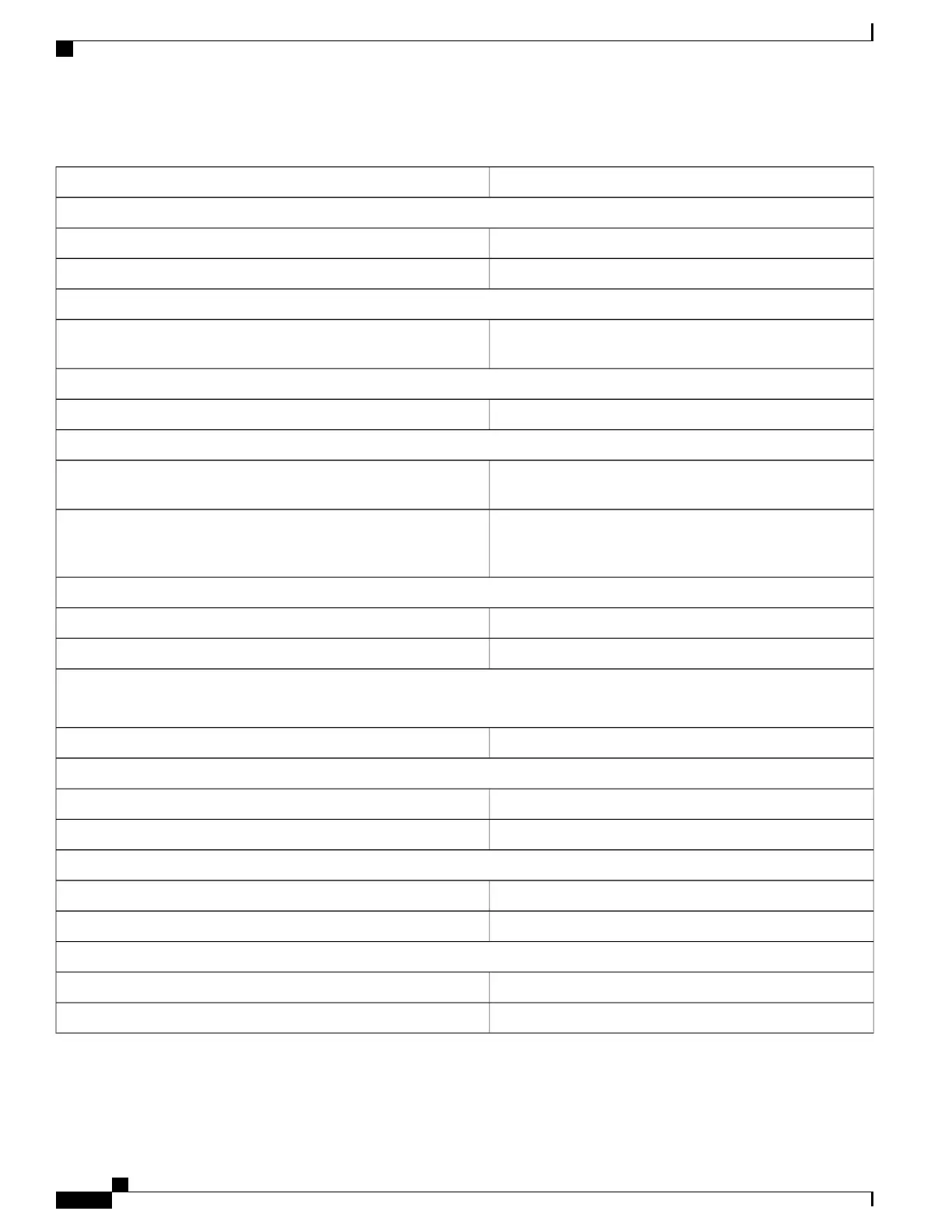Table 8: Hardware Monitoring Commands
Enter this command:To do this:
View the Status of the Power System
show power chassis
View the status of the PFUs
show power allView the power status of the individual chassis slots
View the Status of the Fan Trays
show fansView the status of the fan trays, including current relative speeds and
temperatures.
Determine the Status of Installed Cards
show card tableView a listing of installed application cards
Perform a Hardware Inventory
show hardware inventoryView all cards installed in the chassis and their hardware revision,
part, serial, assembly, and fabrication numbers
show hardware card slot_number
View details of a specific card. Output contains same information as
output of both show hardware inventory and show hardware version
board
View Card Diagnostics
show card diag slot_number
View boot, power and temperature diagnostics
show card info slot_number
View runtime, or real time, information
View the LED Status of All Installed Cards
Refer to the descriptions of card-level and system-level LEDs in the ASR 5500 Installation Guide for detailed information.
Note
show leds allView the LED status for all installed cards
View Available Physical Ports
show port tableView ports that are available to the system
show port info slot_number/port_number
View detailed information for a specific port
View CPU Resource Information
show resources { cpu | session }View CPU resources
show cpu table; show cpu infoView CPU usage information
View Component Temperature Information
show temperatureView current component temperatures
show maximum-temperaturesView maximum temperatures reached since last timestamp.
ASR 5500 System Administration Guide, StarOS Release 21.4
152
Monitoring the System
Monitoring ASR 5500 Hardware Status
