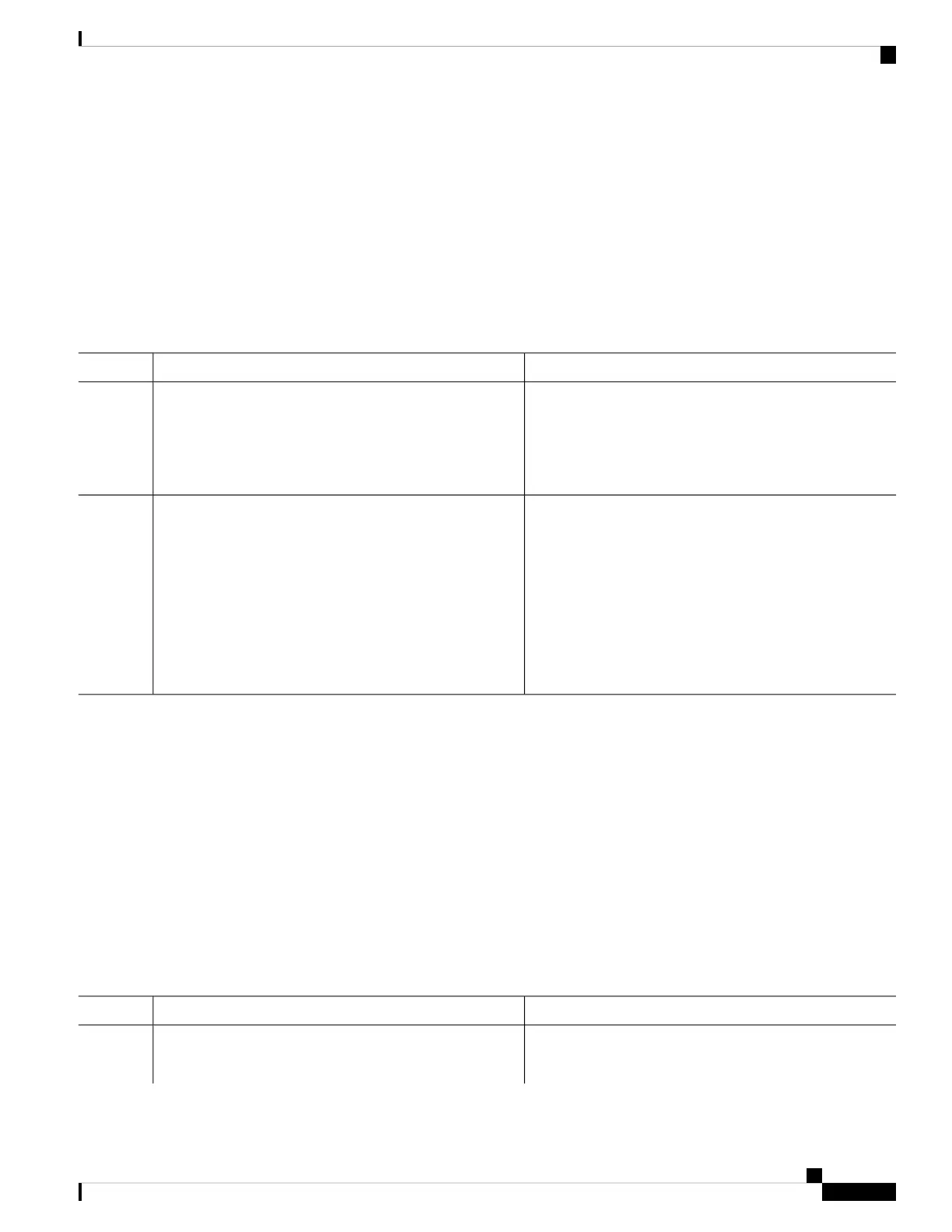Follow these steps to set the system clock:
SUMMARY STEPS
1. enable
2. Use one of the following:
• clock set hh:mm:ss day month year
• clock set hh:mm:ss month day year
DETAILED STEPS
PurposeCommand or Action
Enables privileged EXEC mode. Enter your password if
prompted.
enable
Example:
Step 1
Device> enable
Manually set the system clock using one of these formats:Use one of the following:
Step 2
• clock set hh:mm:ss day month year • hh:mm:ss—Specifies the time in hours (24-hour
format), minutes, and seconds. The time specified is
relative to the configured time zone.
• clock set hh:mm:ss month day year
Example:
• day—Specifies the day by date in the month.
Device# clock set 13:32:00 23 March 2013
• month—Specifies the month by name.
• year—Specifies the year (no abbreviation).
Configuring the Time Zone
Follow these steps to manually configure the time zone:
SUMMARY STEPS
1. enable
2. configure terminal
3. clock timezone zone hours-offset [minutes-offset]
4. end
5. show running-config
6. copy running-config startup-config
DETAILED STEPS
PurposeCommand or Action
Enables privileged EXEC mode. Enter your password if
prompted.
enable
Example:
Step 1
System Management Configuration Guide, Cisco IOS XE Gibraltar 16.10.x (Catalyst 9200 Switches)
11
Administering the Device
Configuring the Time Zone