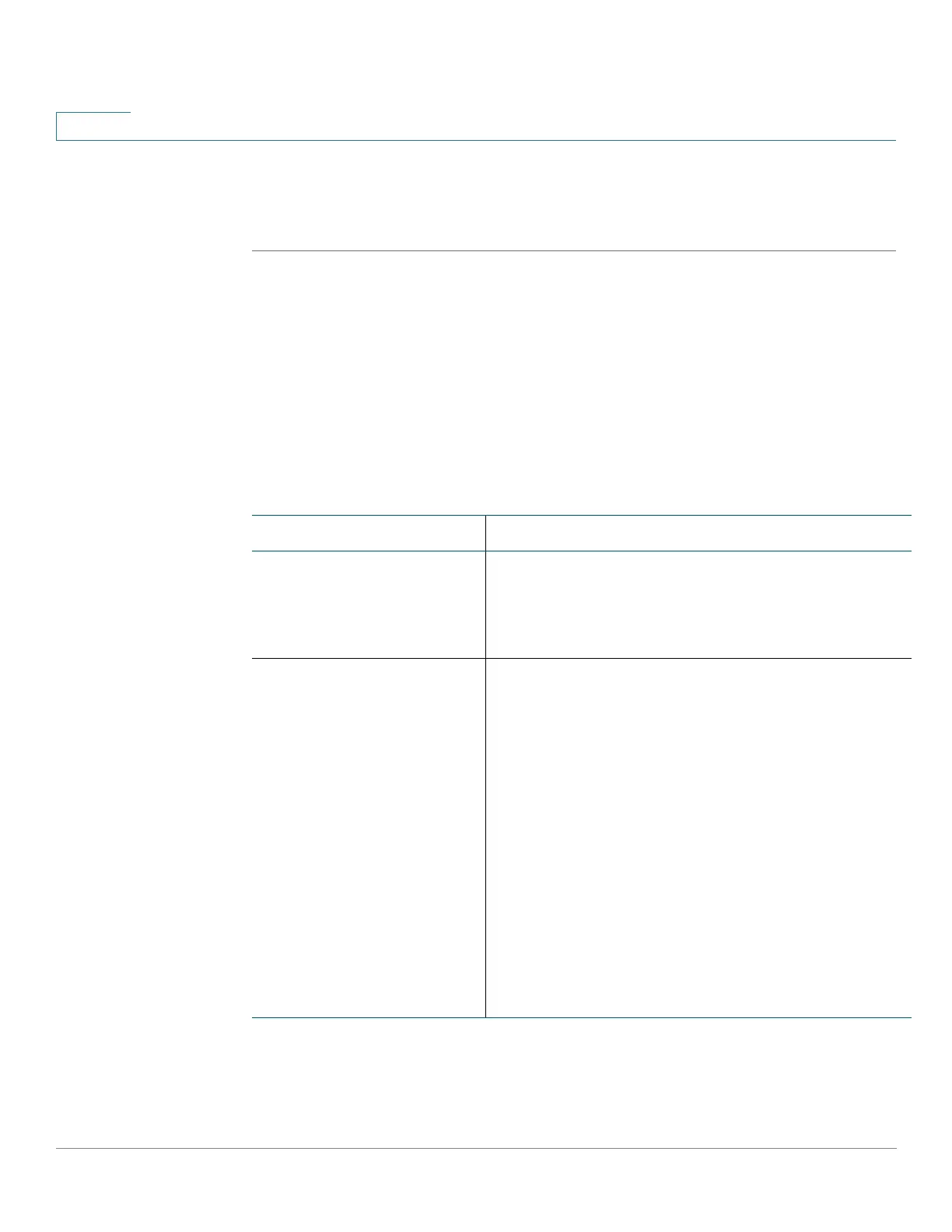Administration: General Information
Monitoring Fan Status
93 Cisco 500 Series Stackable Managed Switch Administration Guide Release 1.3
6
STEP 3 Save the new settings by clicking Apply. This checks the feasibility of the TCAM
allocation. If it is incorrect, an error message is displayed. If it is correct, the
allocation is saved to the Running Configuration file and a reboot is performed.
Monitoring Fan Status
The Health page displays the fan status on all devices with fans. Depending on the
model, there are one or more fans on a device. Some models have no fans at all.
On devices on which a temperature sensor is assembled, for protecting the device
hardware in case it overheats, the following actions are performed by the device if
it overheats and during the cool down period after overheating:
Event Action
At least one temperature
sensor exceeds the
Warning threshold
The following are generated:
• SYSLOG message
• SNMP trap
At least one temperature
sensor exceeds the Critical
threshold
The following are generated:
• SYSLOG message
• SNMP trap
The following actions are performed:
• System LED is set to solid amber (if hardware
supports this).
• Disable Ports — When the Critical
temperature has been exceeded for two
minutes, all ports will be shut down.
• (On devices that support PoE) Disable the
PoE circuitry so that less power is consumed
and less heat is emitted.