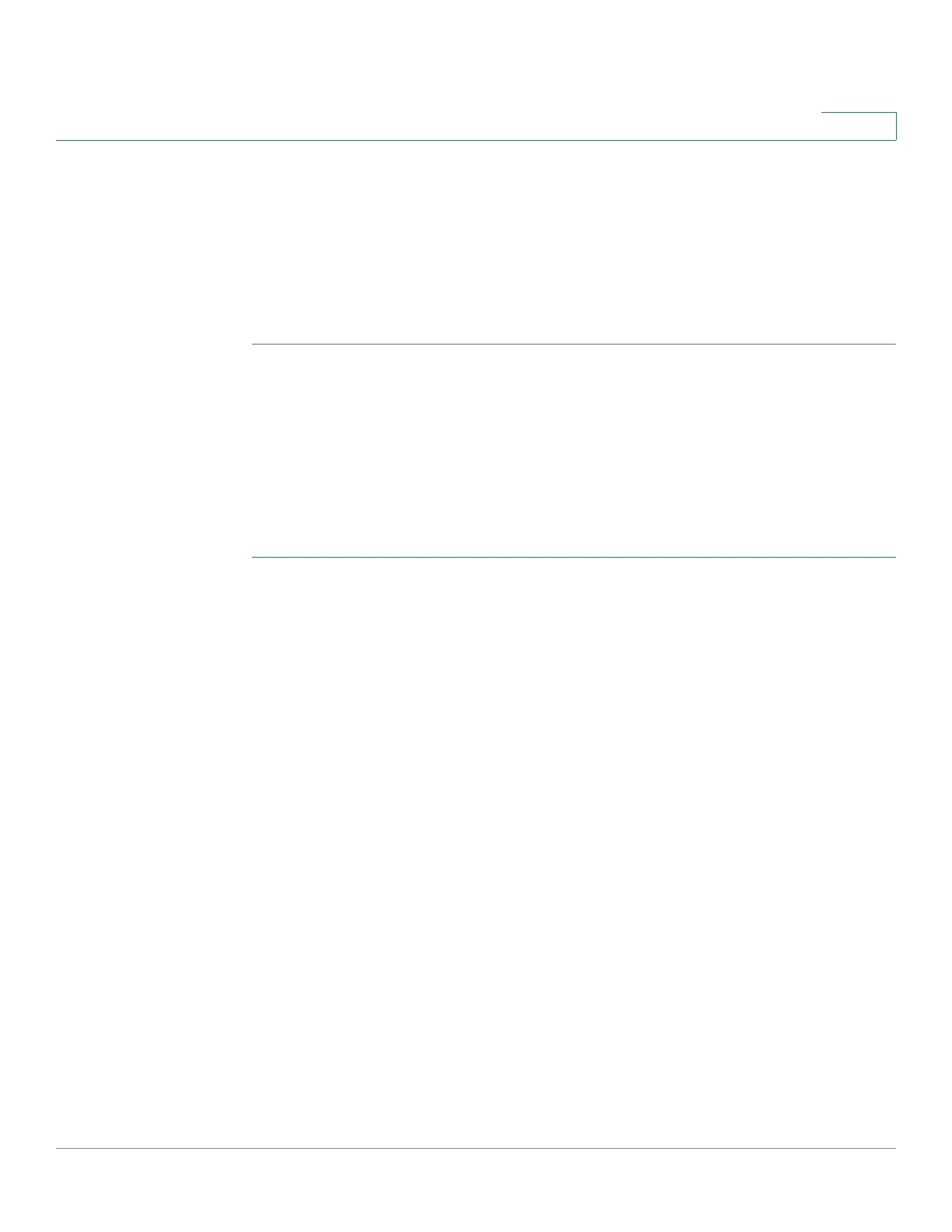Port Management
Configuring Link Aggregation
Cisco 500 Series Stackable Managed Switch Administration Guide Release 1.3 160
10
• Unit/Slot—Displays the stacking member for which LAG information is
defined.
• Port List—Move those ports that are to be assigned to the LAG from the
Port List to the LAG Members list. Up to eight ports per static LAG can be
assigned, and 16 ports can be assigned to a dynamic LAG.
STEP 3 Click Apply. LAG membership is saved to the Running Configuration file.
Configuring LAG Settings
The LAG Settings page displays a table of current settings for all LAGs. You can
configure the settings of selected LAGs, and reactivate suspended LAGs by
launching the Edit LAG Settings page.
To configure the LAG settings or reactivate a suspended LAG:
STEP 1 Click Port Management > Link Aggregation > LAG Settings.
STEP 2 Select a LAG, and click Edit.
STEP 3 Enter the values for the following fields:
• LAG—Select the LAG ID number.
• Description—Enter the LAG name or a comment.
• LAG Type—Displays the port type that comprises the LAG.
• Administrative Status—Set the selected LAG to be Up or Down.
• Operational Status—Displays whether the LAG is currently operating.
• Time Range—Select to enable the time range during which the port is in Up
state. When the time range is not active, the port is in shutdown. If a time
range is configured, it is effective only when the port is administratively Up.
If a time range is not yet defined, click Edit to go to the Time Range page.
• Time Range Name—Select the profile that specifies the time range.
• Operational Time-Range State—Displays whether the time range is
currently active or inactive.
• Reactivate Suspended LAG—Select to reactivate a port if the LAG has
been disabled through the locked port security option or through ACL
configurations.