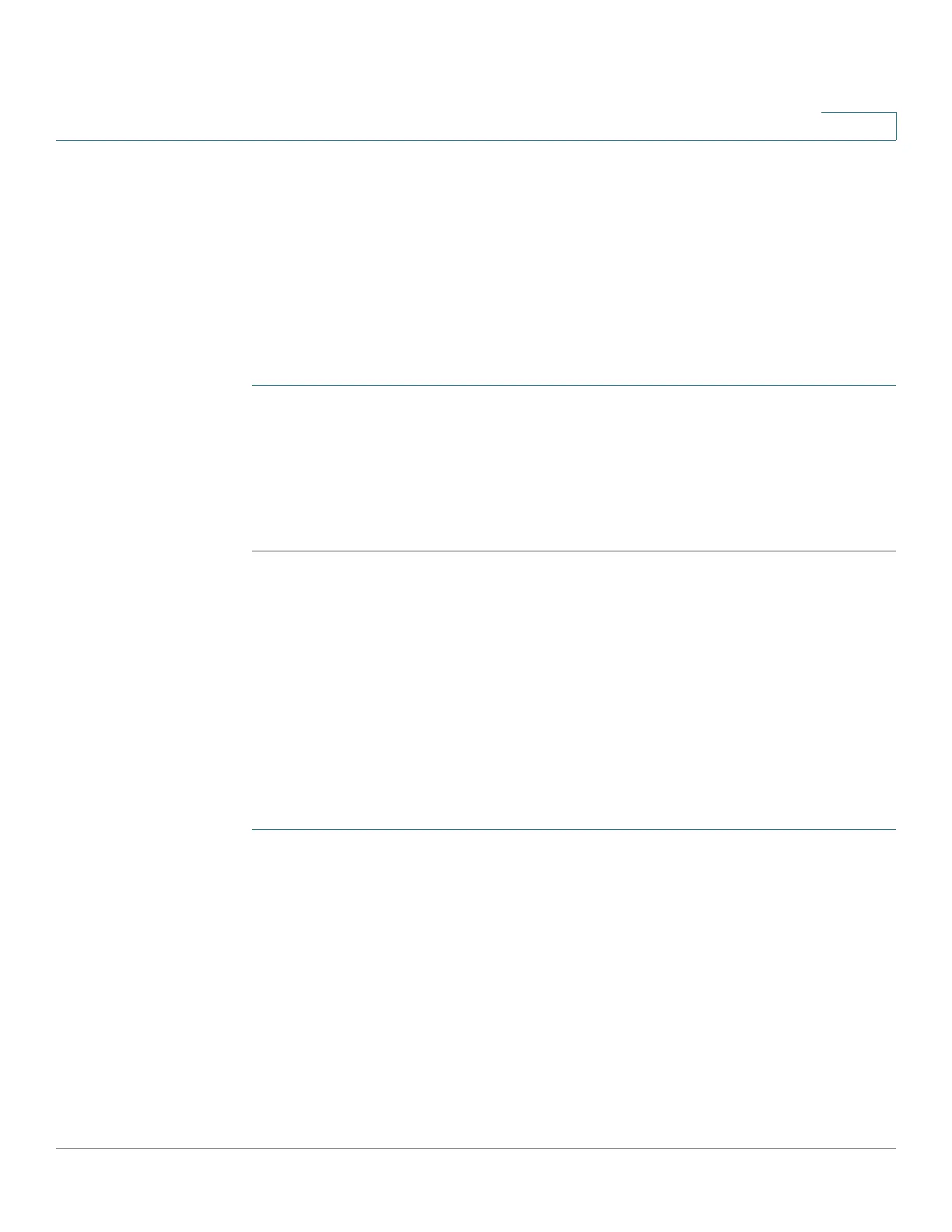IP Configuration
IPv4 Management and Interfaces
Cisco 500 Series Stackable Managed Switch Administration Guide Release 1.3 294
17
The ARP Proxy is aware of the destination of traffic, and offers another MAC
address in reply. Serving as an ARP Proxy for another host effectively directs LAN
traffic destination to the host. The captured traffic is then typically routed by the
Proxy to the intended destination by using another interface, or by using a tunnel.
The process in which an ARP-query-request for a different IP address, for proxy
purposes, results in the node responding with its own MAC address is sometimes
referred to as publishing.
To enable ARP Proxy on all IP interfaces:
STEP 1 Click IP Configuration > IPv4 Management and Interfaces > ARP Proxy.
STEP 2 Select ARP Proxy to enable the device to respond to ARP requests for remotely-
located nodes with the device MAC address.
STEP 3 Click Apply. The ARP proxy is enabled, and the Running Configuration file is
updated.
UDP Relay/IP Helper
The UDP Relay/IP Helper feature is only available when the device is in Layer 3
system mode. Switches do not typically route IP Broadcast packets between IP
subnets. However, if this feature enables the device to relay specific UDP
Broadcast packets, received from its IPv4 interfaces, to specific destination IP
addresses.
To configure the relaying of UDP packets received from a specific IPv4 interface
with a specific destination UDP port, add a UDP Relay:
STEP 1 Click IP Configuration > IPv4 Management and Interfaces > UDP Relay/IP
Helper.
STEP 2 Click Add.
STEP 3 Select the Source IP Interface to where the device is to relay UDP Broadcast
packets based on a configured UDP destination port. The interface must be one of
the IPv4 interfaces configured on the device.
STEP 4 Enter the UDP Destination Port number for the packets that the device is to relay.
Select a well-known port from the drop-down list, or click the port radio button to
enter the number manually.