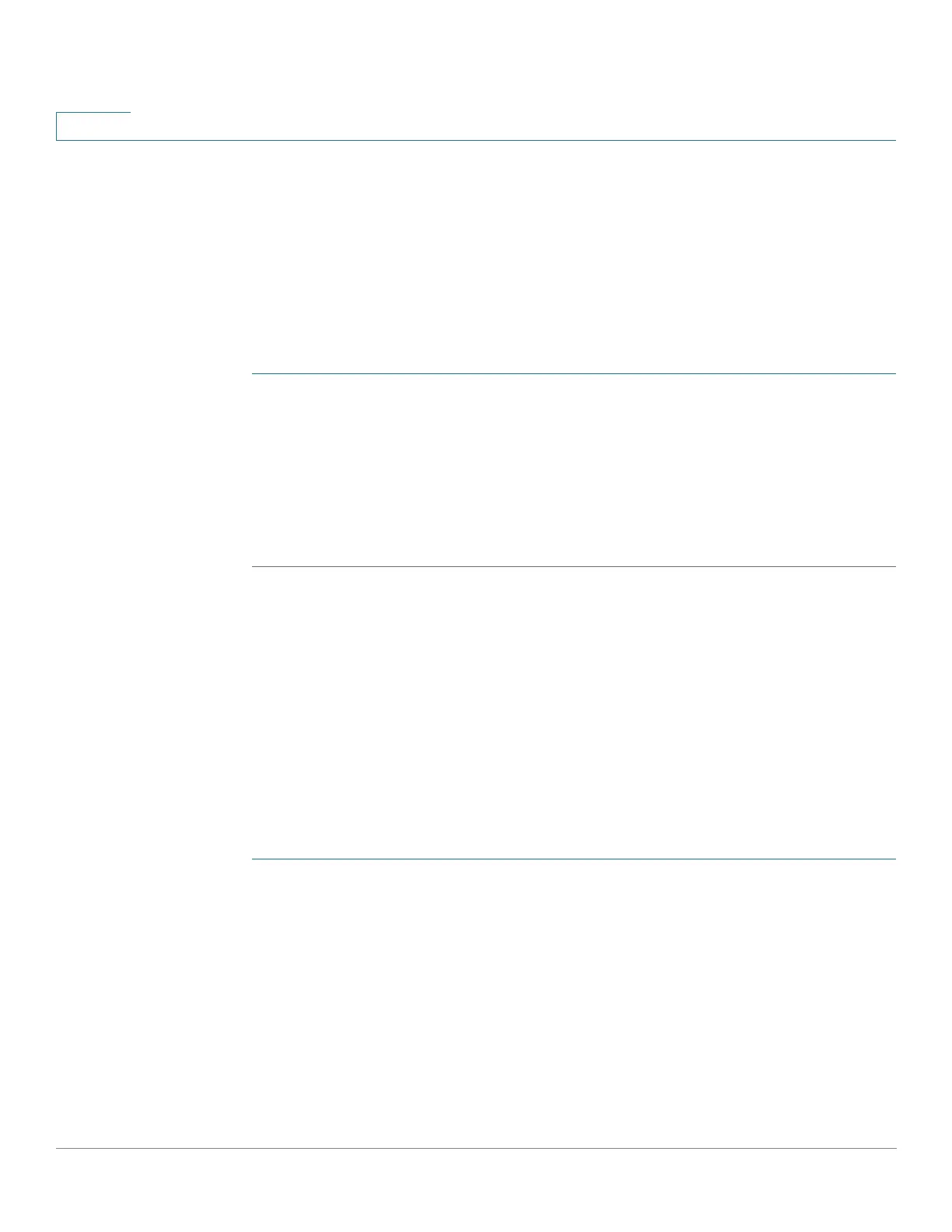Security
Configuring 802.1X
399 Cisco 500 Series Stackable Managed Switch Administration Guide Release 1.3
20
Configuring Unauthenticated VLANs
When a port is 802.1x-enabled, unauthorized ports or devices are not allowed to
access a VLAN unless the VLAN is a Guest VLAN or an unauthenticated VLAN. You
can make a static VLAN an authenticated VLAN by using the procedure in the
Defining 802.1X Properties section, allowing both 802.1x authorized and
unauthorized devices or ports to send or receive packets to or from
unauthenticated VLANs. You must manually add ports to VLANs by using the Port
to VLAN page.
STEP 1 Click Security > 802.1X > Properties.
STEP 2 Select a VLAN, and click Edit.
STEP 3 Select a VLAN.
STEP 4 Optionally, uncheck Authentication to make the VLAN an unauthenticated VLAN.
STEP 5 Click Apply, and the Running Configuration file is updated.
Defining 802.1X Port Authentication
The Port Authentication page enables configuration of 802.1X parameters for each
port. Since some of the configuration changes are only possible while the port is
in Force Authorized state, such as host authentication, it is recommended that you
change the port control to Force Authorized before making changes. When the
configuration is complete, return the port control to its previous state.
NOTE A port with 802.1x defined on it cannot become a member of a LAG.
To define 802.1X authentication:
STEP 1 Click Security > 802.1X > Port Authentication.
This page displays authentication settings for all ports.
STEP 2 Select a port, and click Edit.
STEP 3 Enter the parameters.
• Interface—Select a port.
• User Name—Displays the username.