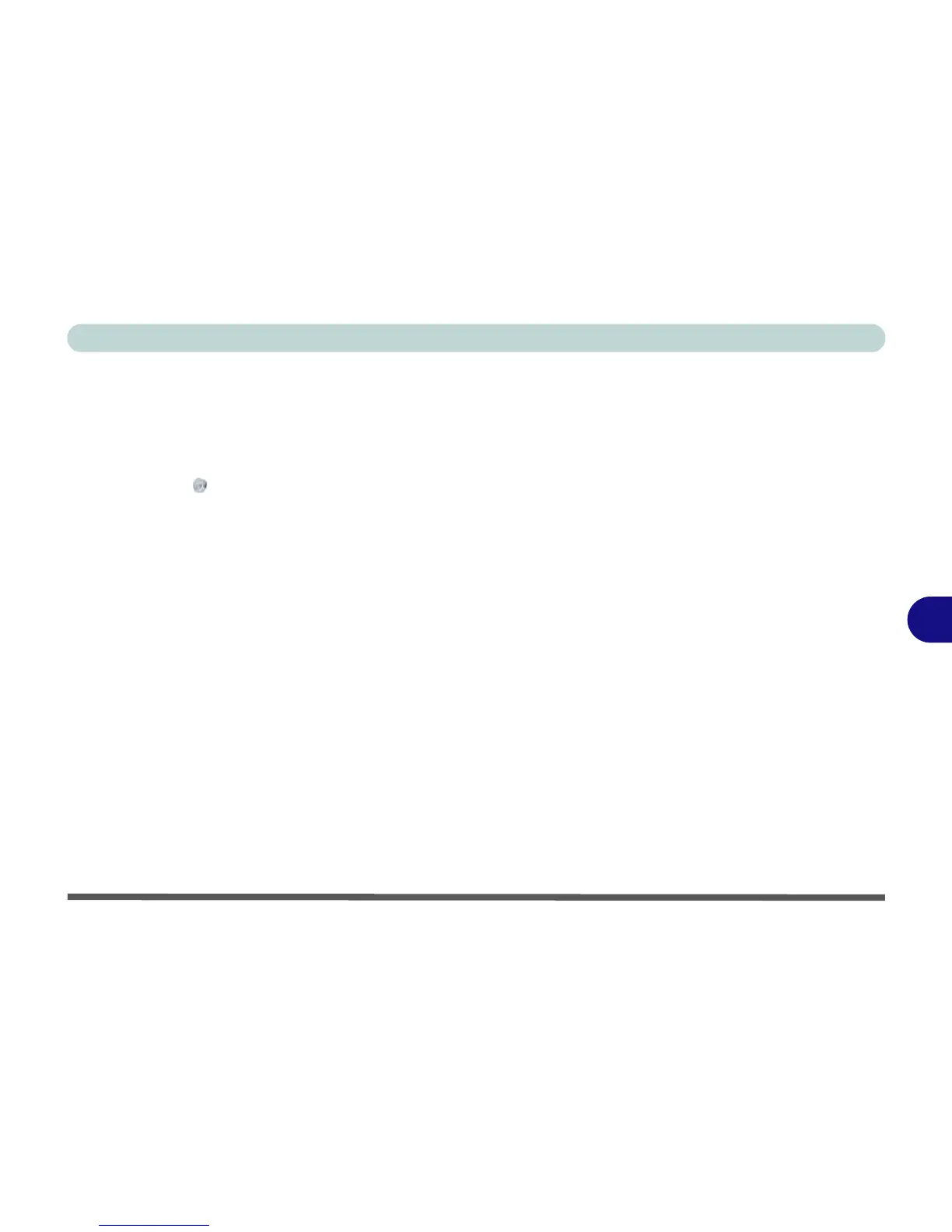Modules
PC Camera Module 7 - 17
7
PC Camera Audio Setup
If you wish to capture video & audio with your camera, it is necessary to setup the
audio recording options in Windows.
1. Click
Start
, and click
Control Panel
(or point to
Settings
and click
Control Panel
).
2. Click Sound (Hardware and Sound).
3. Click Recording (tab).
4. Right-click Microphone (Realtek High Definition Audio) and make sure the item is
not disabled.
5. Double-click Microphone (or select Properties from the right-click menu).
6. Click Levels (tab), and adjust the Microphone and Microphone Boost sliders to
the level required.
7. Click OK and close the control panels.
8. Run the camera application program from the desktop shortcut.
9. Go to the Devices menu heading and select Microphone (Realtek....) (it should
have a tick alongside it).
10. Go to the Capture menu heading and select Capture Audio (it should have a tick
alongside it).
11. To obtain the best sound recording quality enable Noise Supression in the
Realtek HD Audio Manager control panel (see “Setup for Audio Recording” on
page 2 - 8).