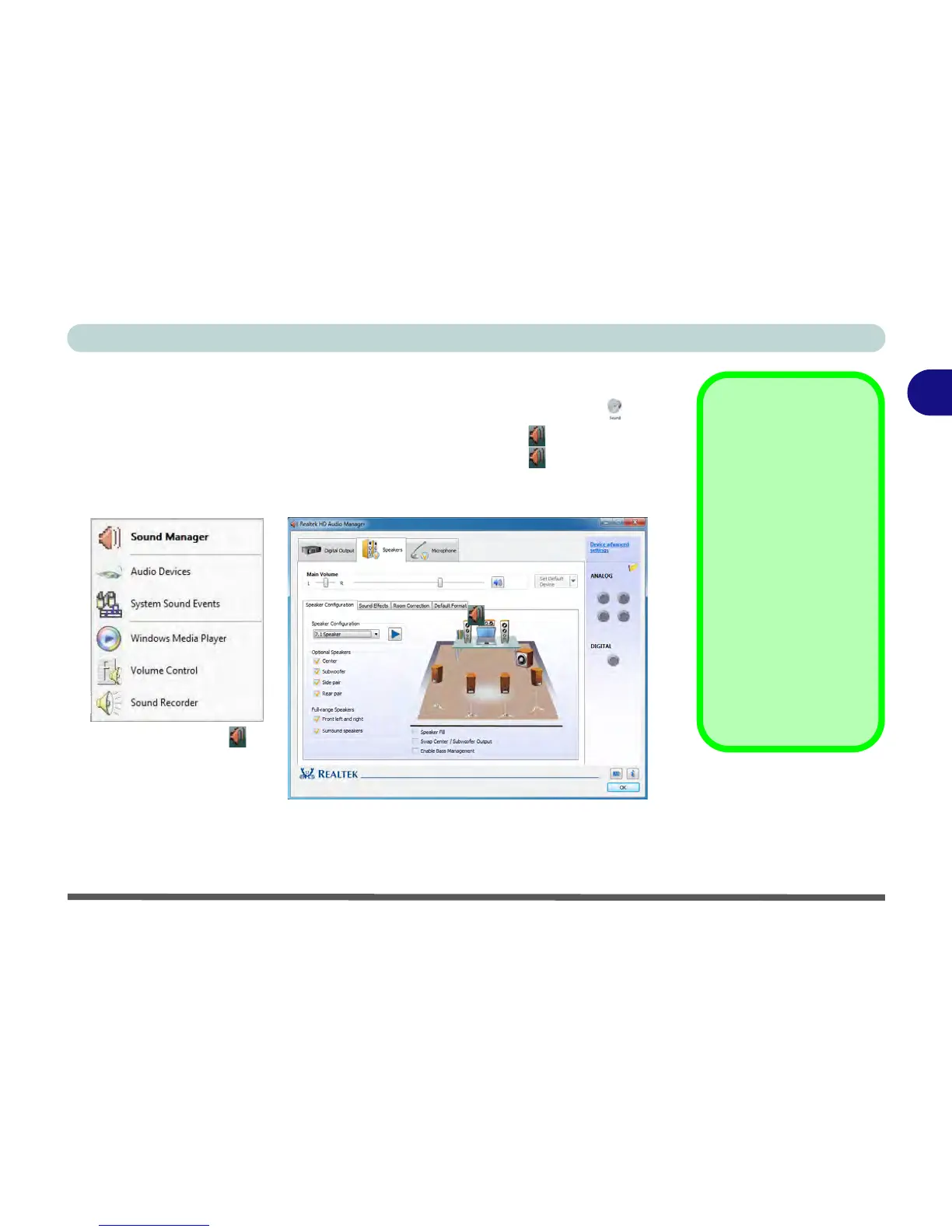Storage Devices, Mouse, & Audio
Audio Features 2 - 7
2
Audio Features
You can configure the audio options on your computer from the Sound control
panel in Windows, or from the Realtek HD Audio Manager icon in the notifi-
cation area/control panel (right-click the notification area icon to bring up an au-
dio menu). The volume may also be adjusted by means of the Fn + F5/F6 key
combination (see Table 1 - 5, on page 1 - 15).
Volume Adjustment
The sound volume level is
set using the volume con-
trol within Windows (and
the volume function keys
on the computer). Click the
volume icon in the notifica-
tion area to check the set-
ting.
Headphone
Configuration
It is recommended that you
set the Speaker Configu-
ration to Stereo (not to 5.1
or 7.1 Speaker) when lis-
tening through headphones
in order to maximize audio
quality.
Figure 2 - 5
Realtek Audio
Manager
Right-click the icon
to access the menu
above.
See “HDMI Audio Configuration” on page C - 21 for a description of the audio configura-
tion when connecting an HDMI supported display device.
See “THX TruStudio Pro Audio” on page 7 - 75 for more information on the THX TruStudio
Pro Audio setup.
