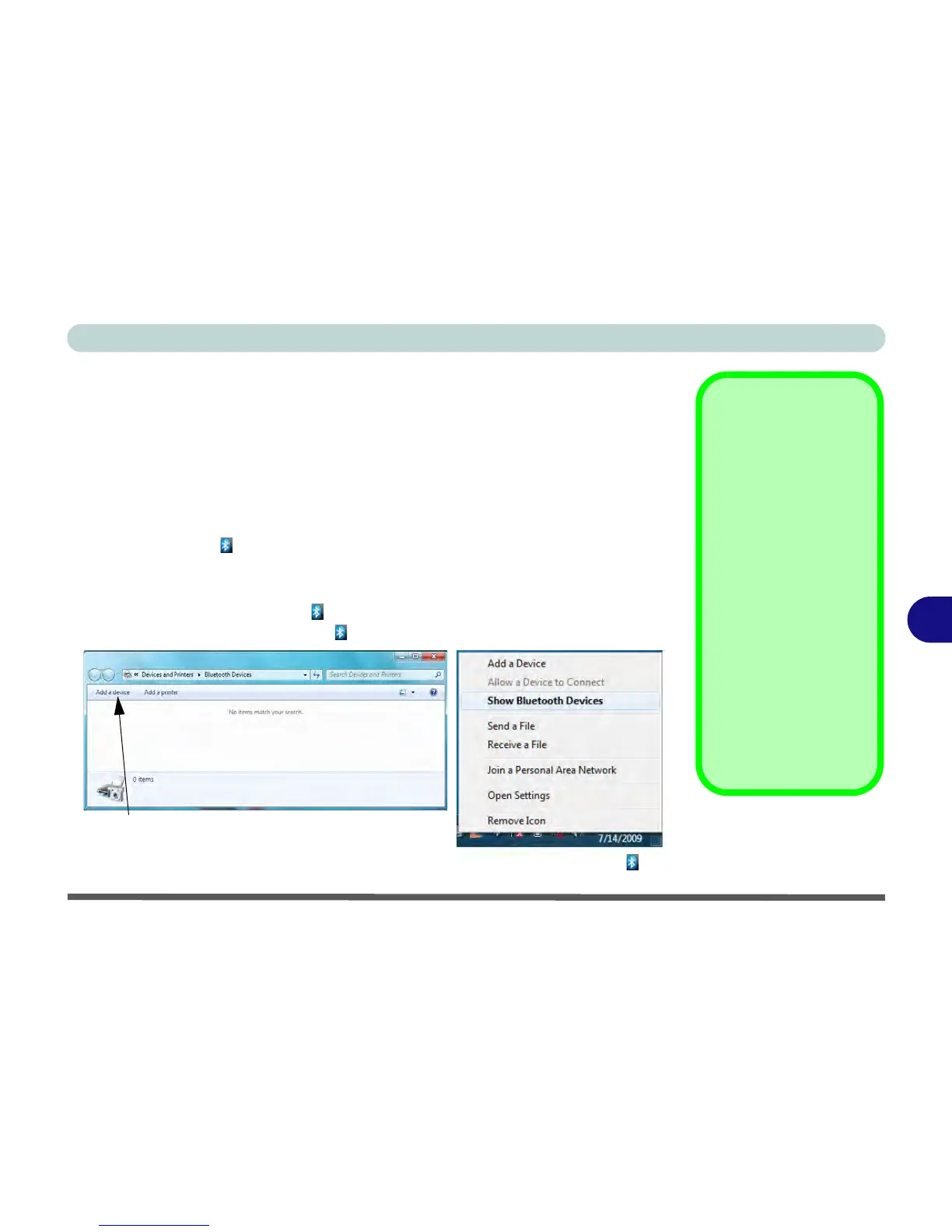Modules
Bluetooth Module 7 - 71
7
Standard Bluetooth Configuration in Windows 7
For Intel and 3rd Party Driver Version 2 (Bluetooth V4.0) modules only.
Setup your Bluetooth Device so the Computer Can Find it
1. Turn your Bluetooth device (e.g. PDA, mobile phone etc.) on.
2. Make the device discoverable (to do this check your device documentation).
To Turn the Bluetooth Module On
1. Press the Fn + F12 key combination to power on the Bluetooth module.
2. A Bluetooth icon will appear in the notification area.
3. You can then do any of the following to access the Bluetooth Devices control
panel.
• Double-click the notification area icon to access the Bluetooth Devices control panel.
• Click/Right-click the notification area icon and choose an option from the menu.
Add a Device
Click Start, and click Con-
trol Panel and then click
Devices and Printers
(Hardware and Sound).
Click Add a device to
search for any available
Bluetooth devices.
Bluetooth Module &
Resuming From Sleep
Mode
The Bluetooth module’s de-
fault state will be off after
resuming from the Sleep
power-saving state. Use
the key combination (Fn +
F12) to power on the Blue-
tooth module after the com-
puter resumes from Sleep.
Figure 7 - 42
Bluetooth Devices &
Click Icon Menu