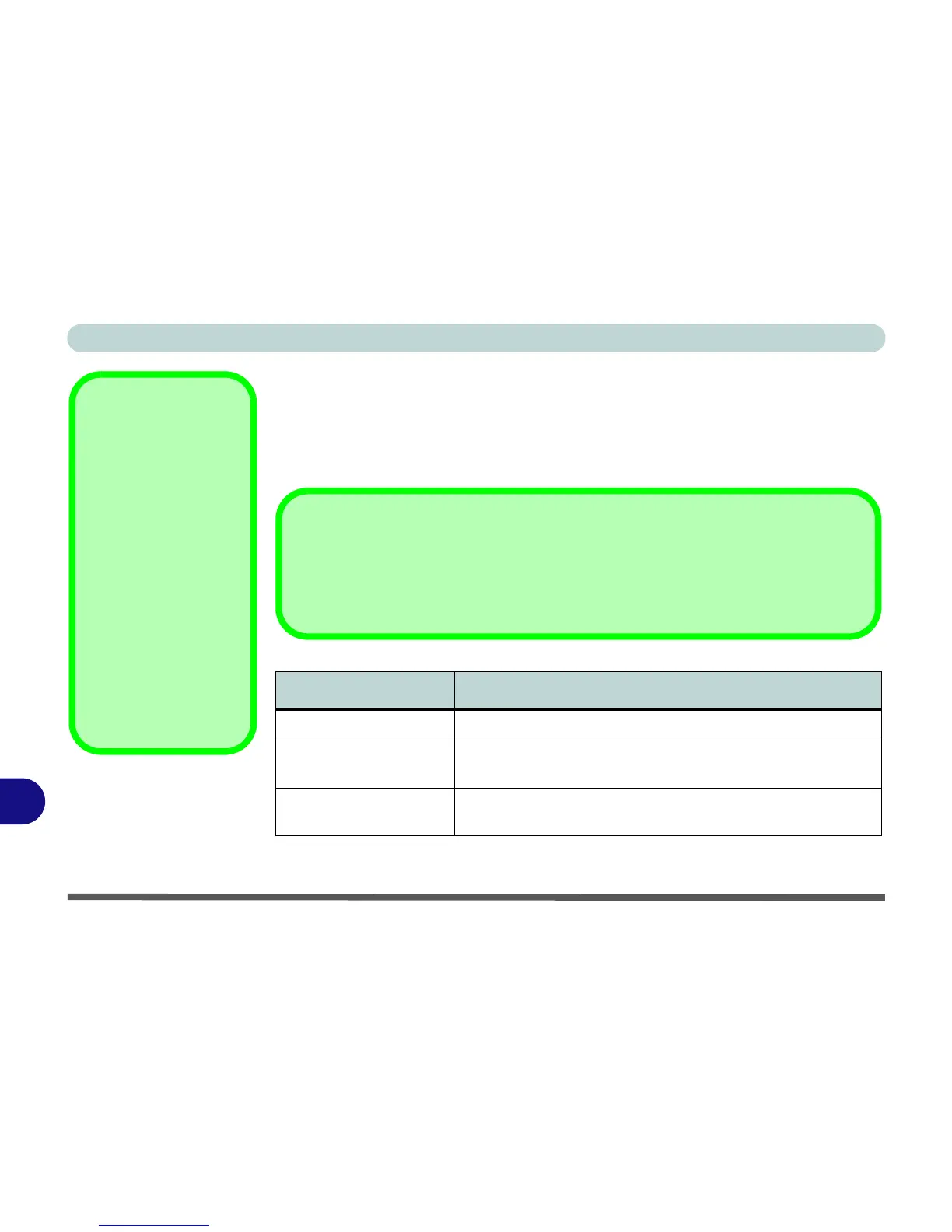Video Driver Controls
C - 6 Intel® Graphics & Media Control Panel
C
Display Devices & Options
Note that you can use an external display connected to the DVI-Out port (if you are
using an older type of monitor you can use a converter to convert the signal from
DVI to VGA), HDMI-Out port or DisplayPort. See your display device manual to
see which formats are supported.
Intel Display Mode Description
Single Display One of the connected displays is used as the display device
Clone Displays
Both connected displays output the same view and may be
configured independently
Extended Desktop
Both connected displays are treated as separate devices, and
act as a virtual desktop
Attaching Displays
When you first attach an external display you may find that the desktop does not occupy
the full screen area. Use either the display’s auto adjust/configure controls, or the Intel(R)
G&M control panel to configure the full screen display.