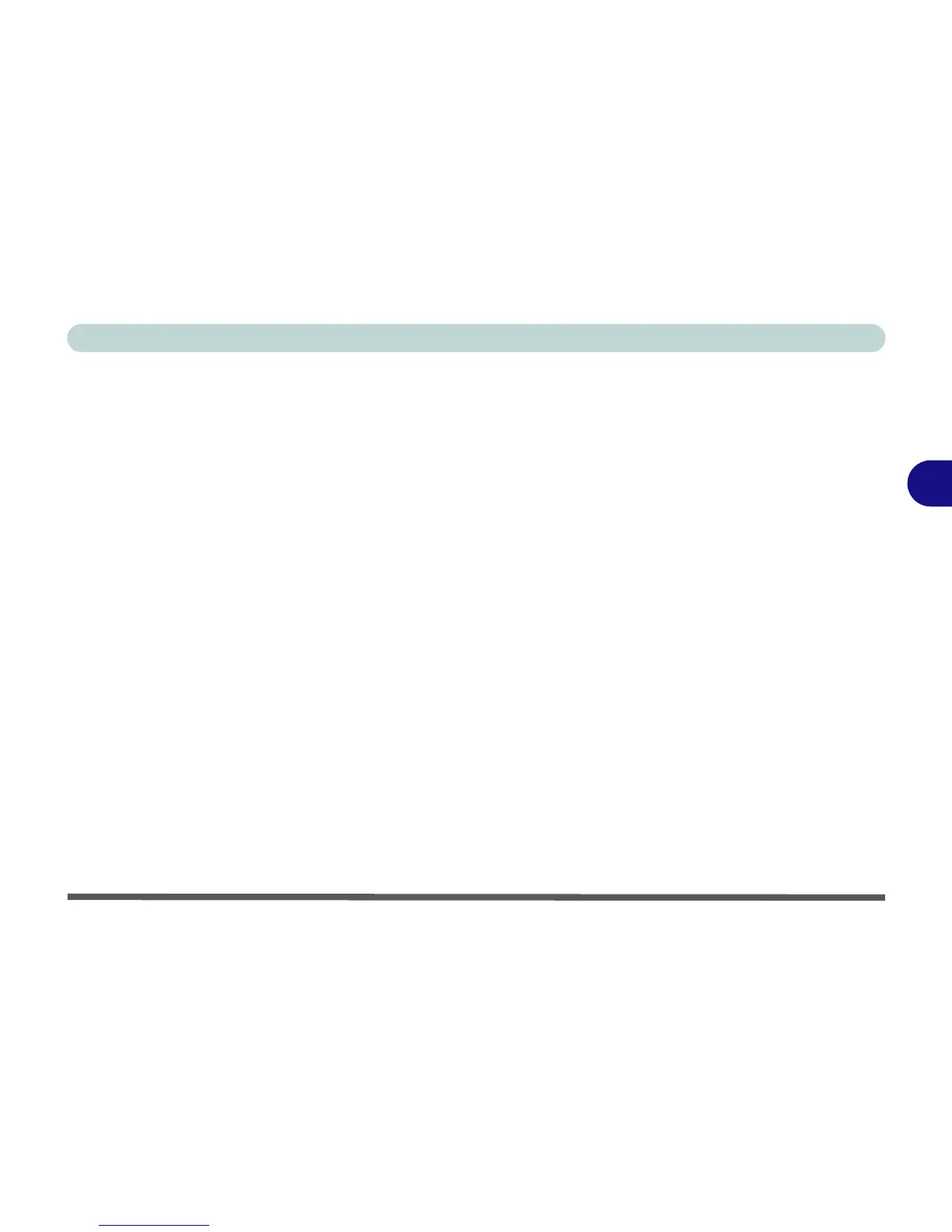Drivers & Utilities
Driver Installation 4 - 7
4
Card Reader
1. Click 5.Install Cardreader Driver > Yes.
2. Click Finish.
TouchPad
1. Click 6.Install Touchpad Driver > Yes.
2. Click Next.
3. Click the button to accept the license, and then
click Next.
4. Click Finish > Restart Now to restart the com-
puter.
Hot Key
1. Click 7.Install Hotkey AP > Yes.
2. Click Next > Next.
3. Click Finish > Finish to restart your computer.
USB 3.0
1. Click 8.Install USB 3.0 Driver > Yes.
2. Click Next > Yes > Next > Next.
3. Click Finish to restart the computer.
MEI Driver
1. Click 9.Install MEI Driver > Yes.
2. Click Next > Yes > Next.
3. Click Finish.
Audio
1. Click 10. Install Audio Driver > Yes.
2. Click Next.
3. Click Finish to restart the computer.
After installing the audio driver the system will not re-
turn to the Drivers Installer screen. To install any of
the optional drivers, eject the Device Drivers & Utili-
ties + User’s Manual disc and then reinsert it (or dou-
ble-click the disc icon in My Computer), and click
Option Drivers (button) to access the optional driver
menu.