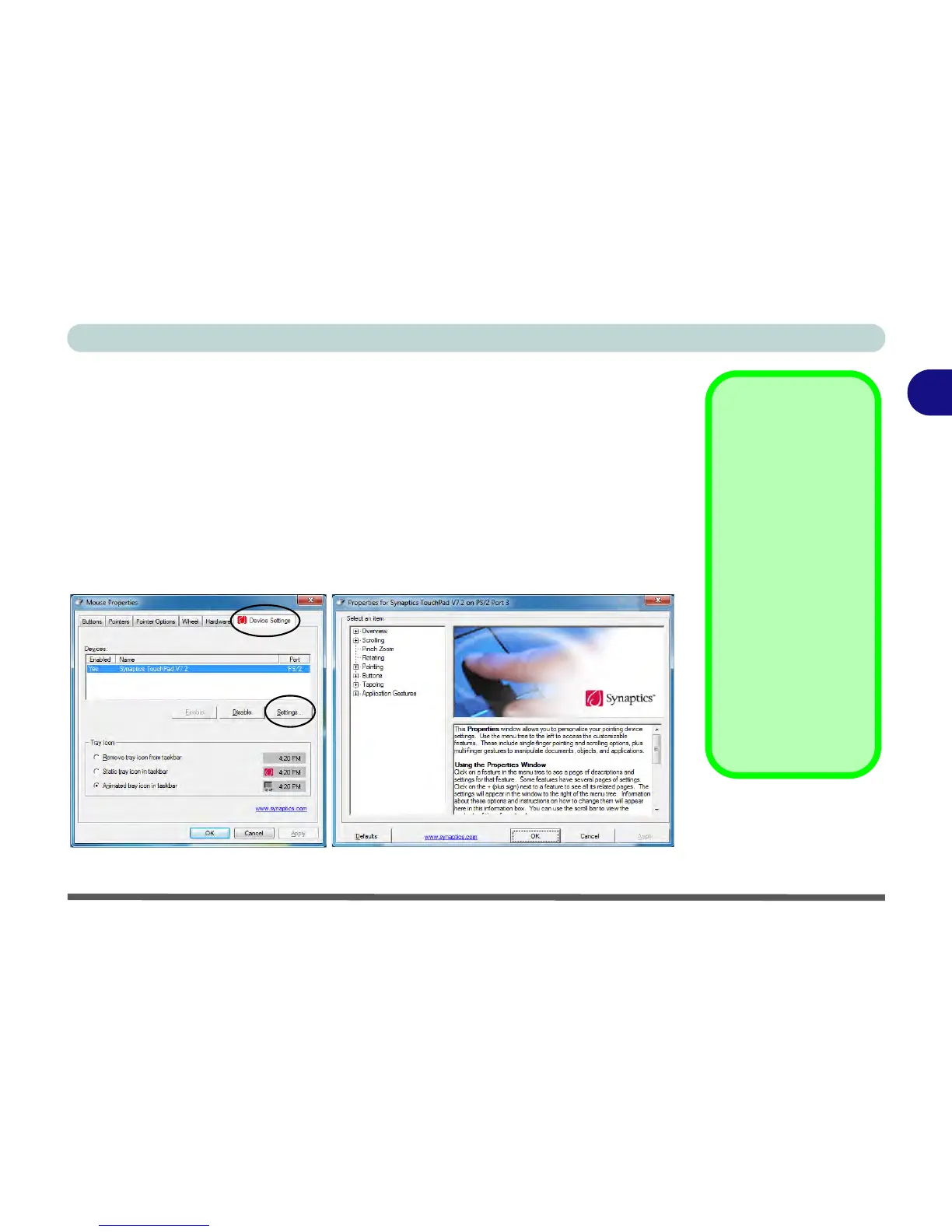Storage Devices, Mouse, & Audio
TouchPad and Buttons/Mouse 2 - 13
2
Gestures and Device Settings
The Synaptics Gestures Suite application allows you to use a specific gesture (ac-
tion) on the surface of the TouchPad to perform specific actions to manipulate doc-
uments, objects and applications.
You can configure the settings from the Device Settings tab in Mouse Properties:
1. Click
Start
, and click
Control Panel
(or point to
Settings
and click
Control Panel
).
2. Click Mouse (Hardware and Sound).
3. Click Device Settings (tab) and click Settings.
4. Use the menu tree on the left to access the user configurable settings.
Show Video
You can get a clearer
view of the gestures in-
volved by clicking the
Show Video option for
each gesture item.
Select the gesture (Pinch
Zoom, Rotating, Three
Fingers Down and
Three Finger Flick) in the
Device Settings > Set-
tings left tree menu
and click the Show Video
button to see the demon-
stration video.
For more details on any of
the gestures see the help
in the lower part of the
right menu window.
Figure 2 - 10
Mouse Properties -
Device Settings