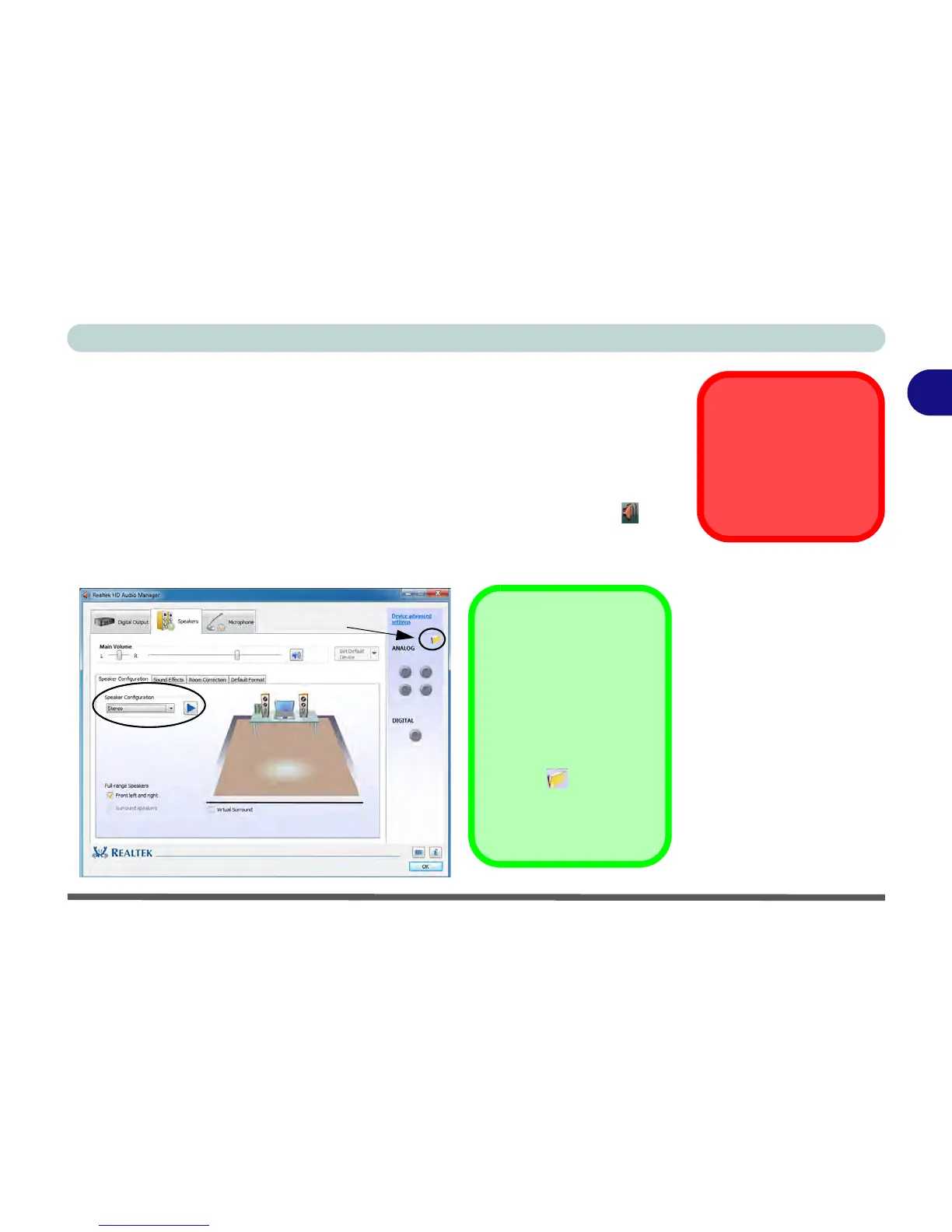Storage Devices, Mouse, & Audio
Audio Features 2 - 9
2
Setup for 5.1 or 7.1 Surround Sound
To setup your system for 5.1 or 7.1 surround sound you will need to connect the au-
dio cables to the Headphone-Out, Line-In, Microphone-In jack and S/PDIF-Out
jacks (note: the S/PDIF jack is used for 7.1 surround sound only).
1. Click
Start
, and click
Control Panel
(or point to
Settings
and click
Control Panel
)
and make sure you are in
Classic View
.
2. Click Realtek HD Audio Manager (or right-click the notification area icon and
select Sound Manager).
3. Click Speakers (tab) and click Speaker Configuration (tab).
4. Select 5.1 or 7.1 Speaker from the Speaker Configuration pull-down menu.
