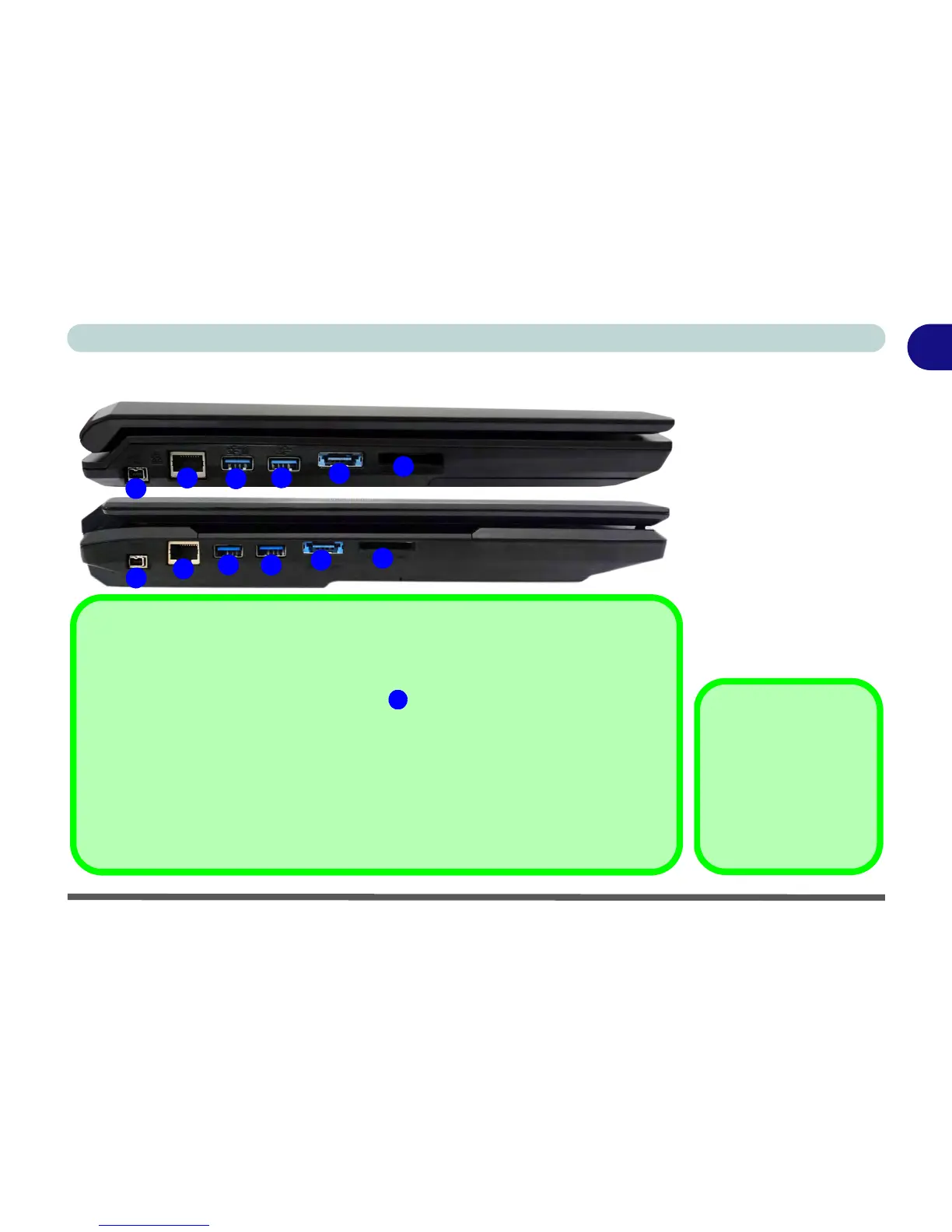1
2
4
5
6
USB 3.0 Ports & Powered USB 2.0 Port
USB 3.0 ports are denoted by their blue color; USB 2.0 ports are colored black. Note that the USB 3.0
port requires a driver installation (see “USB 3.0” on page 4 - 7), does not support wake on USB and
is not operational under DOS. The powered USB 3.0 port can supply power (for charging devices
only, not for operating devices) when the system is off but still powered by the AC/DC adapter
plugged into a working outlet, or powered by the battery with a capacity level above 20% (this may not
work with certain devices - see page 8 - 13). Toggle power to this port by using Fn + power button.
Multi-in-1 Card Reader
The card reader allows you to use the most popular digital storage card formats:
MMC (MultiMedia Card) / RSMMC
SD (Secure Digital) / Mini SD / SDHC / SDXC
MS (Memory Stick) / MS Pro / MS Duo
