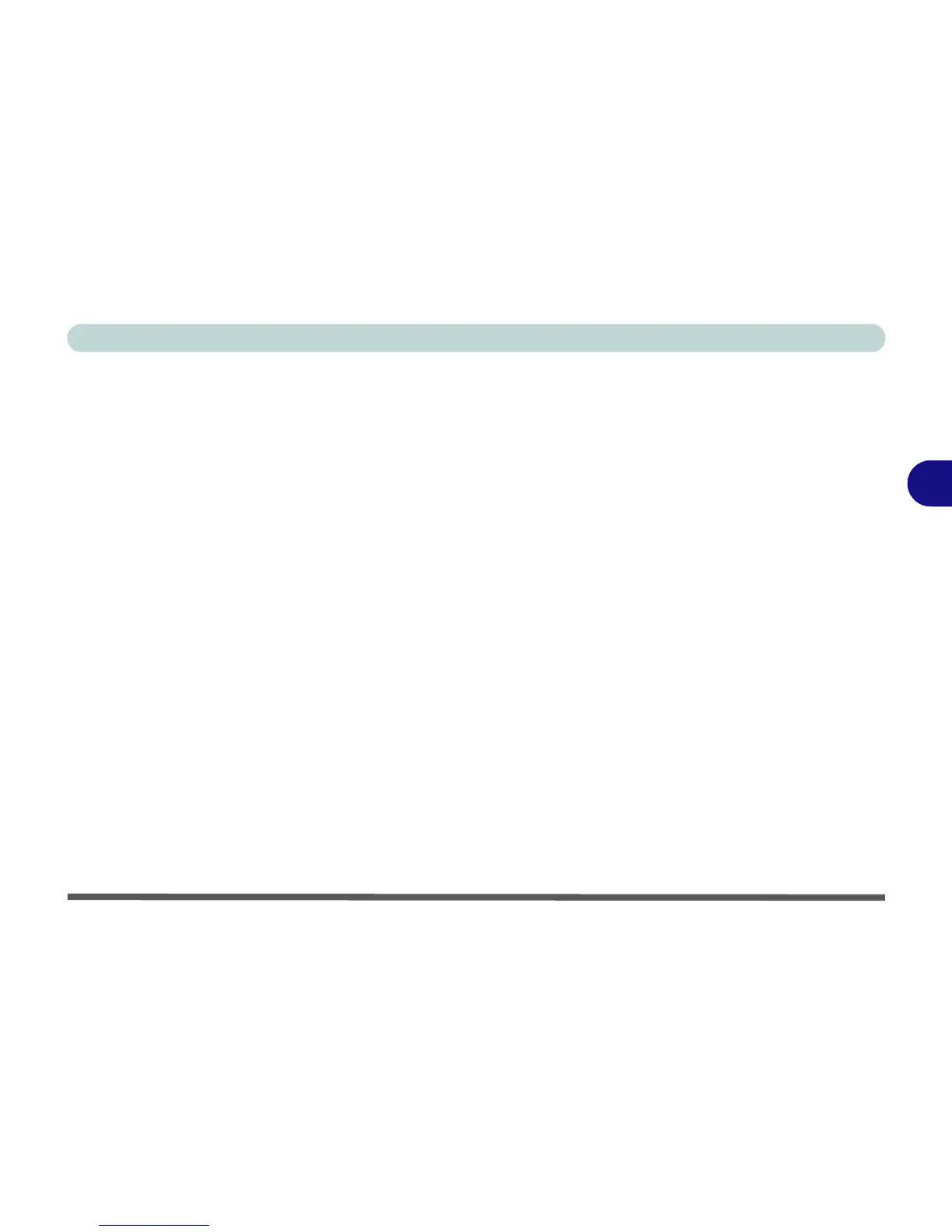Drivers & Utilities
Driver Installation 4 - 5
4
User Account Control
If a User Account Control prompt appears as part of
the driver installation procedure, click Continue/Al-
low, and follow the installation procedure as directed.
Windows Security Message
If you receive a Windows security message as part of
the driver installation process. Just click “Install this
driver software anyway” or Install to continue the in-
stallation procedure.
You will receive this message in cases where the driv-
er has been released after the version of Windows you
are currently using. All the drivers provided will have
already received certification for Windows.
New Hardware Found
If you see the message “New Hardware Found” dur-
ing the installation procedure (other than when out-
lined in the driver install procedure), click Cancel
to close the window, and follow the installation proce-
dure.