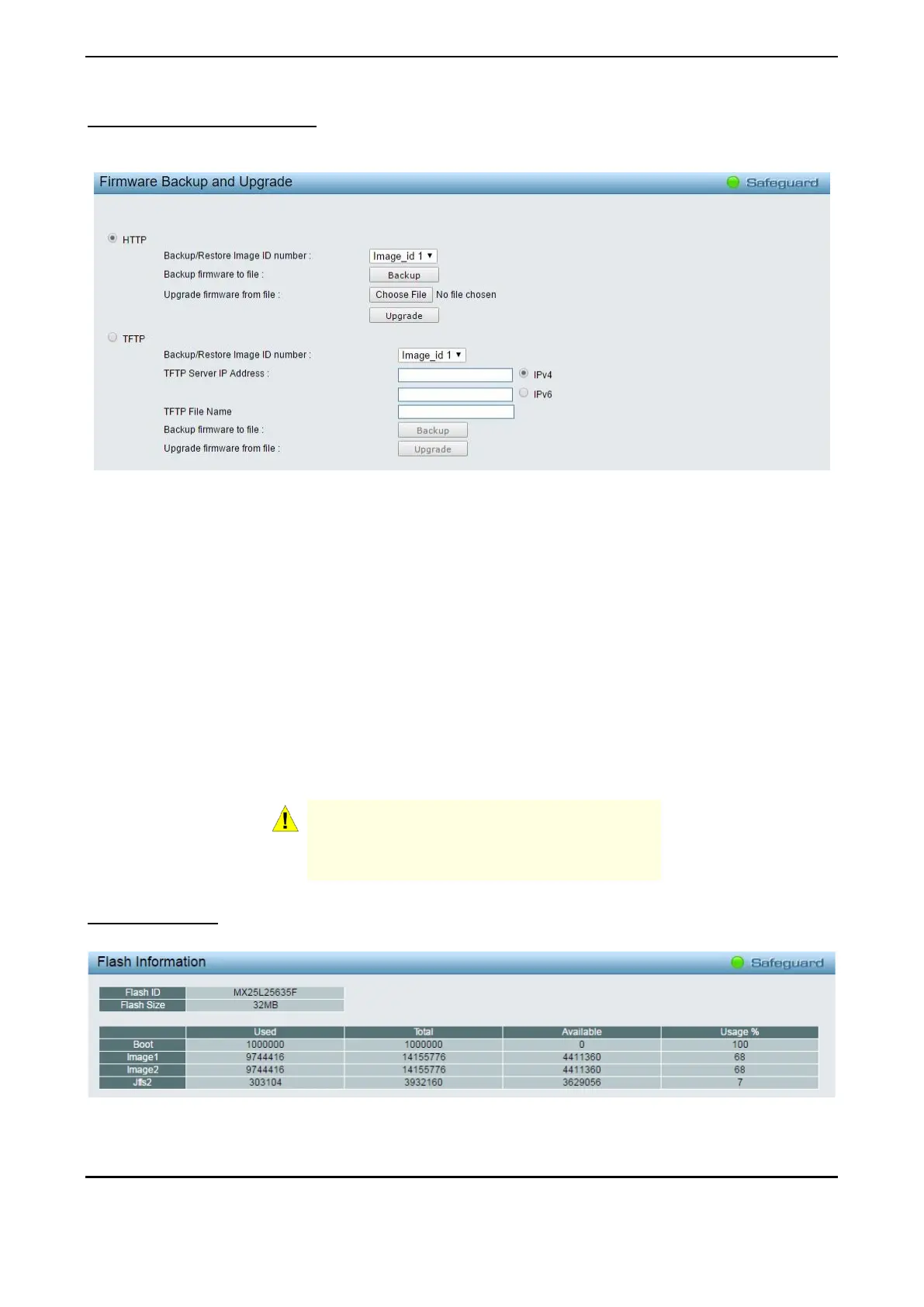4 Web-based Switch Configuration D-Link Smart Managed Switch User Manual
30
Firmware Backup and Upgrade
Allow for the firmware to be saved, or for an existing firmware file to be uploaded to the Switch. Two methods
can be selected: HTTP or TFTP.
Figure 4.15 – Tool Menu > Firmware Backup and Upload
HTTP: Backup or upgrade the firmware to or from your local PC drive.
Backup/Restore Image ID Number: Select image_id 1 or image_id 2.
Click Backup to save the firmware to your disk.
Click Choose File to browse your inventories for a saved firmware file.
Click Upgrade after selecting the firmware file you want to restore.
TFTP: Specifies the Image_id 1 or Image_id 2 to backup or upgrade the firmware to or from a remote TFTP
server. Specifies TFTP Server IP Address with IPv4 or IPv6 address and TFTP File Name for the
configuration file you want to save to / restore from.
Backup/Restore Image ID Number: Select Image_id1 or Image_id 2
Click Backup to save the firmware to the TFTP server.
Click Upgrade after selecting the firmware file you want to restore.
CAUTION: Do not disconnect the PC or remove
the power cord from device until the upgrade
completes. The Switch may crash if the
Firmware upgrade is incomplete.
Flash Information
This page displays the flash detail information of the Switch.
Figure 4.16 – Tool Menu > Flash Information
Tool Bar > Wizard
By clicking the Wizard button, you can return to the Smart Wizard if you wish to make any changes there.
