
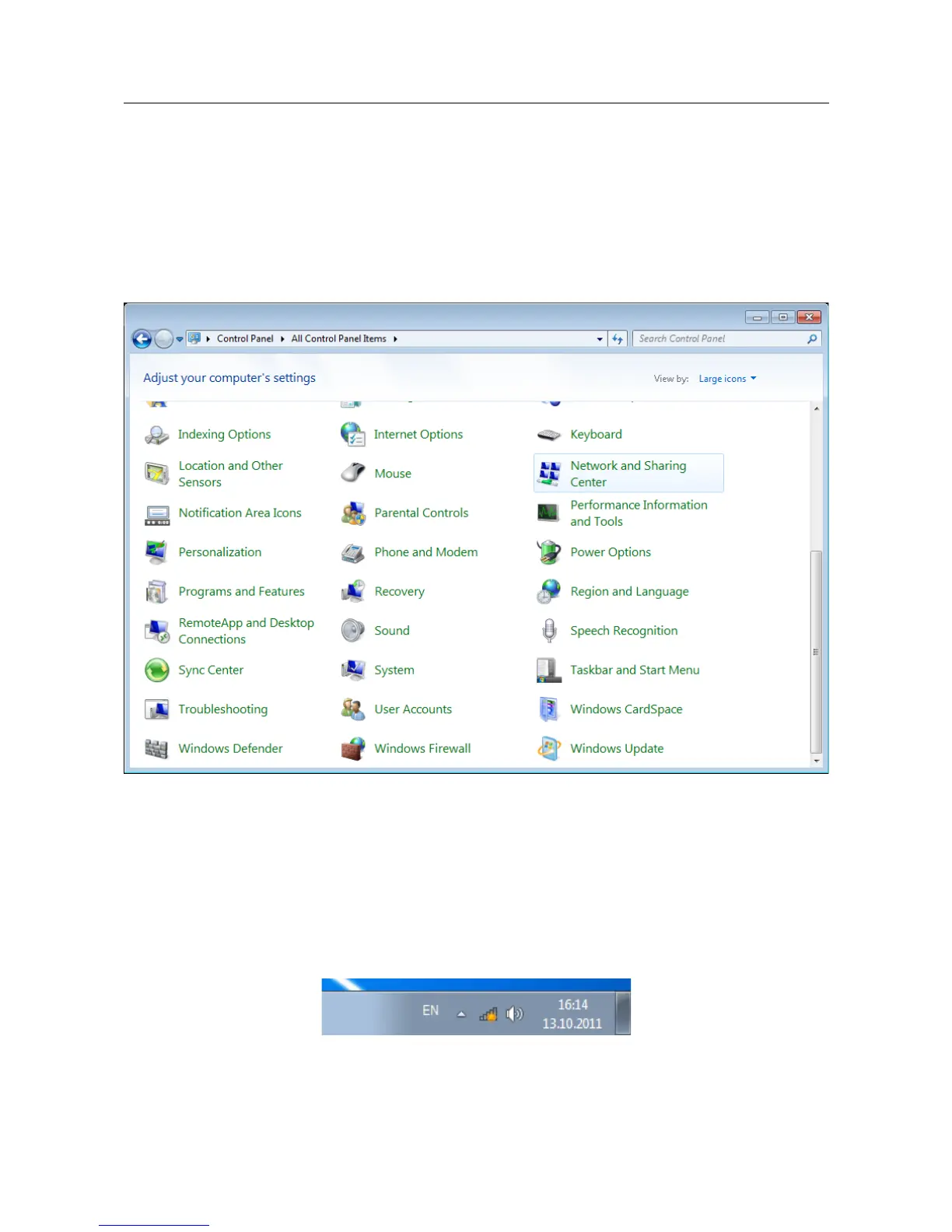 Loading...
Loading...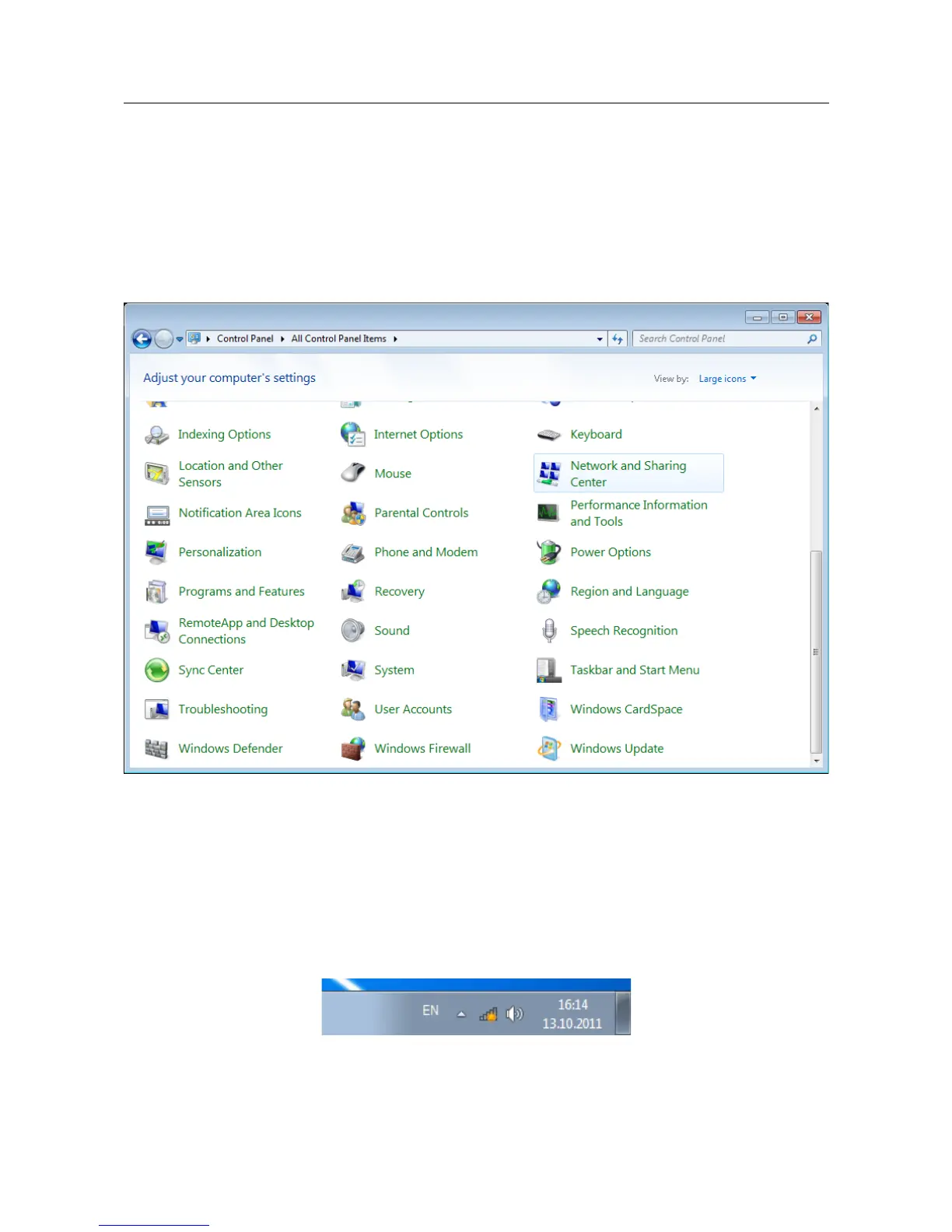
Do you have a question about the D-Link DIR-815/AC and is the answer not in the manual?
| Manufacturer | D-Link |
|---|---|
| Model | DIR-815/AC |
| Wireless Standard | 802.11ac |
| Frequency Bands | 2.4 GHz, 5 GHz |
| QoS | Yes |
| Category | Network Router |
| Security | WPA, WPA2 |
| Weight | Vary depending on revision. Check specific model documentation. |
| Wireless Speed | 300 Mbps (2.4 GHz), 867 Mbps (5 GHz) |
Lists the hardware and software specifications of the router.
Instructions on accessing the router's configuration interface via a web browser.
Guides through the initial setup process using a wizard.
Explains how to choose the router's functional mode (Router, AP, etc.).
Steps to set up an internet connection using a 3G or LTE modem.
Details configuring a static IPv4 WAN connection.
Covers PPPoE connection types.
Covers PPTP/L2TP dynamic IP connections.
Steps for setting up the router's Wi-Fi network name and security.
How to change the administrator password for the web interface.
Steps to create IPv4 WAN connections.
Steps to create a 3G WAN connection.
Steps to create an LTE WAN connection.
Basic configuration of the 2.4GHz and 5GHz wireless networks.
Creating rules for filtering IP packets.
Changing admin password, factory defaults, backup, reboot, language.
Updating the router's firmware.
Important safety precautions for using the device.