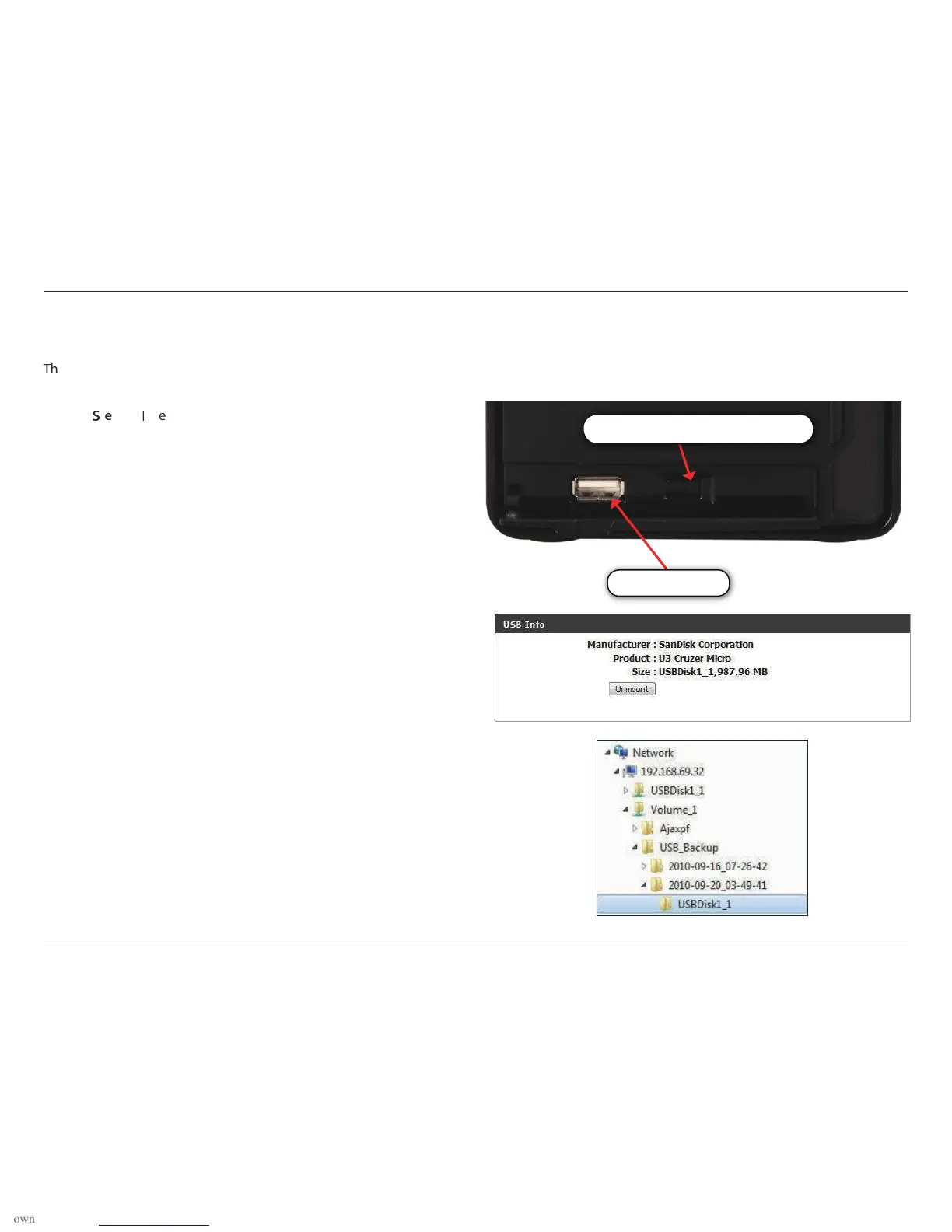108D-Link ShareCenter Pulse DNS-320 User Manual
Section 5 - Knowledge Base
USB Copy Function
´
he DNS-320 supports on option where the user can enter a USB storage medium in to the USB port and with a click of a button automatically copy
the contents of the USB storage medium into a folder on the device
µ
tep 1:
Step 2:
Step 3:
¶
nsert a USB storage device into the USB port, located
on the front panel of the device. The USB Light on the
front panel will start to icker. Once the light is on solid,
then the USB storage is ready for use.
To copy the contents of the USB storage to a folder on
the device, press and hold the USB Copy/Unmount
Button button for 1-3 seconds. The device will create a
new folder in the Volume 1 folder and will copy all the
les from the USB storage to this folder.
To unmount the USB storage device after the copy
is complete, press and hold the USB Copy/Unmount
Button button for 5 seconds. When the USB light
has switched o, then the USB storage un-mounted
successfully and is ready to be removed.
To check whether the USB storage device is connected
successfully, the user can navigate to the System Info
menu of the System Status icon in the Management
Tab of the Web GUI of the device and view the USB
Information section.
Note: It is a very good practice to un-mount an USB
storage device before removing it from a USB port.
·¸¹
Copy/Unmount Button
·¸¹
Port
