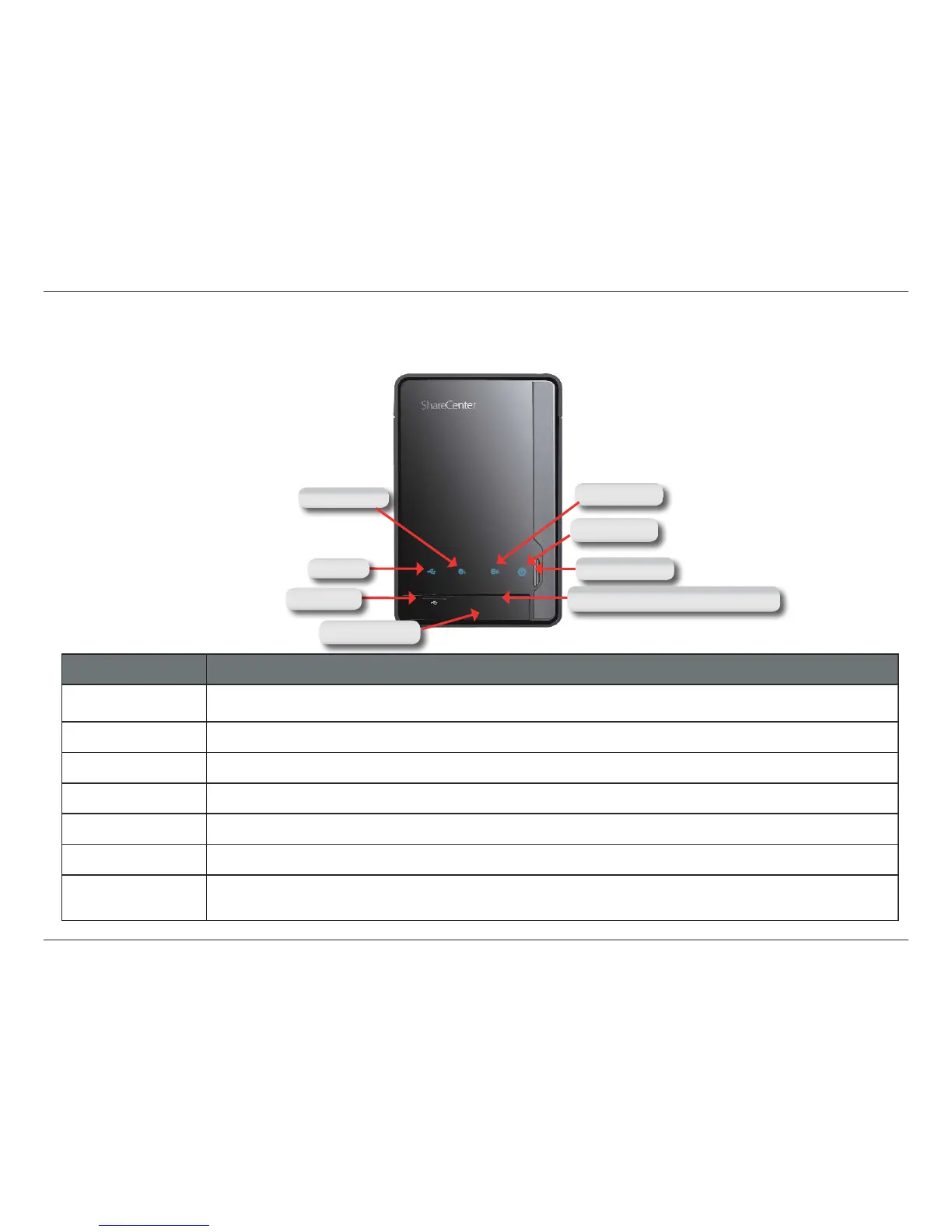4D-Link ShareCenter Pulse DNS-320 User Manual
Section 1 - Product Overview
Hardware Overview
Front Panel
COMPONENT DESCRIPTION
HDD1/HDD2 LED
These lights will be solid BLUE when drives are connected but inactive The lights will blink when the drives are being
accessed, formatted or synchronized. They will illuminate AMBER if a drive has failed.
USB LED This light will illuminate when a USB device is inserted into the USB Port. When there’s trac this light will blink.
USB Port This is the USB Port. Devices like a USB Print Server, UPS or USB drive can be inserted here.
Front Latch This latch can open and close by simply pressing it.
Power LED This light will illuminate when this ShareCenter Pulse is powered on.
Power Button Press once to power on the device. To power down, press and hold the button until it begins to blink.
USB Copy /
Unmount Button
Press 1~3 seconds to copy data from a USB drive to your ShareCenter Pulse. Press and hold 5 seconds to
unmount a USB drive.
Power Button
HDD1 LED
Power LED
HDD2 LED
USB LED
USB Port
USB Copy/ Unmount Button
Front Latch
