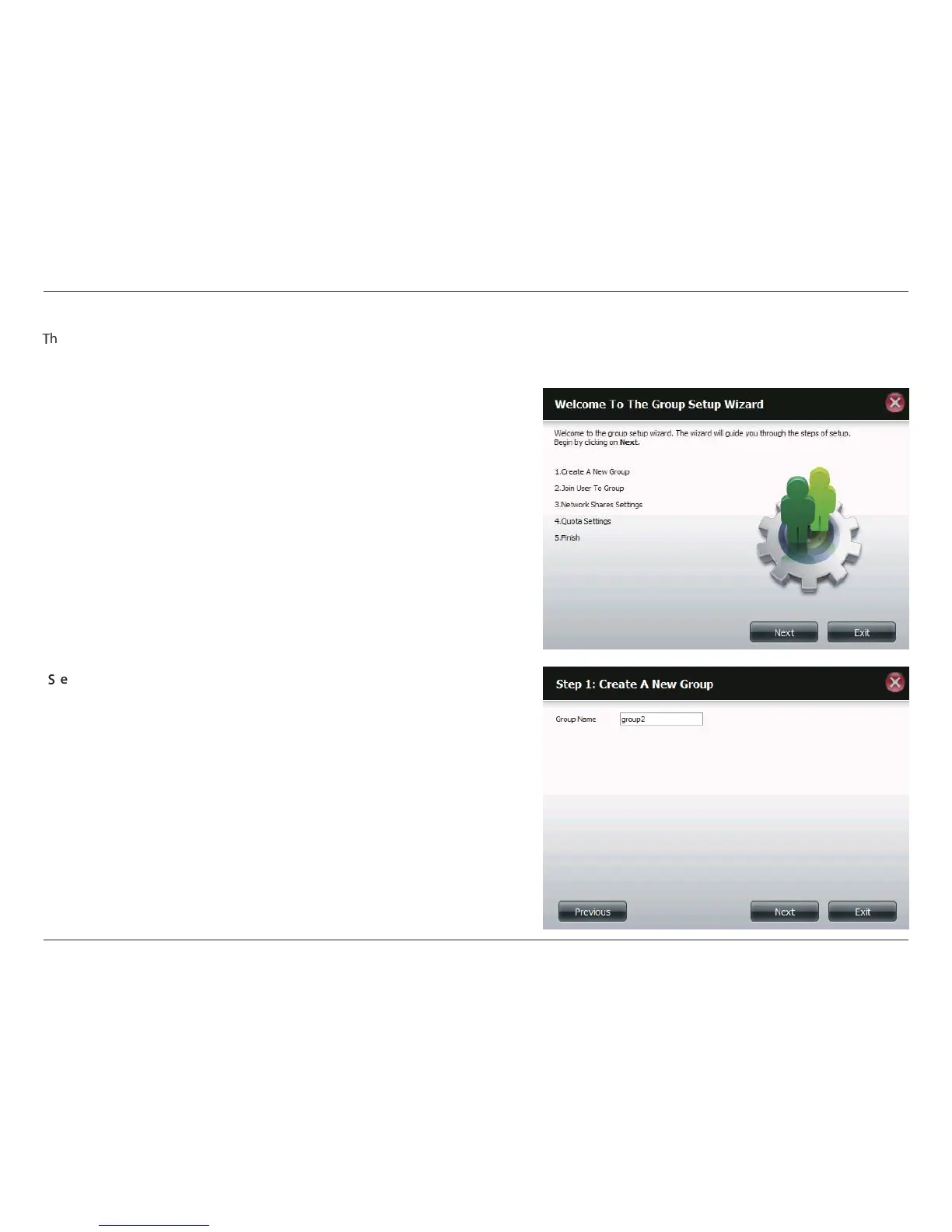42D-Link ShareCenter Pulse DNS-320 User Manual
Section 4 - Conguration
Adding New Groups Wizard
X
he following section will describe how to add a new group on this device. To add a group click on the New button. A wizard will be launched:
This window welcomes the user to the setup wizard for adding or
modifying a group. This wizard will guide the user through the steps of
setup.
In this wizard the user will be able to:
1) Create a new group.
2) Add a user to a group.
3) Congure the appropriate network shares settings.
4) Congure the quota settings.
5) View a summary of the conguration before completing the addition.
Click on the Next button to continue.
Click on the Exit button to discard the changes made and return to the
User/Group window.
Enter the name for your new group.
Click on the Previous button to return to the previous window.
Click on the Next button to accept the change and continue to
the next window.
Click on the Exit button to discard the changes made and return
to the User/Group window.
Y
tep 1:
