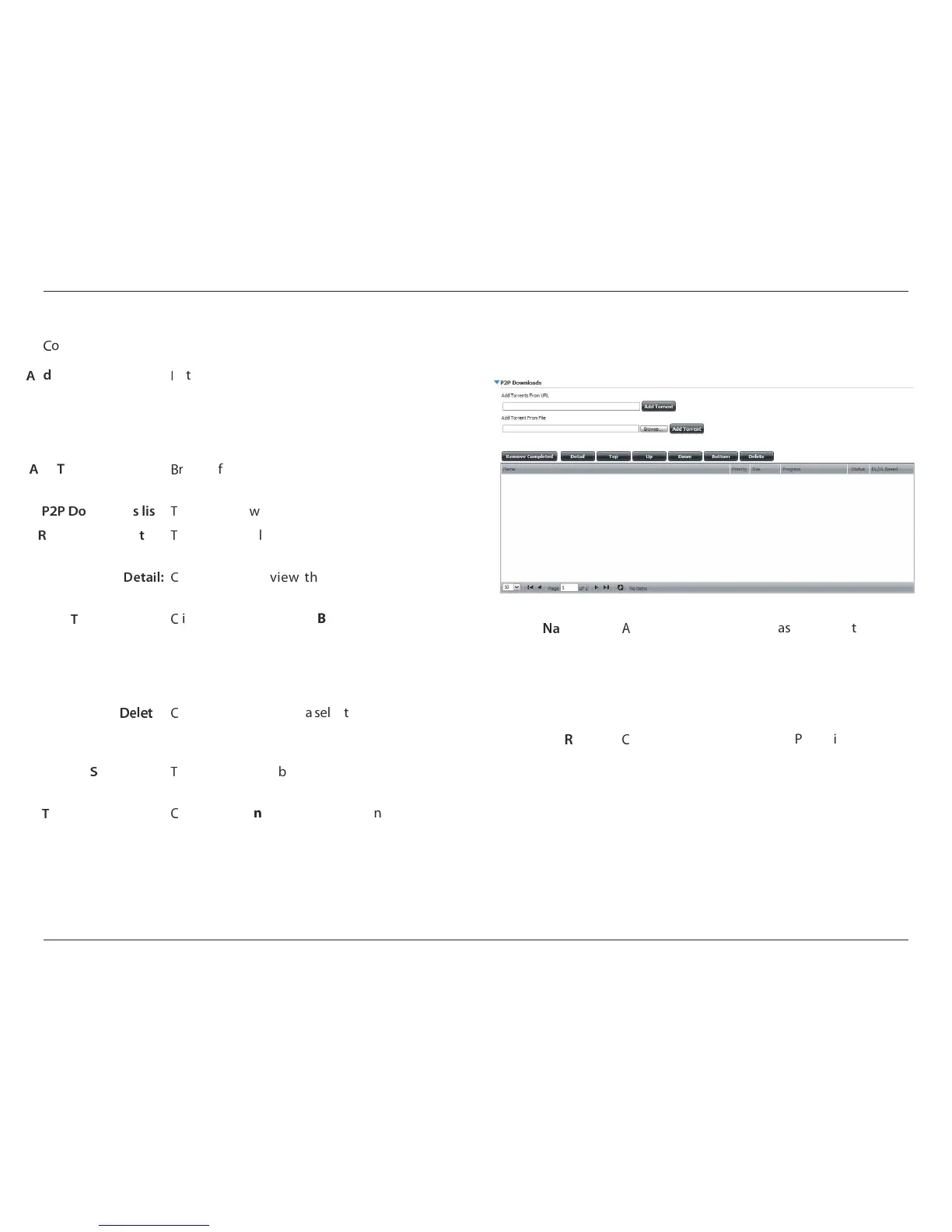92D-Link ShareCenter Pulse DNS-320 User Manual
Section 4 - Conguration
P2P Downloads - Downloads
X
ongure the Peer-to-Peer download manager settings.
Y
dd Torrent from URL:
Z
n the eld provided you can copy and paste a
link to a torrent le hosted on the Internet. The
P2P download manager will add the torrent le
to the download manager and download your
les.
Y
dd Torrent from File:
[\
owse for a torrent le you have downloaded
onto your PC.
]^] _`
wnloads list:
a
his window will display all the running tasks.
b
emove Completed:
a
he user can click on the Remove Completed
button to remove completed downloads.
_cdefgh X
lick Detail to view the files that are being
downloaded for each torrent.
i
op, Up, Down,
Bottom:
X
lick Top, Up, Down and Bottom buttons allows
the user to move the selected P2P download in
the task list. The downloads at the top of the list
have a higher priority than the ones listed below
them.
_cgcd
e:
X
lick Delete to remove a selected download. This
will remove not only the torrent le, but also the
partially downloaded les too.
j
tart / Stop:
a
he start and stop button allows the user to start
and stop selected P2P downloads in the task list.
i
orrent Scheduling:
X
lick the Torrent Scheduling button to congure
a scheduling rule for the select P2P downloading
task.
k
e
vigation:
l
t the bottom of the P2P Task window there are
a couple of navigation controls. When multiple
tasks exist, the user can select how many tasks
will be displayed by using the drop-down menu.
The user can also navigate to next pages when
more than one page exist.
b
efresh:
X
lick Refresh to refresh the P2P task list to display
the most updated statistics.
