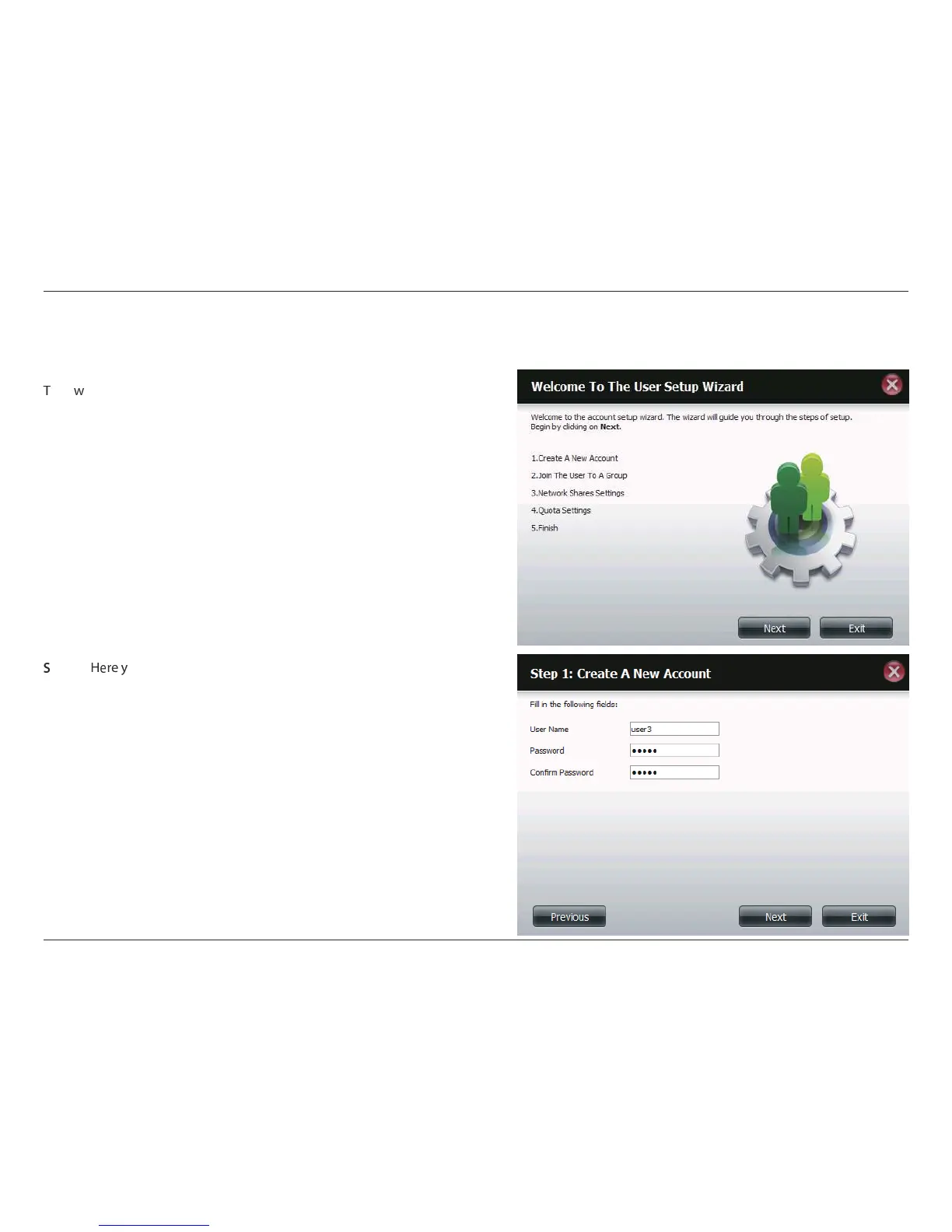38D-Link ShareCenter Pulse DNS-320 User Manual
Section 4 - Conguration
Adding New Users Wizard
FGH
e you can enter the User Name and Password for the new user
account. The password needs to be conrmed by re-entering the
password in the Conrm Password eld.
Click on the Previous button to return to the previous window.
Click on the Next button to accept the change and continue to
the next window.
Click on the Exit button to discard the changes made and return
to the User/Group window.
I
tep 1:
J
his window welcomes the user to the setup wizard for adding or
modifying a user. This wizard will guide the user through the steps of setup.
In this wizard the user will be able to:
1) Create a new user account.
2) Join a group.
3) Congure the appropriate network shares settings.
4) Congure the user quota.
5) View a summary of the conguration before completing the addition.
Click on the Next button to continue.
Click on the Exit button to discard the changes made and return to the
User/Group window.
The following section will describe how to add a new user on this device. To add a user click on the New button. A easy to congure wizard will be
launched and look like the following:
