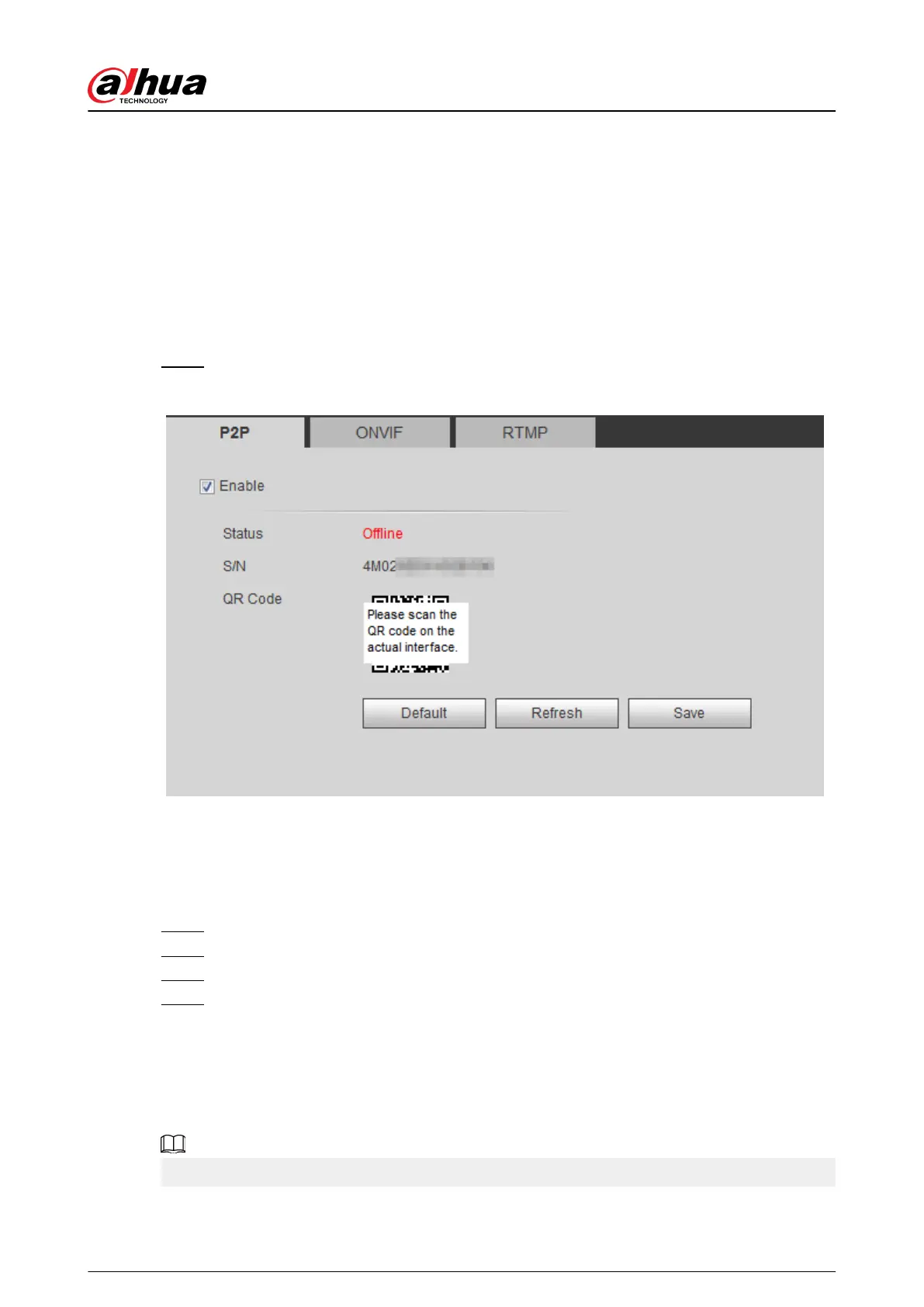4.6.14 Access Platform
4.6.14.1 P2P
P2P is a private network traversal technology which enables users to manage devices easily without
requiring DDNS, port mapping or transit server.
Scan the QR code with your smart phone, and then you can add and manage more devices on the
mobile phone client.
Procedure
Step 1 Select Setting > Network > Access Platform > P2P.
Figure 4-92 P2P
●
When P2P is enabled, remote management on device is supported.
●
When P2P is enabled and the device accesses to the network, the status shows online.
The information of the IP address, MAC address, device name, and device SN will be
collected. The collected information is for remote access only. You can cancel Enable
selection to reject the collection.
Step 2 Log in to mobile phone client and tap Device management.
Step 3 Tap the + at the upper right corner.
Step 4 Scan the QR code on the P2P page.
Step 5 Follow the instructions to nish the settings.
4.6.14.2 ONVIF
The ONVIF authentication is On by default, which allows the network video products (including
video recording device and other recording devices) from other manufacturers to connect to your
device.
ONVIF is enabled by default.
Operation Manual
104
