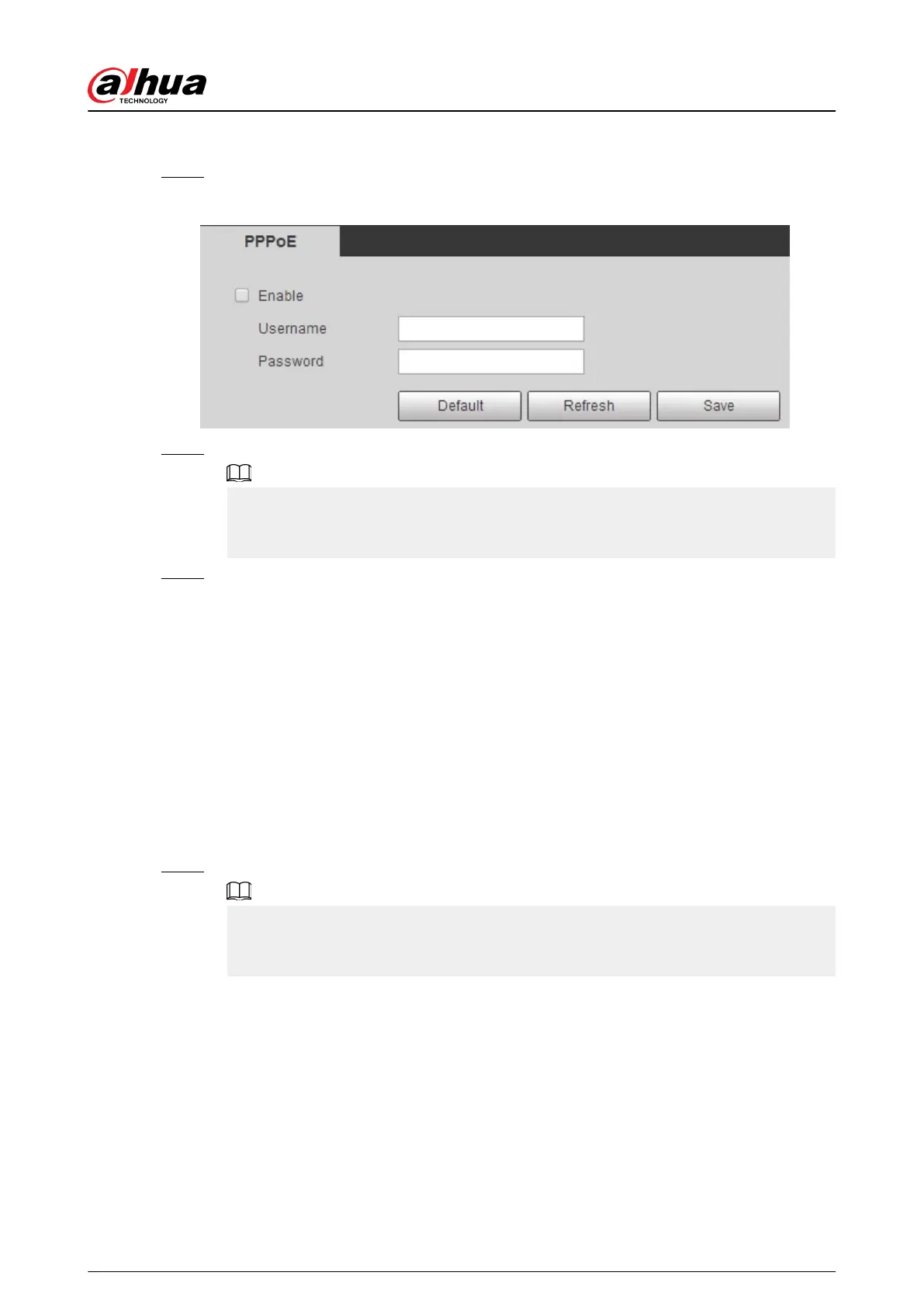Procedure
Step 1 Select Setting > Network > PPPoE.
Figure 4-78 PPPoE
Step 2 Select the Enable check box, and then enter user name and password.
●
Disable UPnP while using PPPoE to avoid possible inuence.
●
After making PPPoE connection, the device IP address cannot be modied through
web page.
Step 3 Click Save.
The success prompt box is displayed, and then the real-time WAN IP address is displayed.
You can visit camera through the IP address.
4.6.4 DDNS
Properly congure DDNS, and then the domain name on the DNS server matches your IP address
and the matching relation refreshes in real time. You can always visit the camera with the same
domain name no matter how the IP address changes.
Prerequisites
Check the type of DNS server supported by the camera.
Procedure
Step 1 Select Setting > Network > DDNS.
●
Third party server might collect your device information after DDNS is enabled.
●
Register and log in to the DDNS website, and then you can view the information of all
the connected devices in your account.
Operation Manual
88
