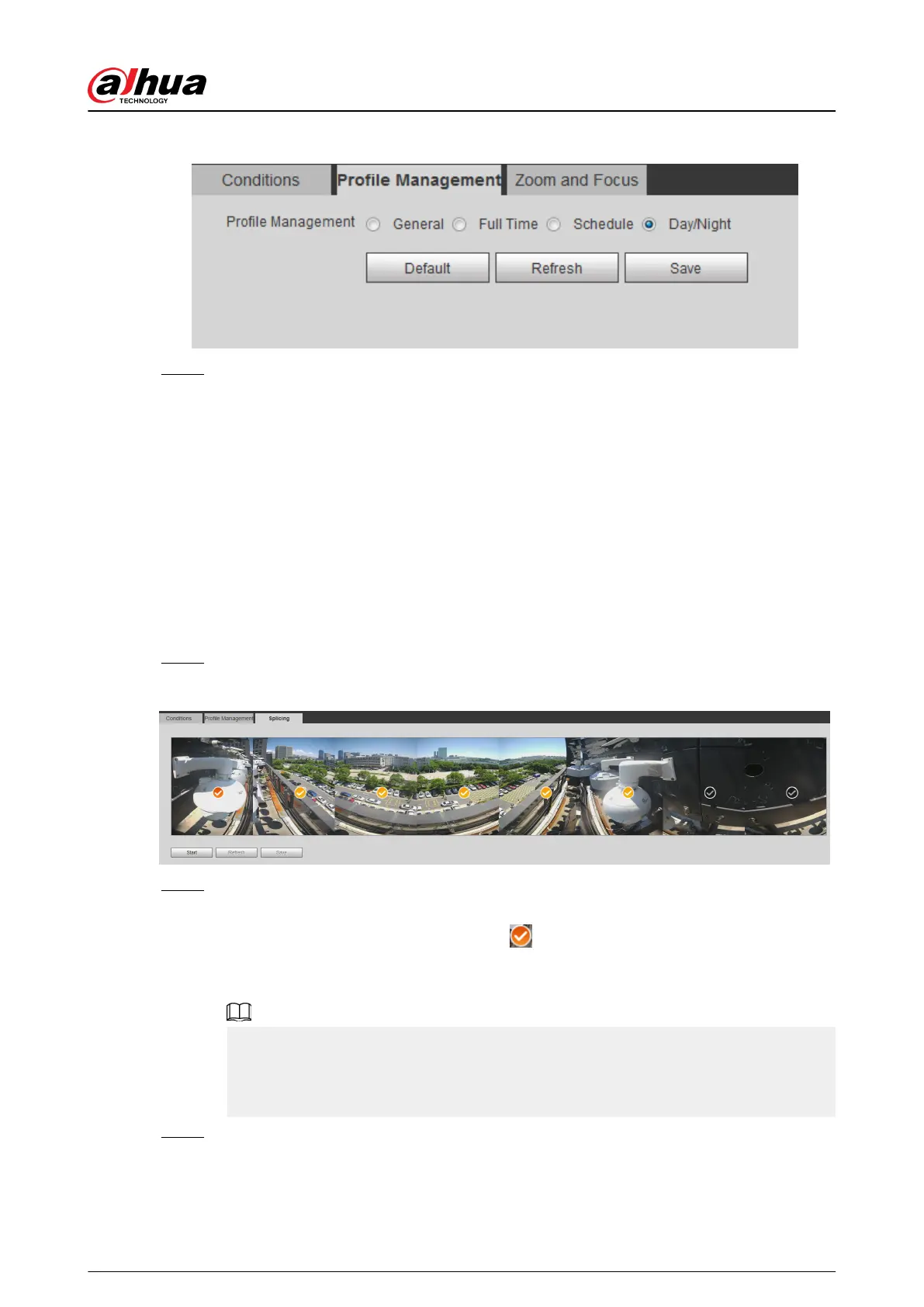Figure 4-51 Day/Night
Step 3 Click Save.
4.5.1.3 Zoom and Focus
You can adjust image clarity through auto or manual focus; and adjust the image size through
zoom. For details, see "4.2.4.2 Zoom and Focus".
4.5.1.4 Splicing
When the panorama contains multiple images captured by dierent lenses, enable this function.
Before splicing, make sure that the surveillance scene is large and there are no objects blocking the
camera from taking a clear picture, otherwise, the splicing might fail.
Procedure
Step 1 Select Setting > Camera > Conditions > Splicing.
Figure 4-52 Splicing
Step 2 Select the lenses that need to be spliced.
When splicing the image through selecting lenses, you need to select the continuous
splicing screens. The screen with the icon (deeper color) is the rst screen of the
splicing. You can select any screen as the rst one, and then select the following screens
continuously. The system supports the splicing of 2 lenses to 8 lenses.
●
This function is available on select models. And it is all sensors splicing by default.
●
For Multi-Sensor Panoramic + PTZ Camera, the 4-sensor device supports 2 to 4 lenses
splicing; the 6-sensor device supports 2 to 6 lenses splicing; the 8-sensor device
supports 2-8 lenses splicing.
Step 3 Click Start.
The system starts to splice the image.
Operation Manual
61
