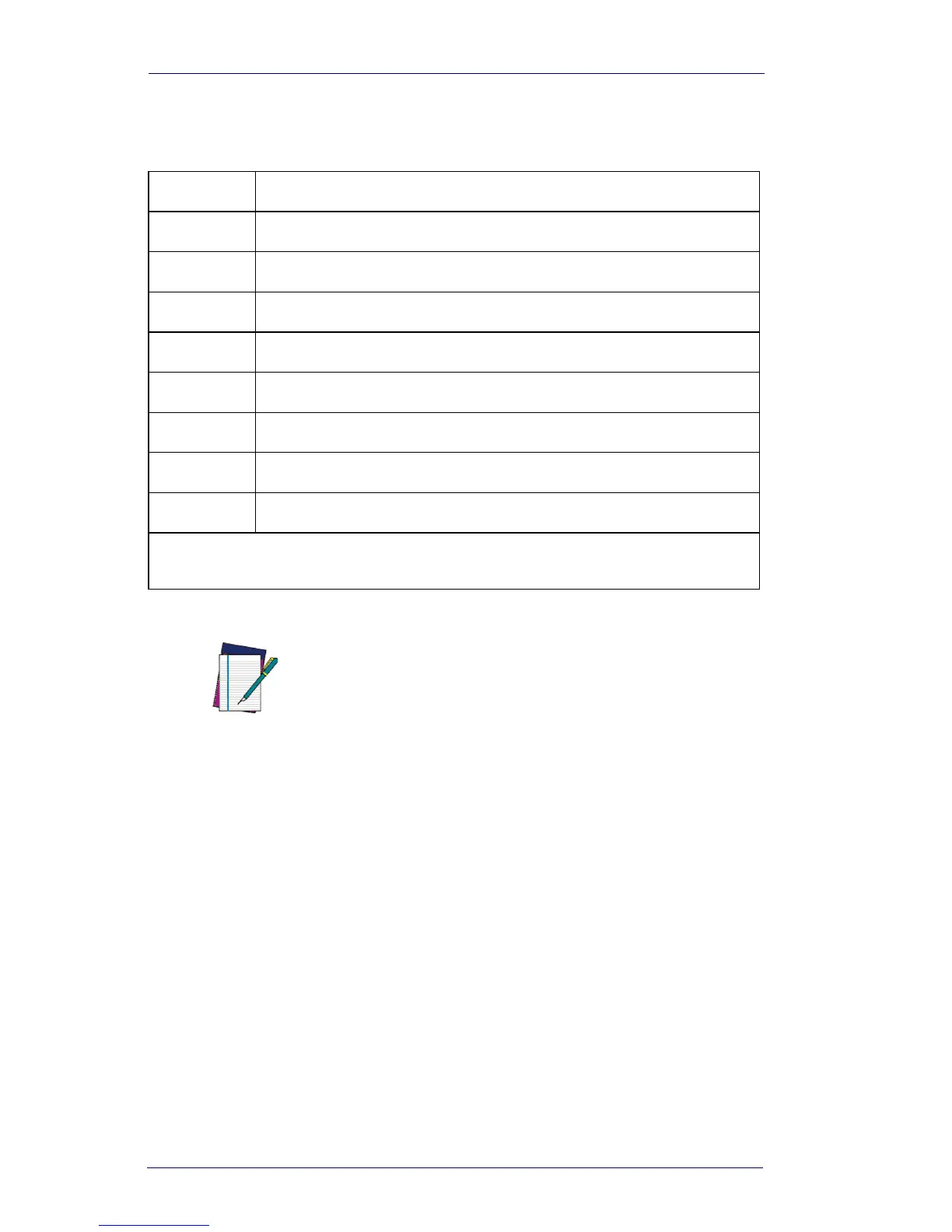OCR Programming
8-6 PowerScan
®
7000 2D
Template Characters
To Add an OCR Template...
1. Turn on the OCR font you want to read (page 8-2).
2. Begin building the template.
Scan the Enter OCR Template symbol (page 8-16).
3. Scan the characters for the string.
Use the Template Characters chart above to determine what char-
acters you need to create your format. Use the
OCR Programming
Chart on page B-4
to scan the characters for your template.
Table 8-1. Template Characters
a represents any alphanumeric character (digit or letter)
c represents a check character position
d represents any digit
e represents any available OCR character
g represents character from user-defined variable “g”
h represents character from user-defined variable “h”
l represents any uppercase letter
t marks the start of a new template
r multi row indicator
* All other characters (except capital letters T, O, A and D) represent
themselves. Spaces can be used.
NOTE
In MICR E13 B templates, TOAD characters (cap-
ital letters T, O, A, and D), represent Transit, On
Us, Amount, and Dash.
OCR templates default to eight digits, no check
character.
