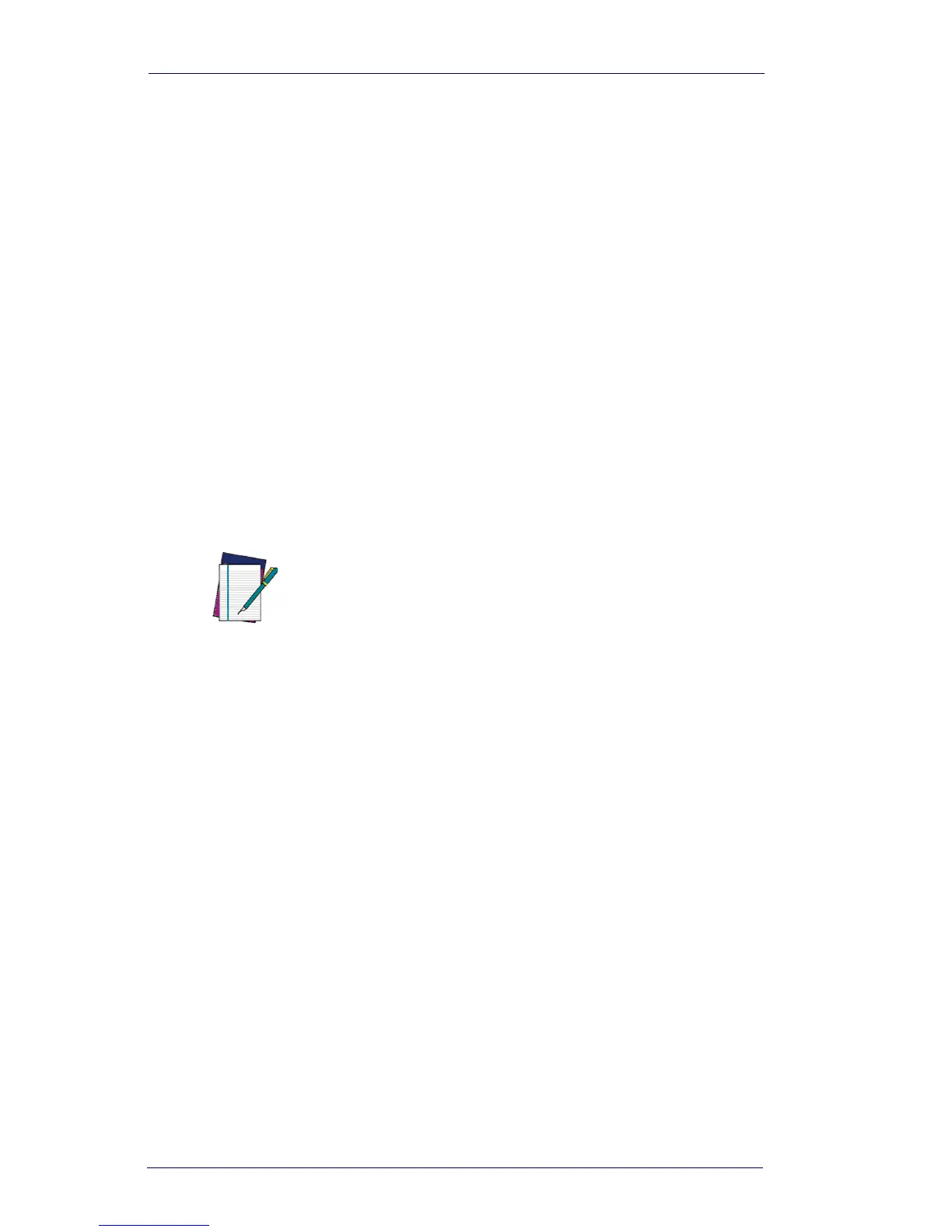Data Formatting
5-2 PowerScan
®
7000 2D
To Add a Data Format
Step 1. Scan the Enter Data Format symbol (page 5-5).
Step 2. Primary/Alternate Format
Determine if this will be your primary data format, or one of 3 alternate
formats. (Alternate formats allow you “single shot” capability to scan
one bar code using a different data format. After the one bar code
has been read, the imager reverts to the primary data format. See
page 5-6.) If you are programming the primary format, scan 0 using
the Programming Chart on page B-5 of this manual. If you are pro-
gramming an alternate format, scan 1, 2, or 3, depending on the alter-
nate format you are programming.
Step 3. Terminal Type
Refer to Supported Terminals on page 2-2 and locate the Terminal ID
number for your PC. Scan three numeric bar codes on the Program-
ming Chart on page B-5 to program the imager for your terminal ID
(you must enter 3 digits). For example, scan 124 for a USB key-
board.
Step 4. Code I.D.
In Symbologies, find the symbology to which you want to apply the
data format. Locate the Hex value for that symbology and scan the 2
digit hex value from the Programming Chart on page B-5 of this man-
ual.
Step 5. Length
Specify what length (up to 9999 characters) of data will be acceptable
for this symbology. Scan the four digit data length from the Program-
ming Chart on page B-5 of this manual. (Note: 50 characters is
entered as 0050. 9999 is a universal number, indicating all lengths.)
Step 6. Editor Commands
Refer to Data Format Editor Introduction on page 5-1. Scan the sym-
NOTE
The wildcard for all terminal types is 099.
