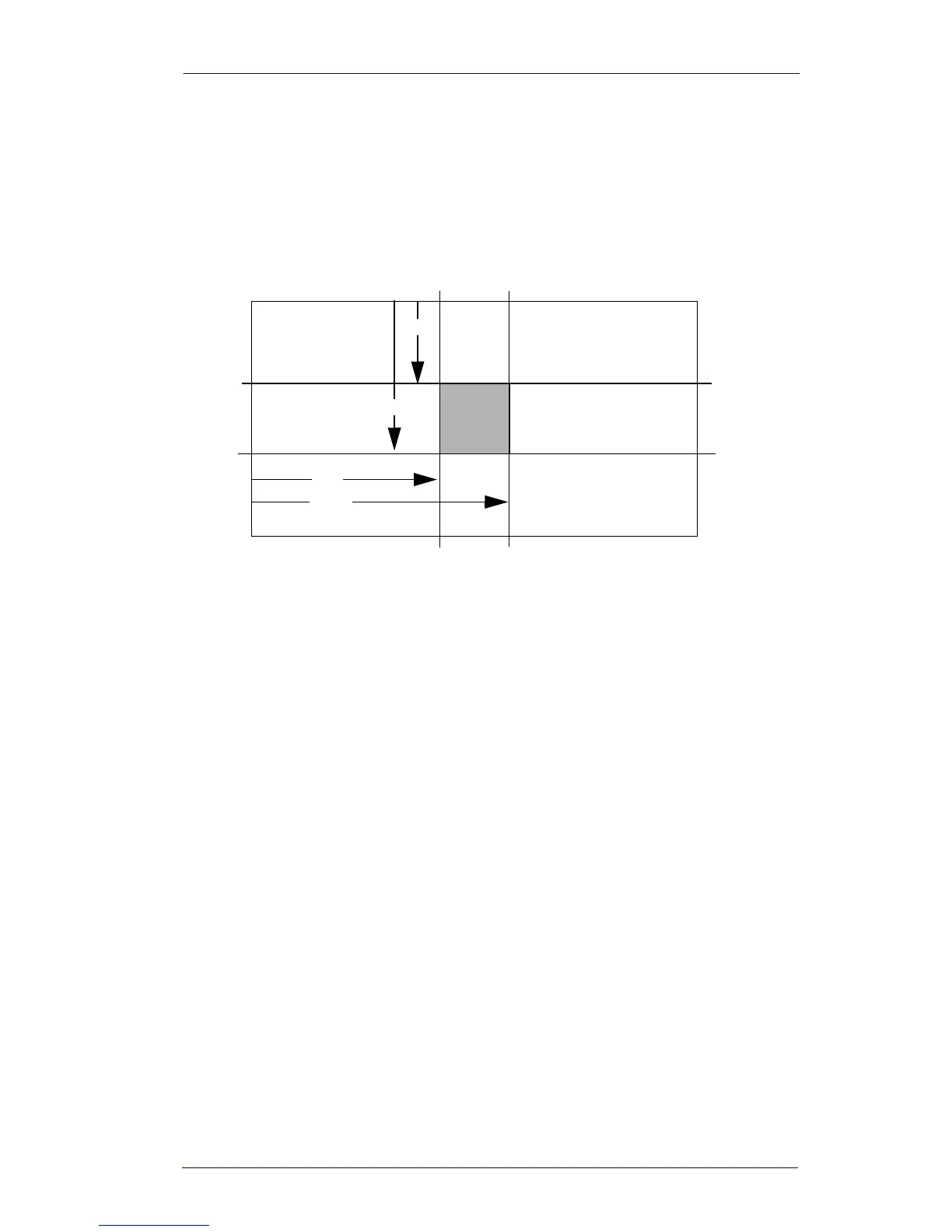Centering
Product Reference Guide 3-15
In the example in Figure 3-1, the gray area is the full imager field of view
and the white area is the centering window. Bar Code 1 will not be read,
while Bar Code 2 will be.The default centering window is a 128x96 pixel
area in the center of the imager’s field of view. The following diagram
illustrates the default top, bottom, left, and right pixel positions, mea-
sured from the top and the left side of the imager’s field of view, which is
640 by 480 pixels.
If a bar code is not within the predefined window, it will not be decoded
or output by the imager. If centering is turned on by scanning Centering
On, the imager only reads codes that intersect the centering window you
specify using the To p, Bottom, Left, or Right bar codes.
0
100%
100%
Default
Center
40% 60%
40%
60%
Left
Right
Bottom
Top
