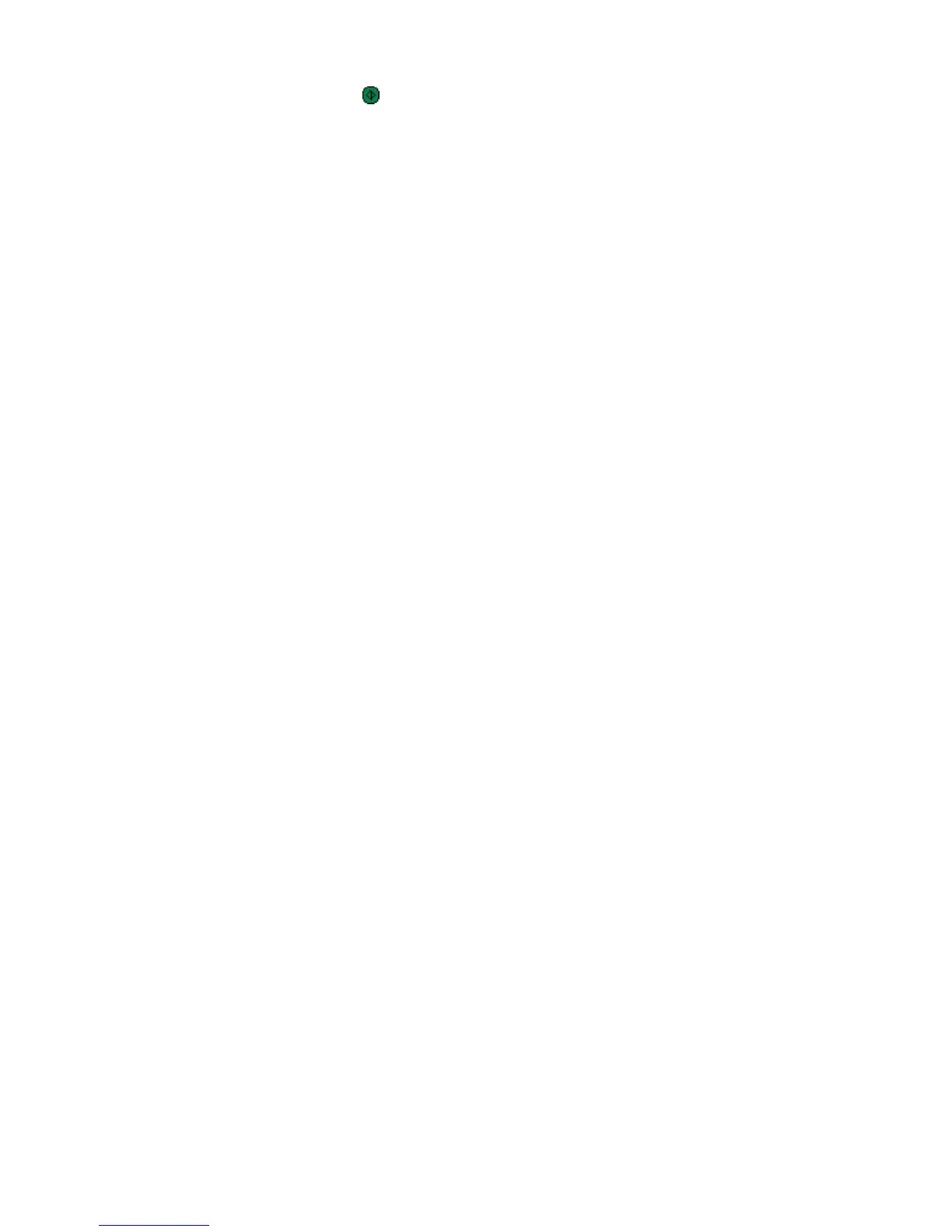3 From the printer control panel, press .
4 If you placed the document on the scanner glass, then touch Finish the Job to return to the home screen.
Placing information on copies
Placing the date and time at the top of each page
1 Load an original document faceup, short edge first into the ADF or facedown on the scanner glass.
Note: Do not load postcards, photos, small items, transparencies, photo paper, or thin media (such as magazine
clippings) into the ADF. Place these items on the scanner glass.
2 If you are loading a document into the ADF, then adjust the paper guides.
3 On the home screen, touch Copy.
4 Touch Options.
5 Touch Header/Footer.
6 Pick an area of the page to place the date and time.
7 Touch Date/Time, and then touch Continue.
8 Touch Done.
9 Touch Copy It.
Placing an overlay message on each page
An overlay message can be placed on each page. The message choices are Urgent, Confidential, Copy, or Draft. To
place a message on the copies:
1 Load an original document faceup, short edge first into the ADF or facedown on the scanner glass.
Note: Do not load postcards, photos, small items, transparencies, photo paper, or thin media (such as magazine
clippings) into the ADF. Place these items on the scanner glass.
2 If you are loading a document into the ADF, then adjust the paper guides.
3 On the home screen, touch Copy.
4 Touch Options.
5 Touch Overlay.
6 Touch the button containing the overlay you want to use.
7 Touch Done.
8 Touch Copy It.
Copying
112
