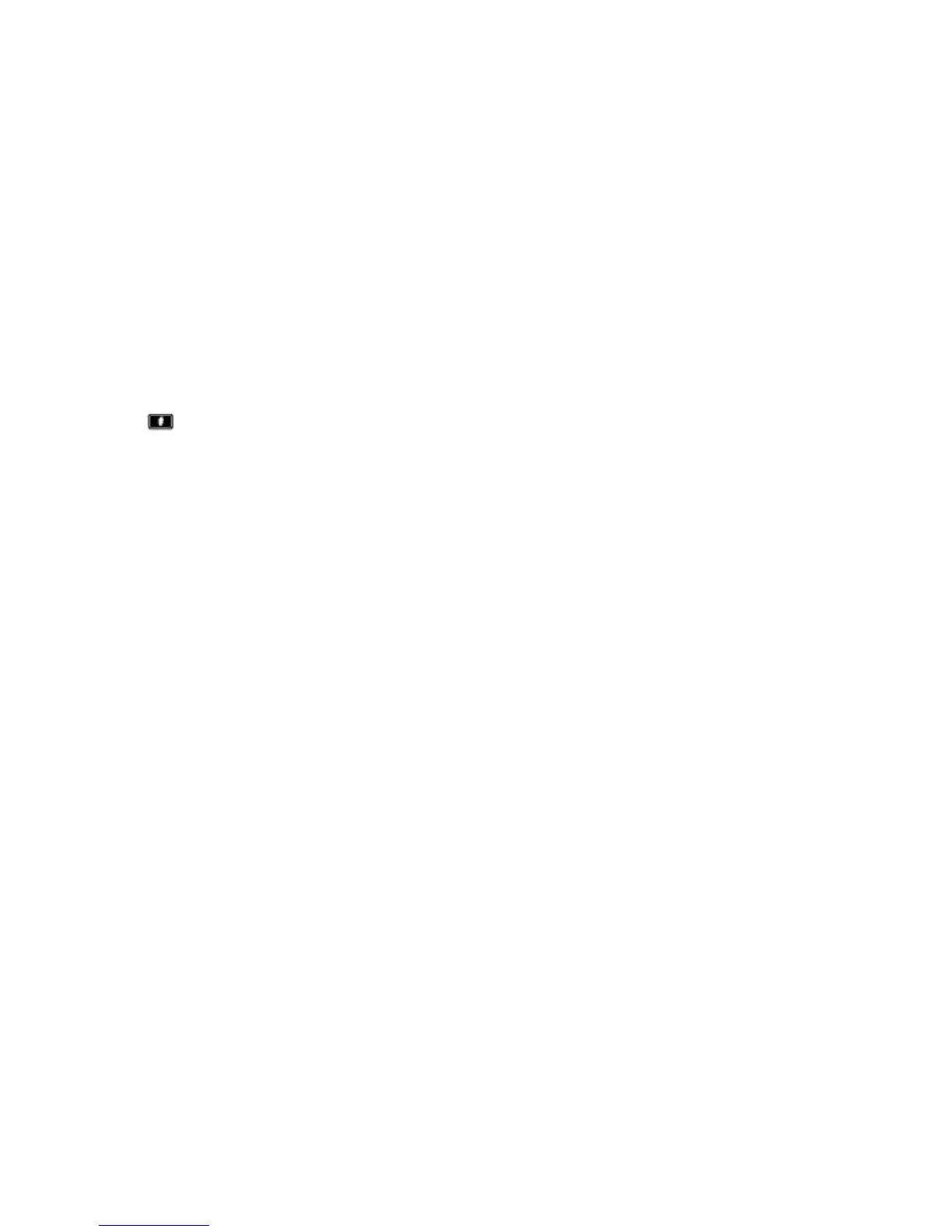Using shortcuts and the address book
Using fax shortcuts
Fax shortcuts are just like the speed dial numbers on a telephone or fax machine. You can assign shortcut numbers
when creating permanent fax destinations. Permanent fax destinations or speed dial numbers are created in the
Manage Shortcuts link located under Settings on the Embedded Web Server. A shortcut number (1–99999) can
contain a single recipient or multiple recipients. By creating a group fax shortcut with a shortcut number, you can
quickly and easily fax broadcast information to an entire group.
1 Load an original document faceup, short edge first into the ADF or facedown on the scanner glass.
Note: Do not place postcards, photos, small items, transparencies, photo paper, or thin media (such as magazine
clippings) into the ADF. Place these items on the scanner glass.
2 If you are loading a document into the ADF, then adjust the paper guides.
3 Press , and then enter the shortcut number using the keypad.
Using the address book
Note: The address book feature is enabled if it contains at least one entry.
1 Load an original document faceup, short edge first into the ADF or facedown on the scanner glass.
Note: Do not load postcards, photos, small items, transparencies, photo paper, or thin media (such as magazine
clippings) into the ADF. Place these items on the scanner glass.
2 If you are loading a document into the ADF, then adjust the paper guides.
3 On the home screen, touch Fax.
4 Touch Search Address Book.
5 Using the virtual keyboard, type the name or part of the name of the person whose fax number you want to find.
Note: Do not attempt to search for multiple names at the same time.
6 Touch Search.
7 Touch the name to add it to the “Fax to” list.
8 Repeat steps 4 through 7 to enter additional addresses.
9 Touch Fax It.
Faxing
140
