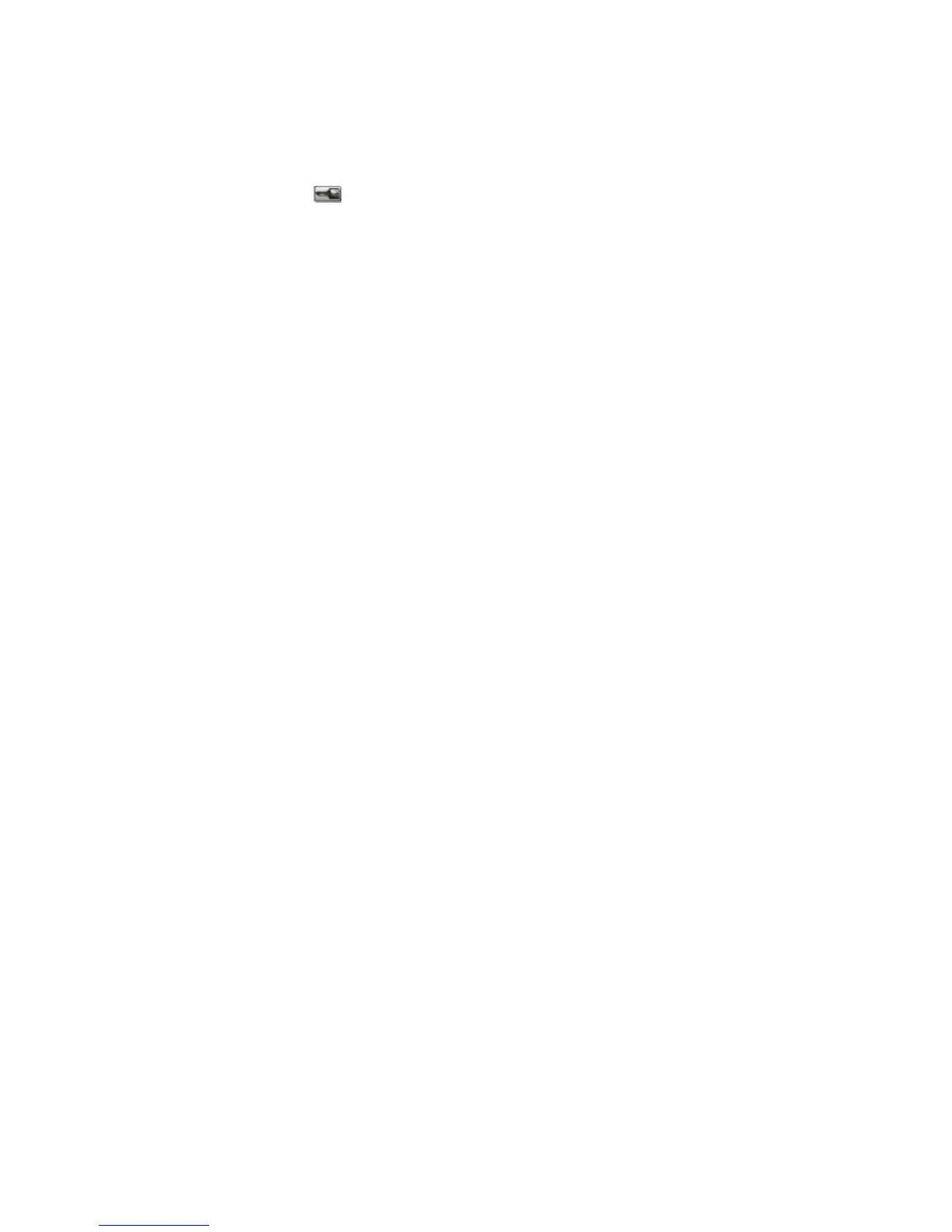Assigning a custom paper type name
Assign a custom paper type name to a tray when linking or unlinking the tray.
1 Make sure the printer is on and Ready appears.
2 From the home screen, touch
.
3 Touch Paper Menu.
4 Touch Paper Size/Type.
5 Select the tray number or MP Feeder Type.
6 Touch the left or right arrow until Custom Type <x> or another custom name appears.
7 Touch Submit.
Changing a Custom Type <x> name
If the printer is on a network, you can use the Embedded Web Server to define a name other than Custom Type <x>
for each of the custom paper types that are loaded. When a Custom Type <x> name is changed, the menus display
the new name instead of Custom Type <x>.
To change a Custom Type <x> name:
1 Type the printer IP address into the address field of your Web browser.
Note: If you do not know the IP address of the printer, print a network setup page and locate the address in the
TCP/IP section.
2 Click Settings.
3 Click Paper Menu.
4 Click Custom Name.
5 Type a name for the paper type in a Custom Name <x> box.
Note: This custom name will replace a custom type <x> name under the Custom Types and Paper Size and Type
menus.
6 Click Submit.
7 Click Custom Types.
Custom Types appears, followed by your custom name.
8 Select a Paper Type setting from the pick list next to your custom name.
9 Click Submit.
Loading paper and specialty media
86
