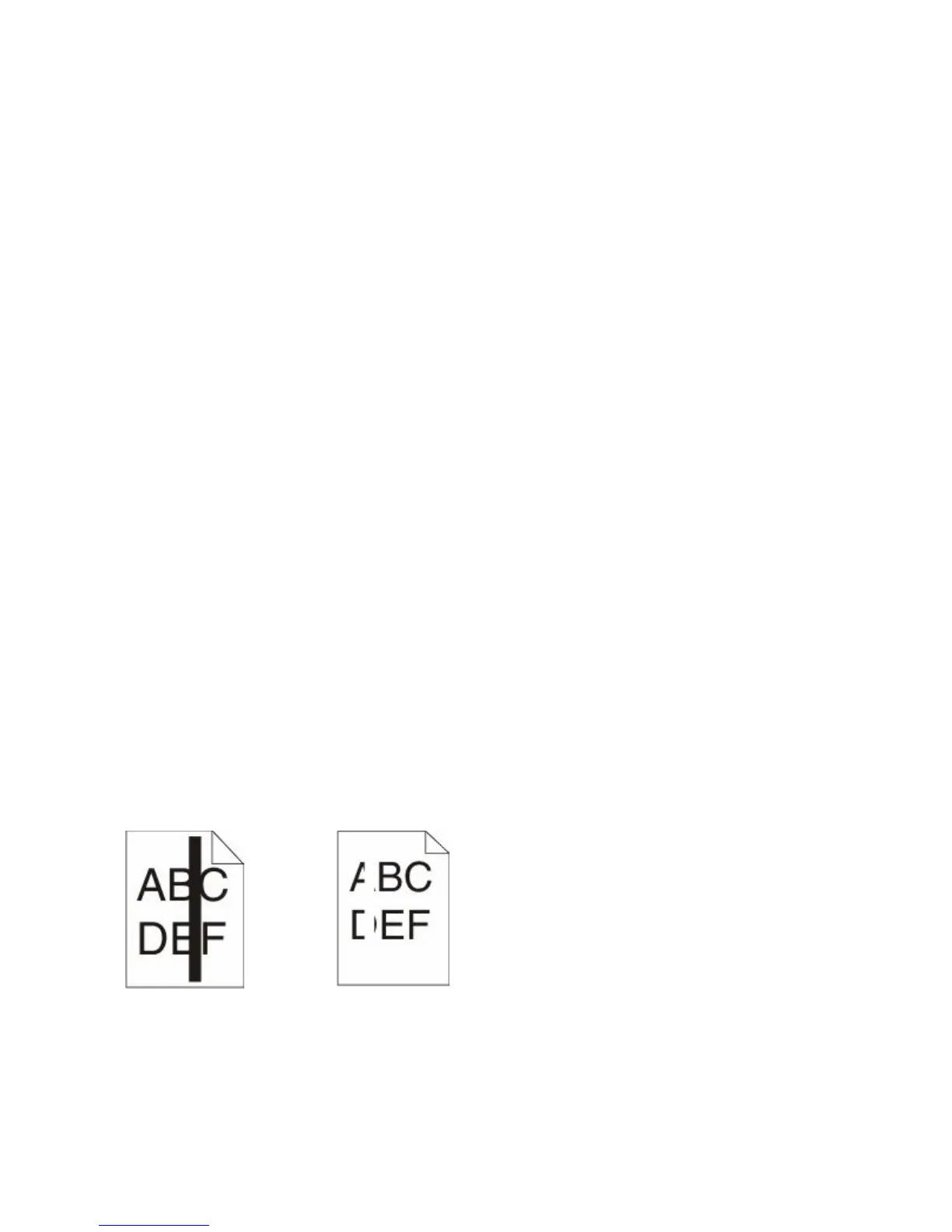CHECK THE PAPER TYPE SETTING
Make sure the paper type setting matches the paper loaded in the tray:
1 From the printer control panel Paper menu, check the Paper Type setting.
2 Before sending the job to print, specify the correct type setting:
• For Windows users, specify the type from Print Properties.
• For Macintosh users, specify the type from the Print dialog.
CHECK THE PAPER
Avoid textured paper with rough finishes.
THE TONER MAY BE LOW
When 88 Cartridge Low appears or when the print becomes faded, replace the toner cartridge.
THE FUSER MAY BE WORN OR DEFECTIVE
Replace the fuser.
Skewed print
These are possible solutions. Try one or more of the following:
CHECK THE PAPER GUIDES
Move the guides in the tray to the correct positions for the paper size loaded.
CHECK THE PAPER
Make sure you are using paper that meets the printer specifications.
Solid black or white streaks appear on transparencies or paper
These are possible solutions. Try one or more of the following:
ENSURE THAT THE FILL PATTERN IS CORRECT
If the fill pattern is incorrect, choose a different fill pattern from your software program.
Troubleshooting
286
