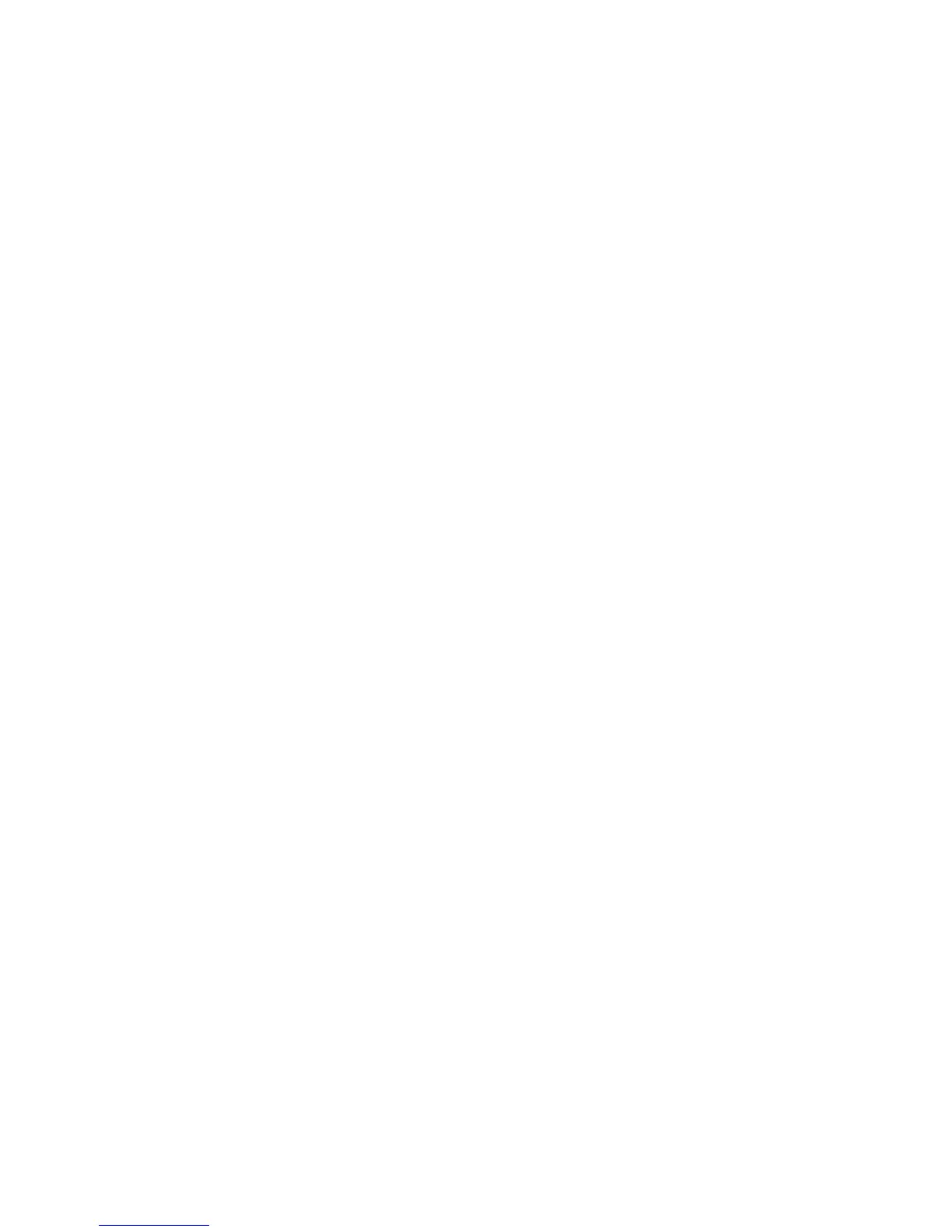8 If you selected Scheduled, then continue with the following steps. Otherwise, click Submit.
a Click Fax Holding Schedule.
b From the Action menu, select Hold faxes.
c From the Time menu, select the time you want the held faxes released.
d From the Day(s) menu, select the day you want the held faxes released.
e Click Add.
Forwarding a fax
1 Type the printer IP address into the address field of your Web browser.
Note: If you do not know the IP address of the printer, then print a network setup page and locate the IP address
in the TCP/IP section.
2 Click Settings.
3 Click Fax Settings.
4 Click Analog Fax Setup.
5 From the Fax Forwarding menu under Fax Receive settings, select one of the following:
• Print
• Print and Forward
• Forward
6 From the “Forward to” menu, select one of the following:
7 Click inside the Forward to Shortcut box, and then enter the shortcut number where you want the fax forwarded.
Note: The shortcut number must be a valid shortcut number for the setting that was selected in the “Forward
to” menu.
8 Click Submit.
Faxing
146
