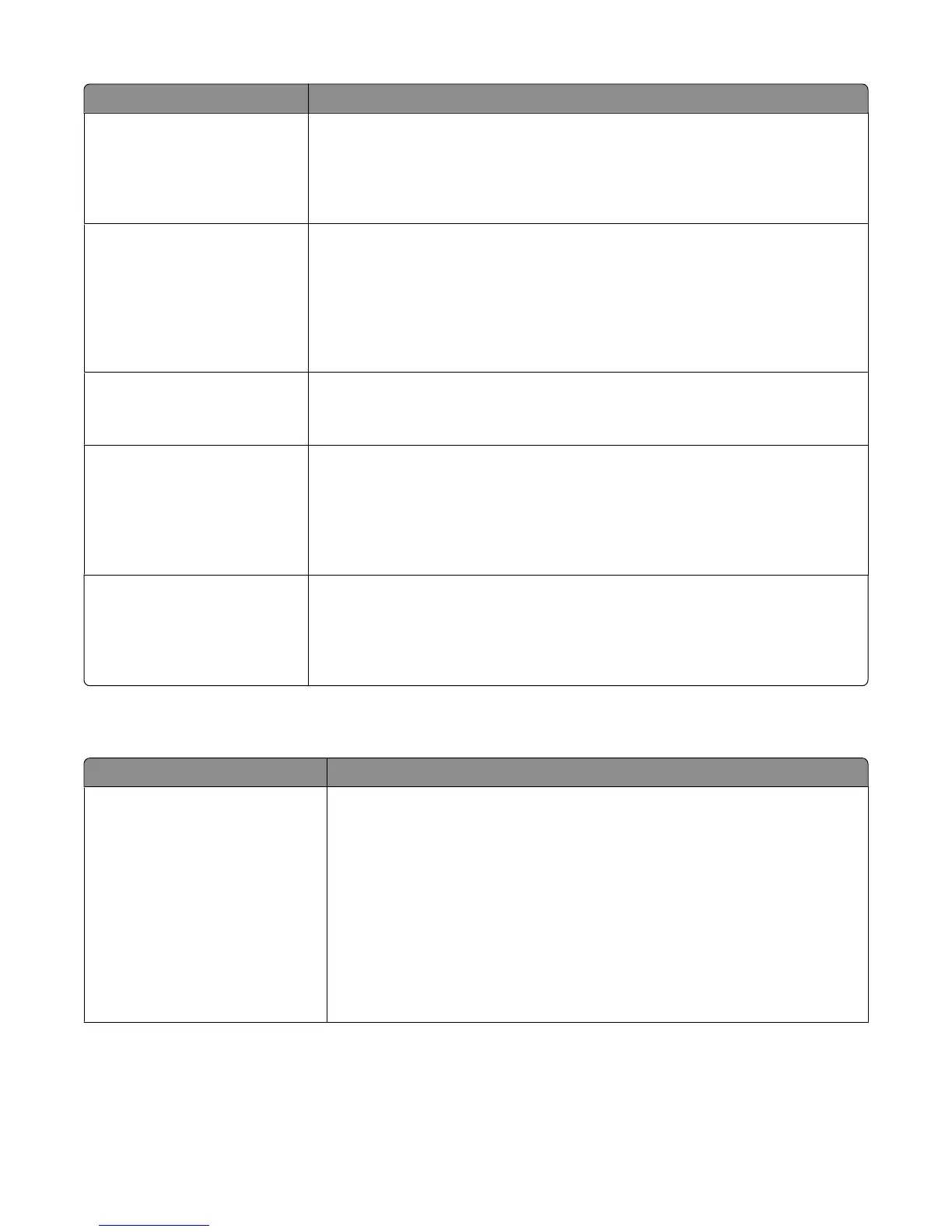Menu item Description
Toner Darkness
1–10
Lightens or darkens the printed output
Notes:
• 8 is the factory default setting.
• Selecting a smaller number can help conserve toner.
Enhance Fine Lines
On
Off
Enables a print mode preferable for files such as architectural drawings, maps, electrical
circuit diagrams, and flow charts
Notes:
• Off is the factory default setting.
• To set Enhance Fine Lines using the Embedded Web Server, type the network
printer IP address in a browser window.
Gray Correction
Auto
Off
Adjusts the gray value of printed output
Note: Auto is the factory default setting.
Brightness
-6 to +6
Adjusts or darkens printed output and conserves toner
Notes:
• 0 is the factory default setting.
• A negative value will darken text, images, and graphics. A positive value will
lighten them and conserve toner.
Contrast
0–5
Adjusts the degree of difference between levels of gray in printed output
Notes:
• 0 is the factory default setting.
• Higher settings show more difference between levels of gray.
Utilities menu
Menu item Description
Format Flash
Yes
No
Formats the flash memory. Flash memory refers to the memory added by installing
a flash memory option card in the printer.
Warning—Potential Damage: Do not turn off the printer while the flash memory
is formatting.
Notes:
• A flash memory option card must be installed in the printer and operating
properly for this menu item to be available. The flash memory option card must
not be Read/Write or Write protected.
• Selecting Yes deletes all data stored in flash memory.
• No cancels the format request.
Understanding printer menus
219
