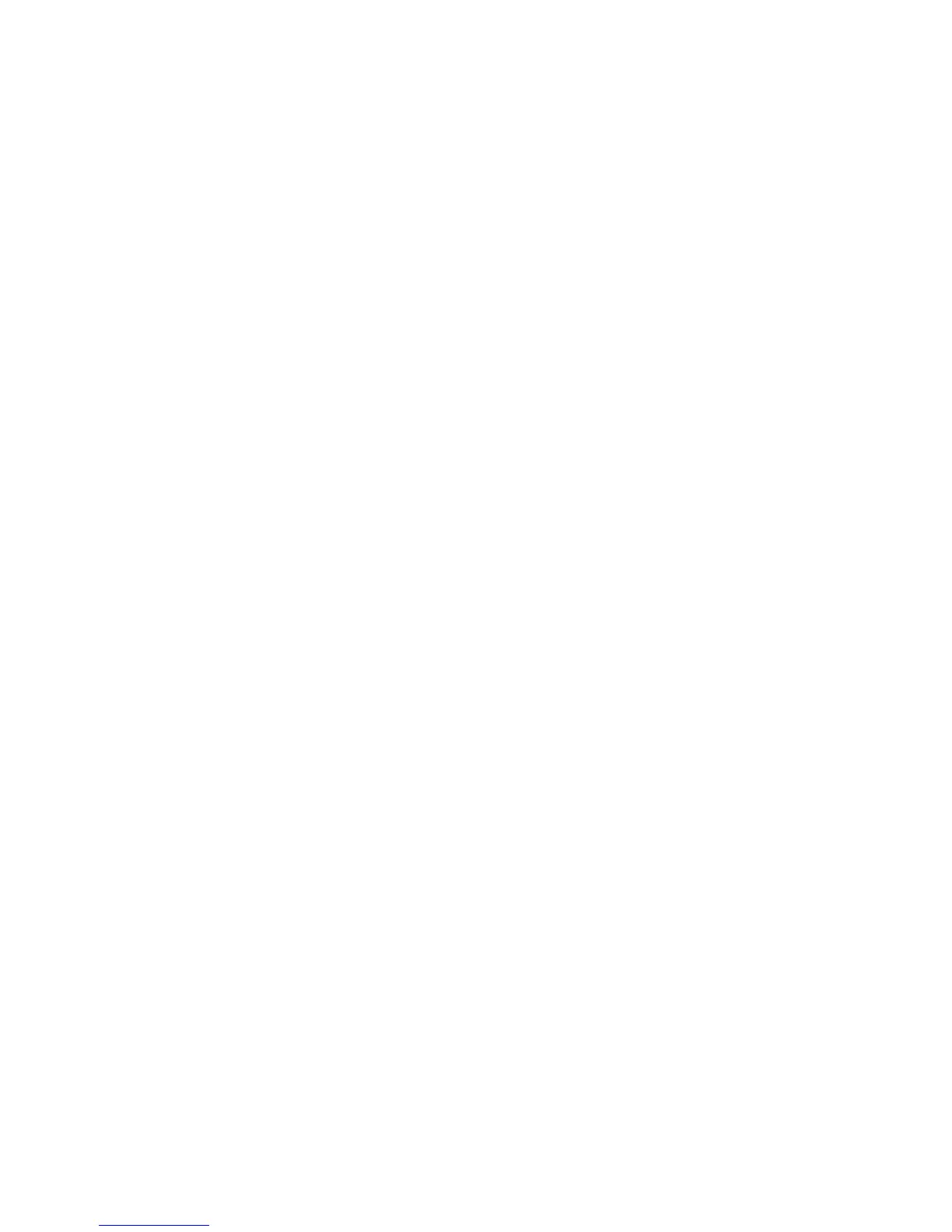7 Touch Delayed Send.
Note: If Fax Mode is set to Fax Server, the Delayed Send button will not appear. Faxes waiting for transmission
are listed in the Fax Queue.
8 Touch the left or right arrow to adjust the time the fax will be transmitted.
The time is increased or decreased in increments of 30 minutes. If the current time is shown, the left arrow is
unavailable.
9 Touch Done.
10 Touch Fax it.
Note: The document is scanned and then faxed at the scheduled time.
Printing an incoming fax on both sides of the paper (duplexing)
In order to save paper, you can print all incoming faxes on both sides of the paper.
1 On the home screen, touch Menus.
2 Touch Settings, and then touch Fax Settings.
3 Touch Analog Fax Setup.
4 Touch Fax Receive Setting.
5 Touch the down arrow until Sides (Duplex) appears.
6 Touch the up or down arrow until Yes appears.
7 Touch Submit.
Viewing a fax log
1 Type the printer IP address into the address field of your Web browser.
Note: If you do not know the IP address of the printer, then print a network setup page and locate the IP address
in the TCP/IP section.
2 Click Reports.
3 Click Fax Job Log or Fax Call Log.
Blocking junk faxes
1 Type the printer IP address into the address field of your Web browser.
Note: If you do not know the IP address of the printer, then print a network setup page and locate the IP address
in the TCP/IP section.
2 Click Settings.
3 Click Fax Settings.
4 Click Analog Fax Setup.
Faxing
142
