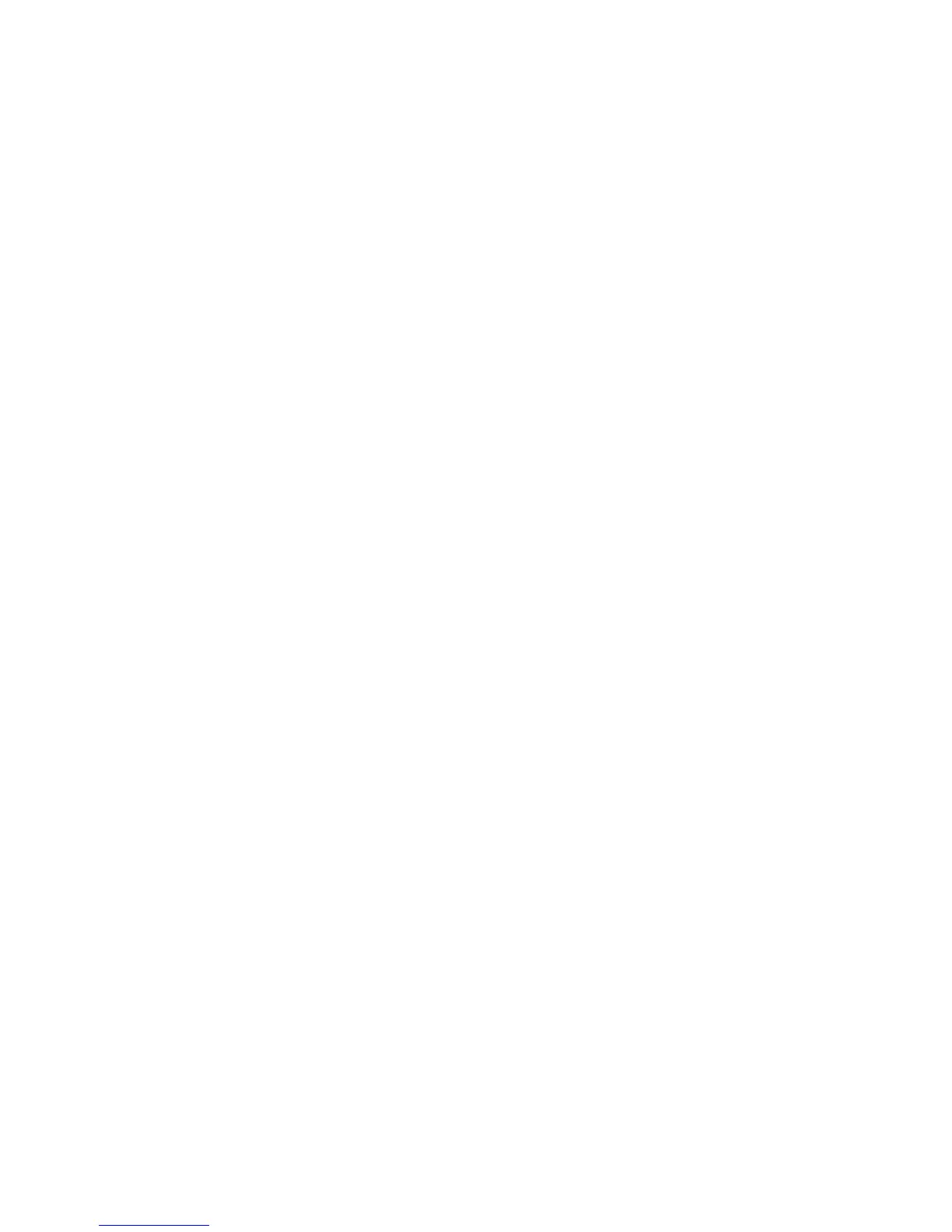Customizing fax settings
Changing the fax resolution
Adjusting the resolution setting changes the quality of the fax. Settings range from Standard (fastest speed) to Ultra
Fine (slowest speed, best quality).
1 Load an original document faceup, short edge first into the ADF or facedown on the scanner glass.
Note: Do not load postcards, photos, small items, transparencies, photo paper, or thin media (such as magazine
clippings) into the ADF. Place these items on the scanner glass.
2 If you are loading a document into the ADF, then adjust the paper guides.
3 On the home screen, touch Fax.
4 Use the keypad to enter the fax number.
5 Touch Options.
6 From the Resolution area, touch the left or right arrow to adjust the resolution to your preference.
7 Touch Fax It.
Making a fax lighter or darker
1 Load an original document faceup, short edge first into the ADF or facedown on the scanner glass.
Note: Do not load postcards, photos, small items, transparencies, photo paper, or thin media (such as magazine
clippings) into the ADF. Place these items on the scanner glass.
2 If you are loading a document into the ADF, then adjust the paper guides.
3 On the home screen, touch Fax.
4 Use the keypad to enter the fax number.
5 Touch Options.
6 From the Darkness area, touch the left or right arrow to adjust the darkness of the fax.
7 Touch Fax It.
Sending a fax at a scheduled time
1 Load an original document faceup, short edge first into the ADF or facedown on the scanner glass.
Note: Do not load postcards, photos, small items, transparencies, photo paper, or thin media (such as magazine
clippings) into the ADF. Place these items on the scanner glass.
2 If you are loading a document into the ADF, then adjust the paper guides.
3 On the home screen, touch Fax.
4 Enter the fax number using the numbers on the touch screen or keypad.
5 Touch Options.
6 Touch Advanced Options.
Faxing
141
