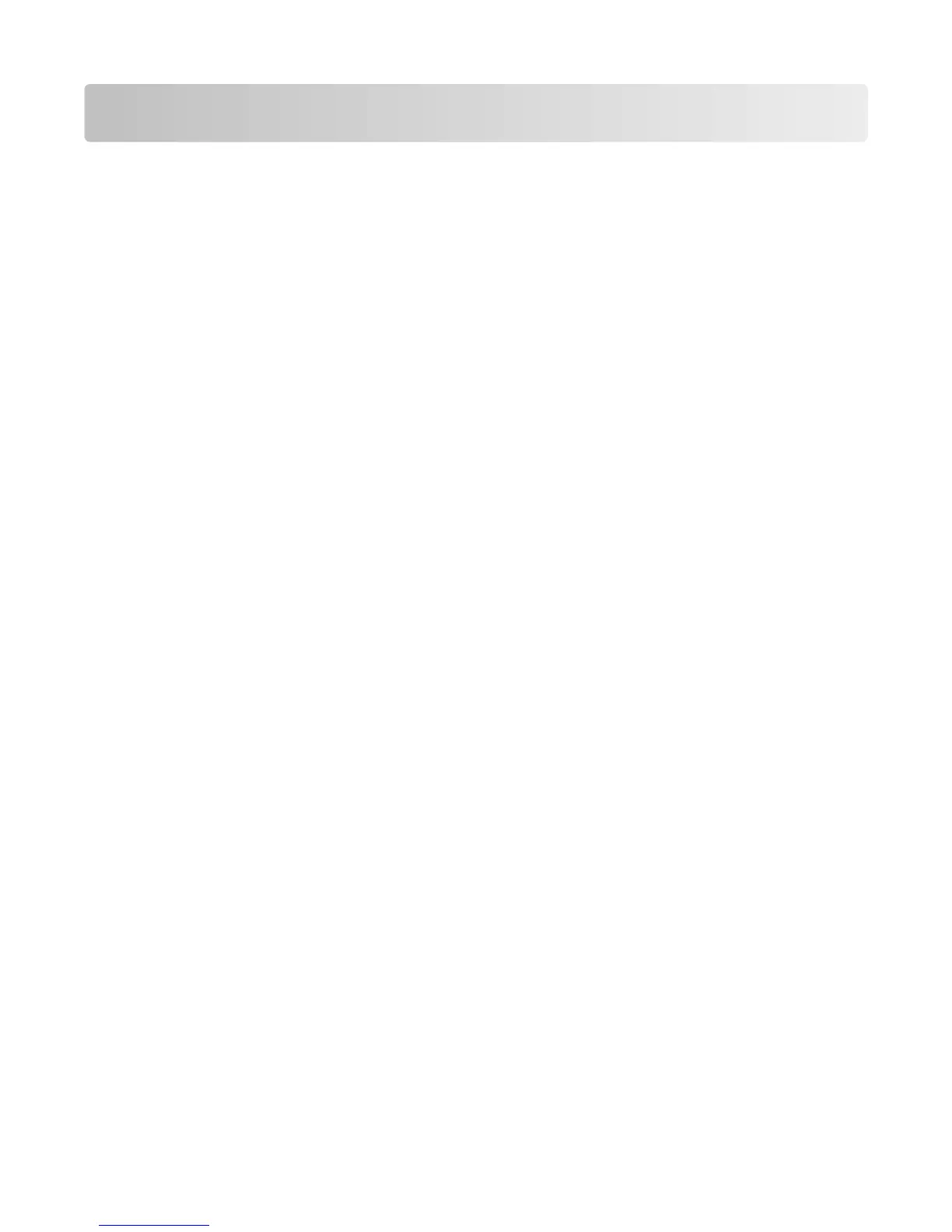Administrative support
Using the Embedded Web Server
If the printer is installed on a network, the Embedded Web Server is available for a range of functions including:
• Viewing a virtual display of the printer control panel
• Checking the status of the printer supplies
• Configuring printer settings
• Configuring network settings
• Viewing reports
To access the Embedded Web Server, type the printer IP address into the address field of your Web browser.
Checking the device status
From the Device Status page of the Embedded Web Server, it is possible to see tray settings, the level of toner in the
toner cartridge, the percentage of life remaining in the photoconductor kit, and capacity measurements of certain
printer parts. To access the device status:
1 Type the printer IP address in the address field of your Web browser.
Note: If you do not know the IP address of the printer, print a network setup page and locate the IP address in
the TCP/IP section.
2 Click the Device Status tab.
Setting up e-mail alerts
You can have the printer send you an e-mail when the supplies are getting low or when the paper needs to be
changed, added, or unjammed.
To set up e-mail alerts:
1 Type the printer IP address into the address field of your Web browser.
Note: If you do not know the IP address of the printer, then print a network setup page and locate the IP address
in the TCP/IP section.
2 Click Settings.
3 Under Other Settings, click E-mail Alert Setup.
4 Select the items for notification, and type in the e-mail addresses.
5 Click Submit.
Note: See your system support person to set up the e-mail server.
Administrative support
238
