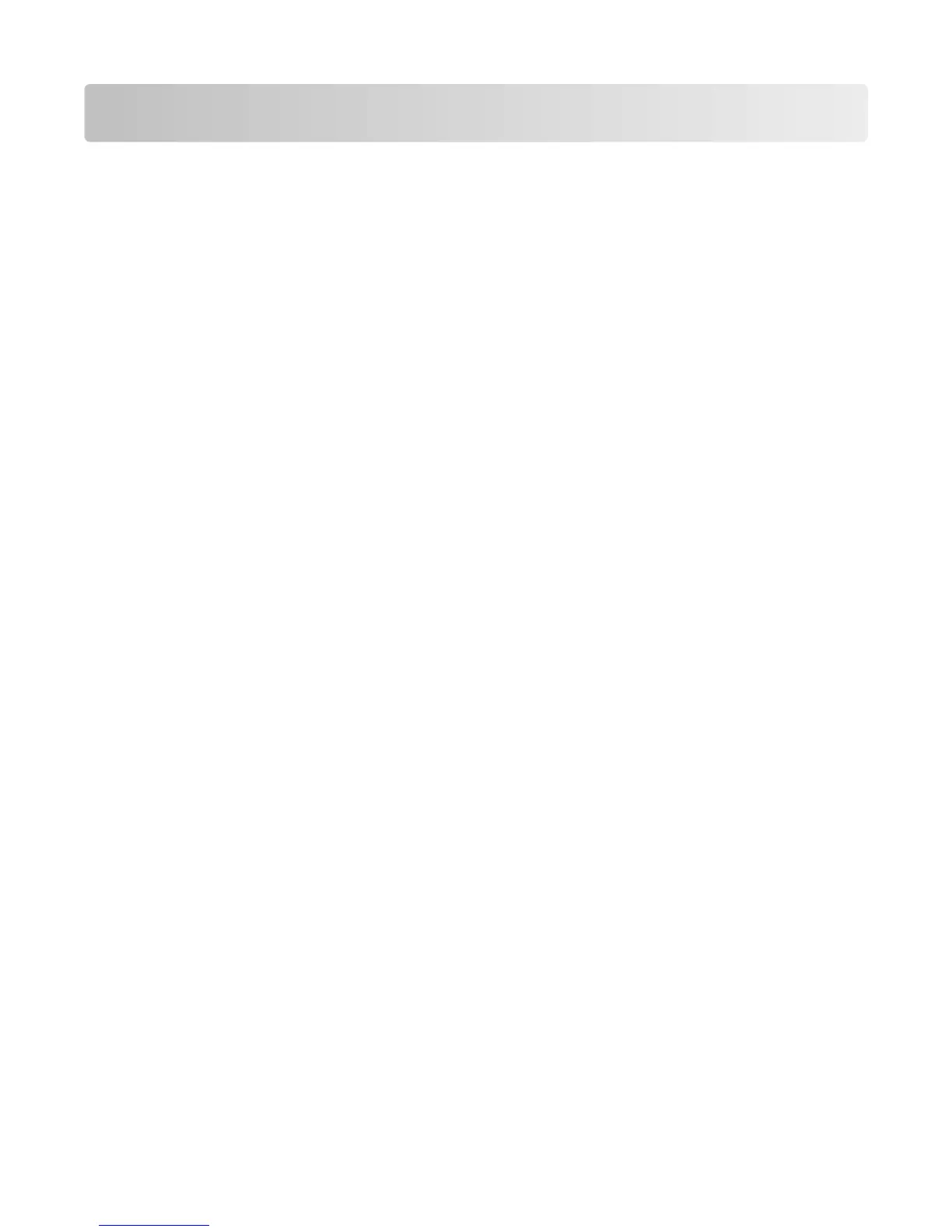Troubleshooting
Solving basic printer problems
If there are basic printer problems, or the printer is unresponsive, make sure:
• The power cord is plugged into the printer and a properly grounded electrical outlet.
• The electrical outlet is not turned off by any switch or breaker.
• The printer is not plugged into any surge protectors, uninterrupted power supplies, or extension cords.
• Other electronic equipment plugged into the outlet is working.
• The printer is turned on. Check the printer power switch.
• The printer cable is securely attached to the printer and the host computer, print server, option, or other network
device.
• All options are properly installed.
• The printer driver settings are correct.
Once you have checked each of these possibilities, turn the printer off, wait for about 10 seconds, and then turn the
printer back on. This often fixes the problem.
Printer control panel display is blank or displays only
diamonds
The printer self test failed. Turn the printer off, wait about 10 seconds, and then turn the printer on.
If Ready does not appear, then turn the printer off and contact Customer Support.
Understanding printer messages
Change <input src> to <Custom Type Name>
You can change the current paper source for the remainder of the print job. The formatted page will print on the
paper loaded in the selected tray. This may cause clipping of text or images. Try one or more of the following:
• Select the paper tray with the correct paper size or type.
• Touch Use current [src] to ignore the message and print from the tray selected for the print job.
• Touch Continue to continue the job if the correct size and type are loaded in the tray, and this size and type are
specified in the printer control panel Paper menu.
Note: If you touch Continue when there is no paper in the tray, the job is not continued.
• Touch Cancel job to cancel the current job.
Troubleshooting
254
