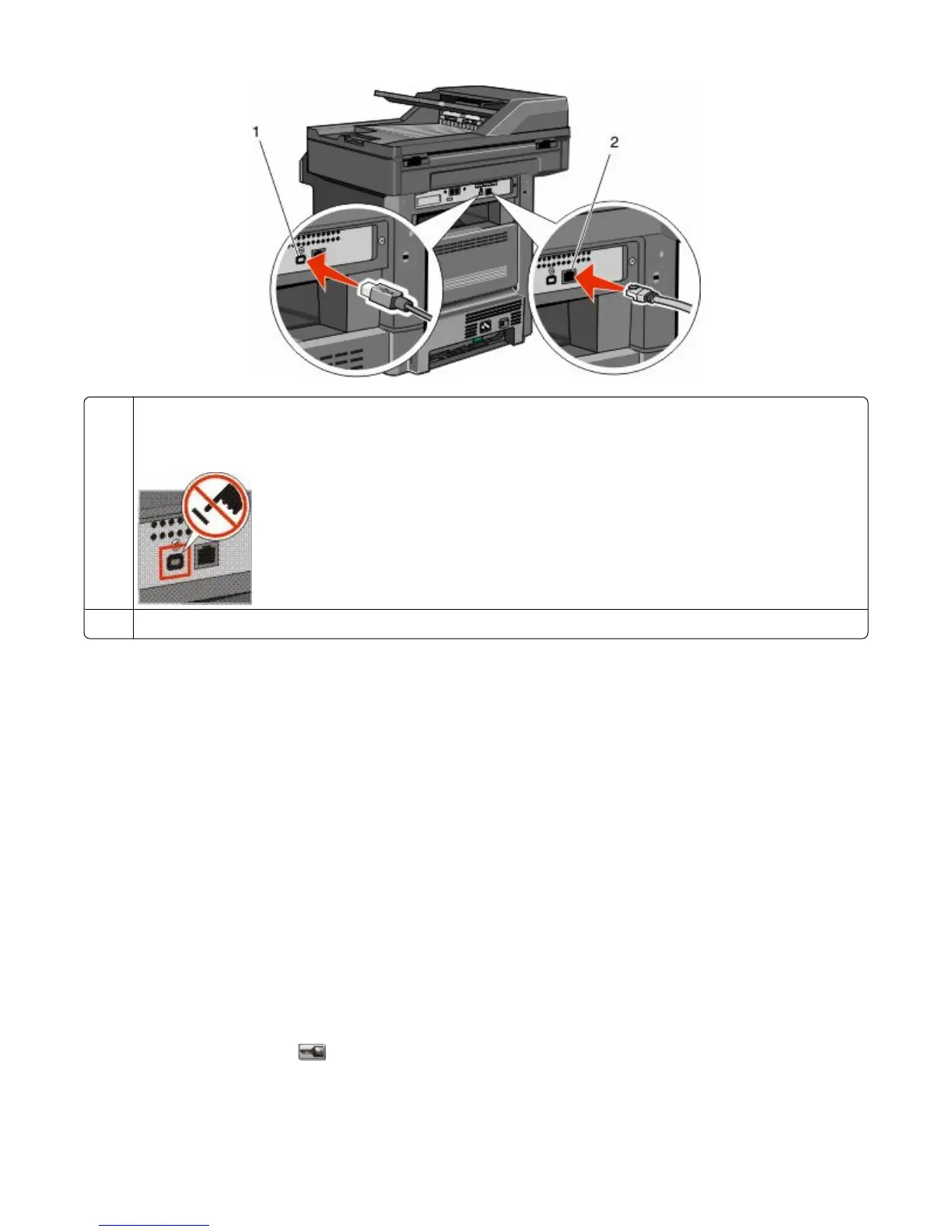1
USB port
Warning—Potential Damage: Do not touch the USB cable, any network adapter, or the printer in the area shown
while actively printing. A loss of data or a malfunction can occur.
2
Ethernet port
Verifying printer setup
• Print a menu settings page to verify that all printer options are installed correctly. A list of installed options appears
toward the bottom of the page. If an option you installed is not listed, then it is not installed correctly. Remove
the option and install it again.
• Print a network setup page to verify that your printer is correctly connected to the network. This page also provides
important information that aids network printing configuration.
Printing a menu settings page
Print a menu settings page to review the current menu settings and to verify printer options are installed correctly.
Note: If you have not made any menu item settings changes yet, then the menu settings page lists all the factory
default settings. Once you select and save other settings from the menus, they replace the factory default settings
as user default settings. A user default setting remains in effect until you access the menu again, choose another value,
and save it. To restore the factory default settings, see “Restoring the factory default settings” on page 239.
1 Make sure the printer is on and Ready appears.
2 On the home screen, touch
.
Additional printer setup
52
