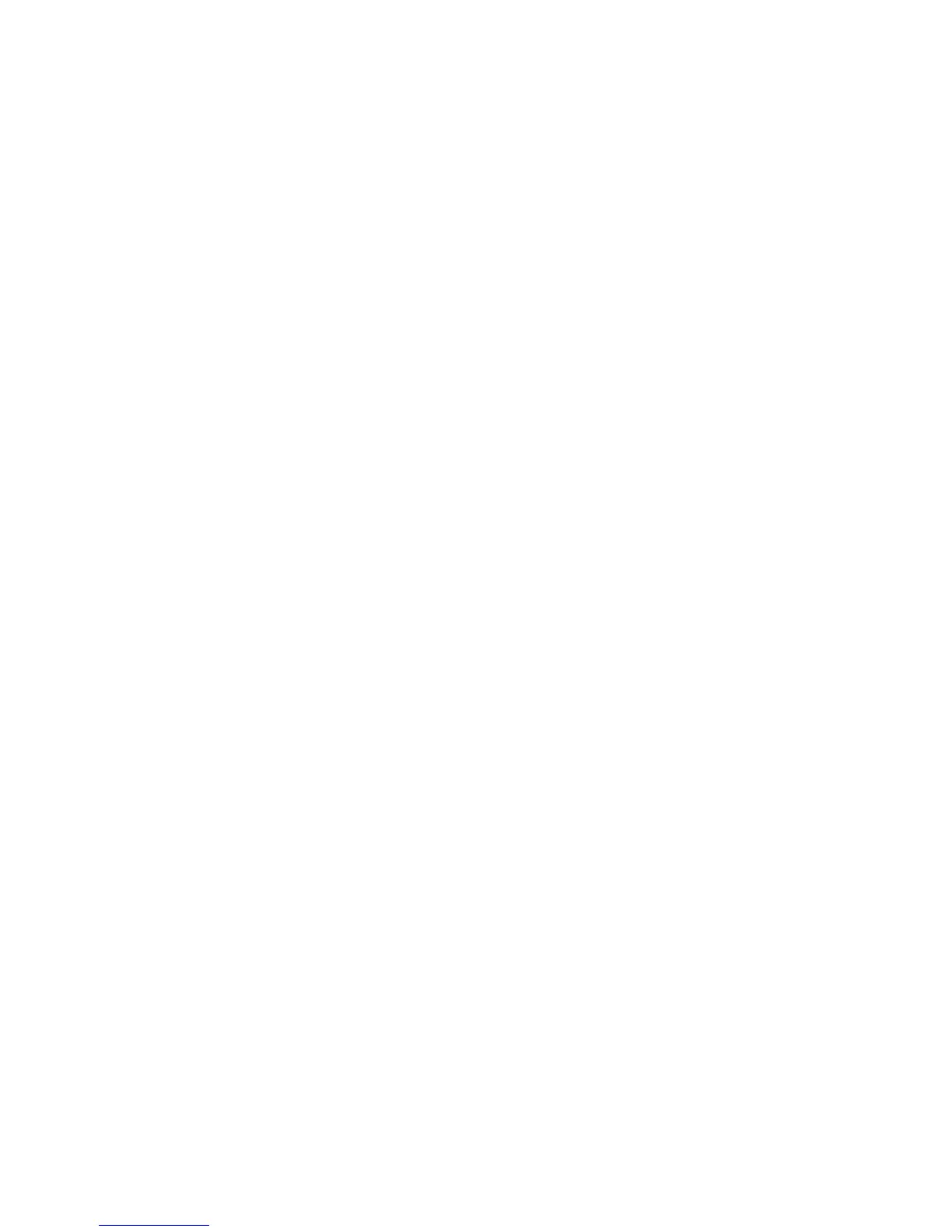Scanner ADF Cover Open
The ADF cover is open. The message clears when the cover is closed.
Scan Document Too Long
The scan job exceeds the maximum number of pages. Touch Cancel Job to clear the message.
Replace all originals if restarting job.
One or more messages which interrupted a scan job are now cleared. Replace the original documents in the scanner
to restart the scan job.
Try one or more of the following:
• Touch Cancel Job if a scan job is processing when the message appears. This cancels the job and clears the
message.
• Touch Scan from Automatic Document Feeder if the page jam recovery is active. Scanning resumes from the
ADF immediately after the last successfully scanned page.
• Touch Scan from flatbed if page jam recovery is active. Scanning resumes from the scanner glass immediately
after the last successfully scanned page.
• Touch Finish job without further scanning if page jam recovery is active. The job ends at the last successfully
scanned page, but the job is not canceled. Successfully scanned pages go to their destination: copy, fax, e-mail,
or FTP.
• Touch Restart job if job recovery is active. The message clears. A new scan job containing the same parameters
as the previous job starts.
Paper Change: Load Tray<x> <paper type>
The printer is set to print on a paper type that is different from what is loaded in Tray 1. Load Tray 1 with the correct
paper type, or change the paper type settings in the Machine Settings menu or Print Properties to match what is
loaded in Tray 1.
290-295.yy scanner jam
Clear all original documents from the scanner.
293 Replace all originals if restarting job.
The scanner was instructed to scan using the ADF but there is no paper in the ADF. Load paper in the ADF.
Try one or more of the following:
• Touch Continue if no scan job is active when the attendance message appears. This clears the message.
• Touch Cancel Job if a scan job is processing when the attendance message appears. This cancels the job and
clears the message.
• Touch Scan from Automatic Document Feeder if the page jam recovery is active. Scanning resumes from the
ADF immediately after the last successfully scanned page.
• Touch Scan from flatbed if page jam recovery is active. Scanning resumes from the flatbed immediately after
the last successfully scanned page.
Troubleshooting
265
