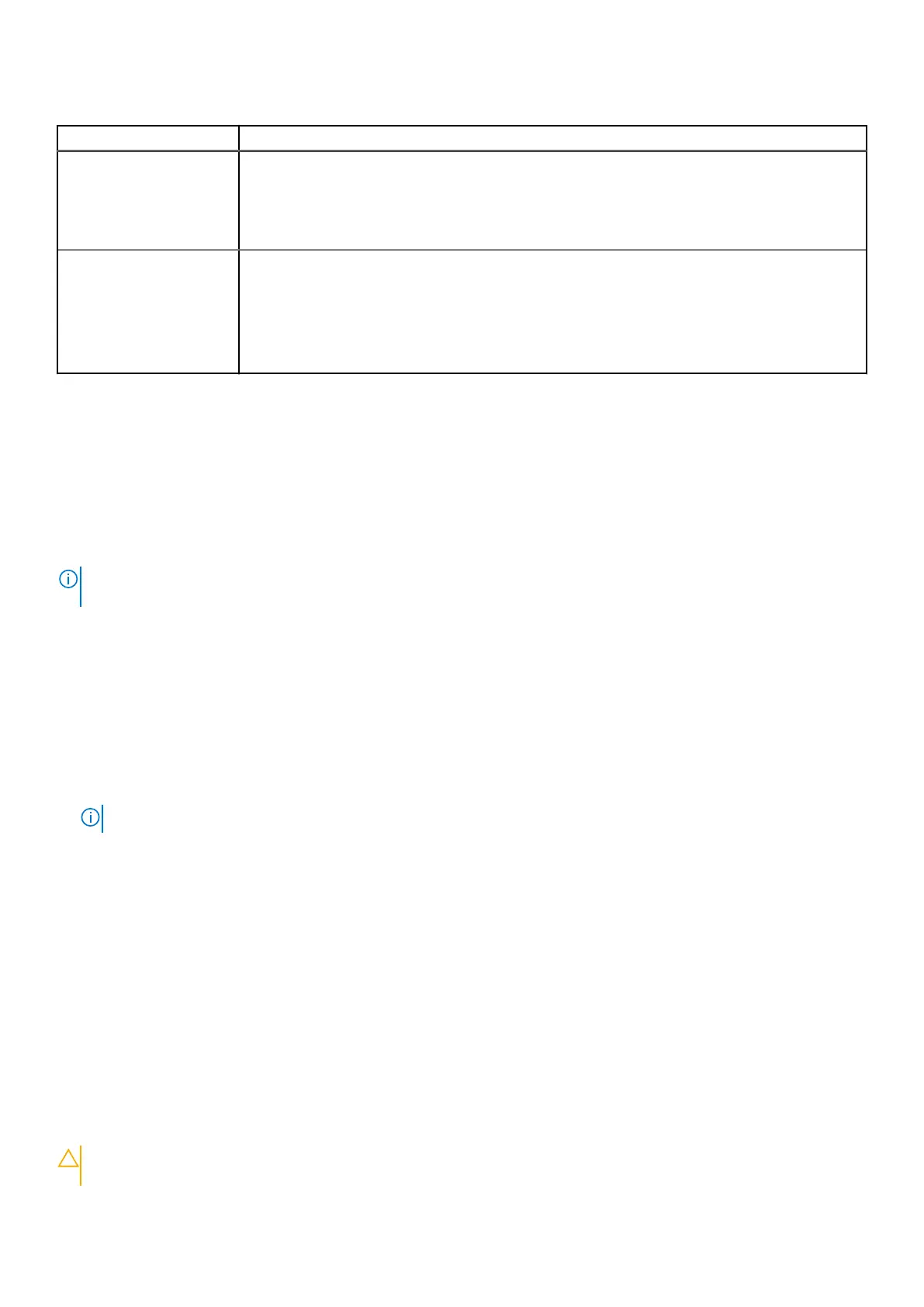Table 18. System Logs (continued)
Option Description
Clear Thermal Event Log
The options are:
● Keep - This option is enabled by default.
● Clear
Power Event Log
Allows you to either keep and clear the Power event log.
Clear Power Event Log
The options are:
● Keep - This option is enabled by default.
● Clear
Updating the BIOS in Windows
Prerequisites
It is recommended to update your BIOS (System Setup) when you replace the system board or if an update is available. For
laptops, ensure that your computer battery is fully charged and connected to a power before initiating a BIOS update.
About this task
NOTE:
If BitLocker is enabled, it must be suspended prior to updating the system BIOS, and then re enabled after the BIOS
update is completed.
For more information about this subject, see Knowledge Article: How to Enable or Disable BitLocker with TPM in Windows.
Steps
1. Restart the computer.
2. Go to Dell.com/support.
● Enter the Service Tag or Express Service Code and click Submit.
● Click Detect Product and follow the instructions on screen.
3. If you are unable to detect or find the Service Tag, click Choose from all products.
4. Choose the Products category from the list.
NOTE: Choose the appropriate category to reach the product page.
5. Select your computer model and the Product Support page of your computer appears.
6. Click Get drivers and click Drivers and Downloads.
The Drivers and Downloads section opens.
7. Click Find it myself.
8. Click BIOS to view the BIOS versions.
9. Identify the latest BIOS file and click Download.
10. Select your preferred download method in the Please select your download method below window, click Download File.
The File Download window appears.
11. Click Save to save the file on your computer.
12. Click Run to install the updated BIOS settings on your computer.
Follow the instructions on the screen.
Updating BIOS on systems with BitLocker enabled
CAUTION:
If BitLocker is not suspended before updating the BIOS, the next time you reboot the system it
will not recognize the BitLocker key. You will then be prompted to enter the recovery key to progress and
110 System setup
