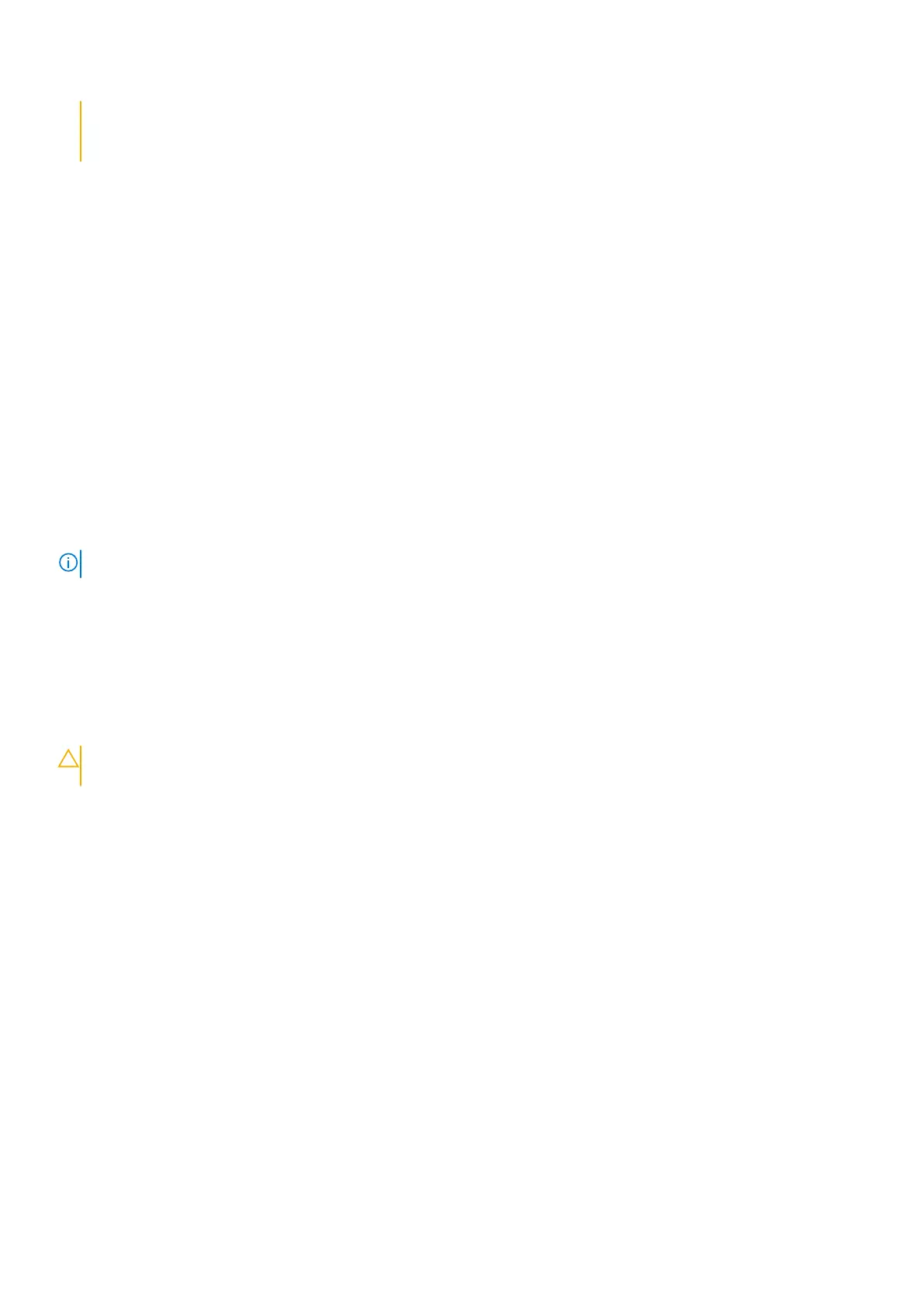the system will ask for this on each reboot. If the recovery key is not known, this can result in data loss or
an unnecessary operating system reinstall. For more information about this subject, see Knowledge Article:
Updating the BIOS on Dell Systems With BitLocker Enabled
Updating the Dell BIOS in Linux and Ubuntu environments
If you want to update the system BIOS in a Linux environment, such as Ubuntu, see Update the Dell BIOS in a Linux or Ubuntu
environment.
Flashing the BIOS from the F12 One-Time boot menu
Updating your system BIOS using a BIOS update .exe file that is copied to a FAT32 USB drive and booting from the F12 one time
boot menu.
About this task
BIOS Update
You can run the BIOS update file from Windows using a bootable USB drive or you can also update the BIOS from the F12
One-Time boot menu on the system.
Most Dell systems built after 2012 have this capability and you can confirm by booting your system to the F12 One-Time Boot
Menu to see if BIOS UPDATE is listed as a boot option for your system. If the option is listed, then the BIOS supports this BIOS
update option.
NOTE: Only systems with BIOS Flash Update option in the F12 One-Time Boot Menu can use this function.
Updating from the One-Time Boot Menu
To update your BIOS from the F12 One-Time boot menu, you need:
● USB drive formatted to the FAT32 file system (key does not have to be bootable).
● BIOS executable file that you downloaded from the Dell Support website and copied to the root of the USB drive.
● AC power adapter that is connected to the system.
● Functional system battery to flash the BIOS.
Perform the following steps to run the BIOS update flash process from the F12 menu:
CAUTION:
Do not power off the system during the BIOS update process. Powering off the system could make
the system fail to boot.
Steps
1. From a power off state, insert the USB drive where you copied the flash into a USB port of the system .
2. Power on the system and press the F12 key to access the One-Time Boot Menu.
3. Select BIOS Update using the mouse or arrow keys then press Enter.
System setup
111
