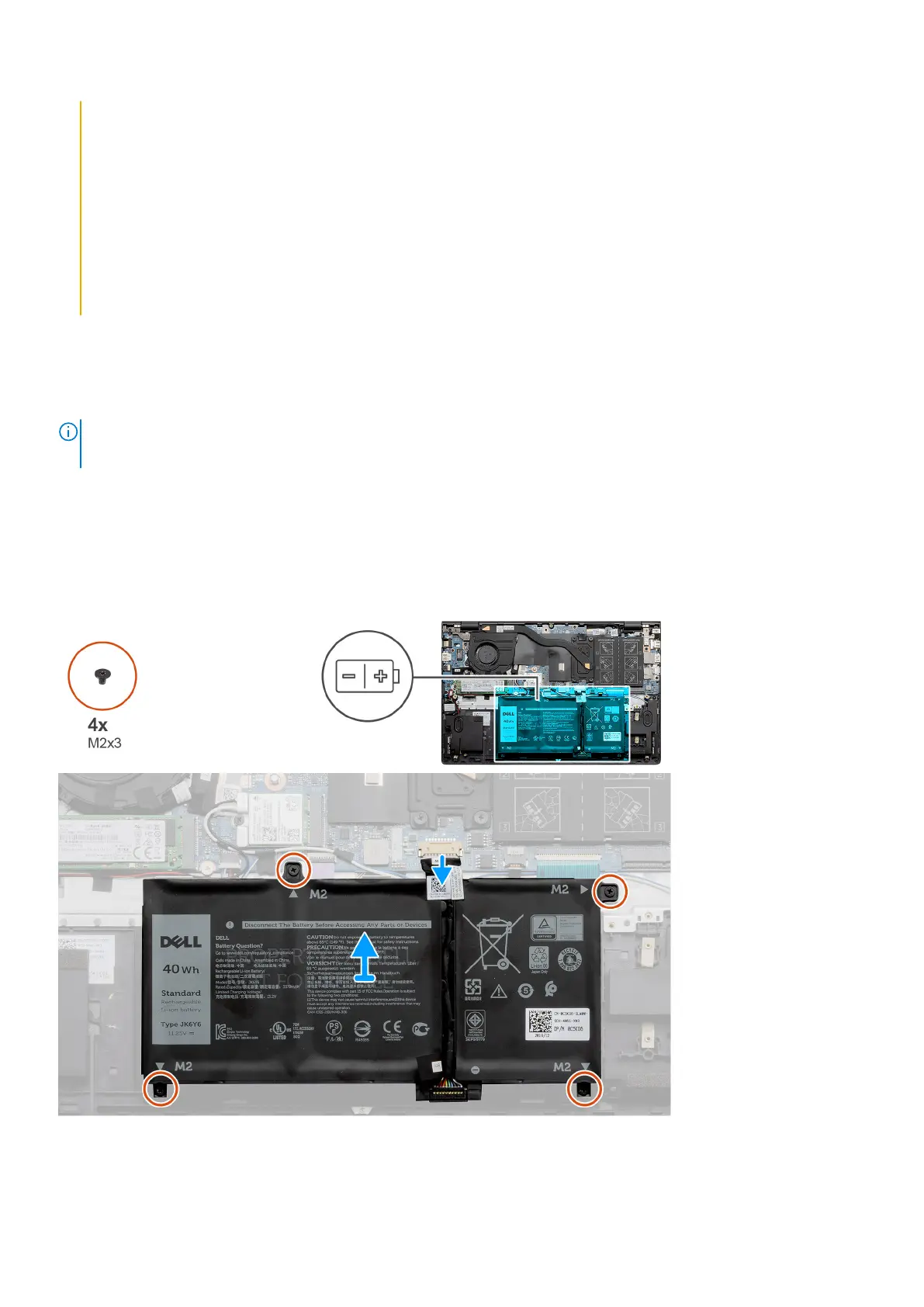● Do not bend the battery.
● Do not use tools of any kind to pry on or against the battery.
● Ensure any screws during the servicing of this product are not lost or misplaced, to prevent accidental
puncture or damage to the battery and other system components.
● If the battery gets stuck inside your computer as a result of swelling, do not try to release it as puncturing,
bending, or crushing a lithium-ion battery can be dangerous. In such an instance, contact Dell technical
support for assistance. See www.dell.com/contactdell.
● Always purchase genuine batteries from www.dell.com or authorized Dell partners and resellers.
● Swollen batteries should not be used and should be replaced and disposed properly. For guidelines on how to
handle and replace swollen Lithium-ion batteries, see Handling swollen Lithium-ion batteries.
Removing the 3-cell battery - UMA/discrete
Prerequisites
NOTE:
The battery type in your computer varies depending on the configuration ordered.
1. Follow the procedure in before working inside your computer.
2. Remove the base cover.
About this task
The figure indicates the location of the 3-cell battery in an UMA configuration and provides a visual representation of the
removal procedure.
Steps
1. Disconnect the battery cable from the system board.
Disassembly and reassembly
19
