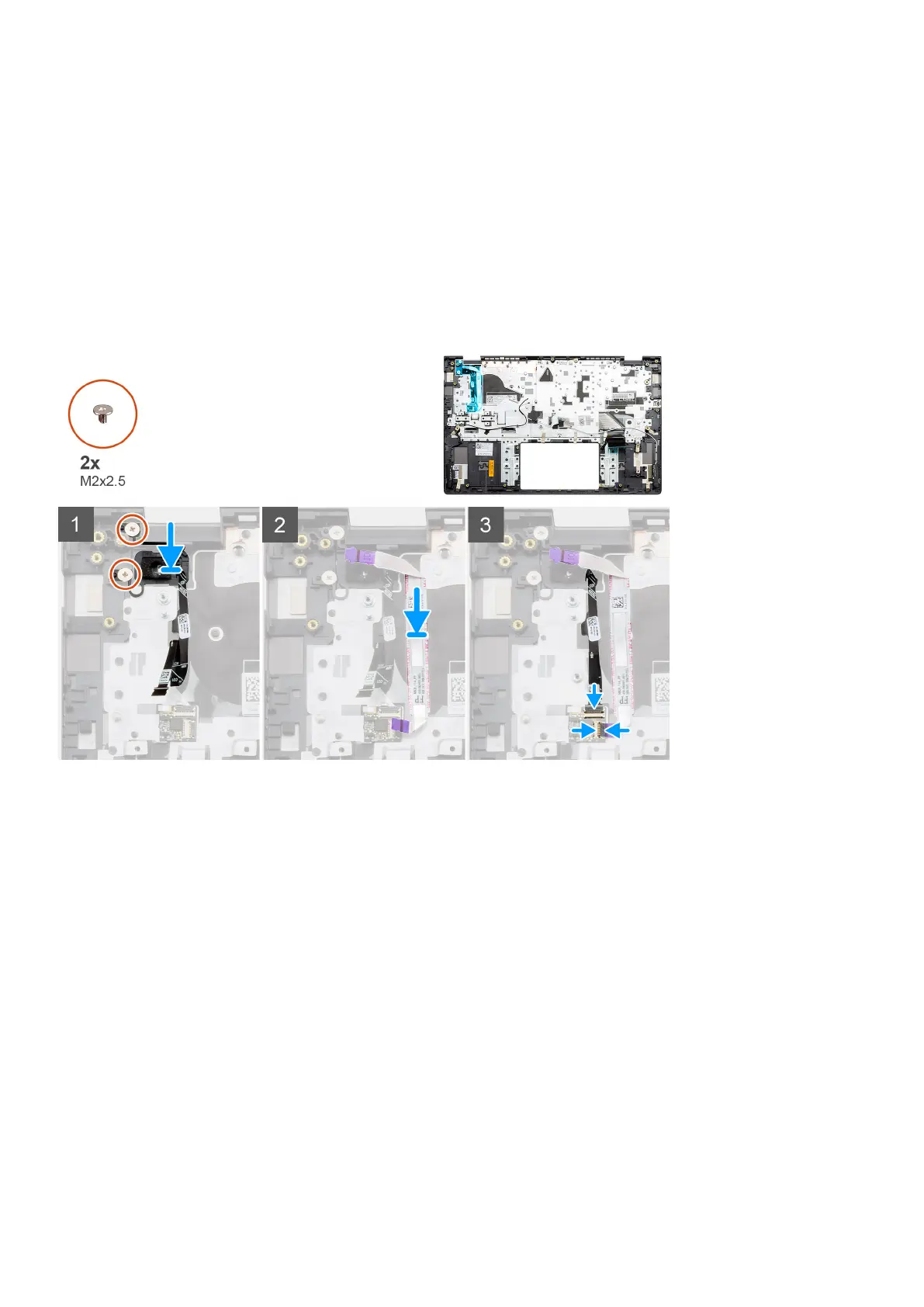5. Lift the power button with optional fingerprint reader, along with the fingerprint reader cable, off the palm-rest and
keyboard assembly.
Installing the power button with finger reader - UMA
Prerequisites
If you are replacing a component, remove the existing component before performing the installation procedure.
About this task
The figure indicates the location of the power button with fingerprint reader and provides a visual representation of the
installation procedure.
Steps
1. Using the alignment post, place the power button with fingerprint reader on the palm-rest and keyboard assembly.
2. Replace the two screws (M2x2.5) to secure the power button with optional fingerprint reader to the palm-rest and keyboard
assembly.
3. Plug the I/O cable into the connector on palm-rest and keyboard assembly and close the latch.
4. Plug the fingerprint reader cable into the connector on palm-rest and keyboard assembly.
Next steps
1. Install the I/O board.
2. Install the system fan.
3. Install the coin-cell battery.
4. Install the M.2 2280 SSD card or M.2 2230 SSD card.
5. Install the battery (3-cell or 4-cell) based on the configuration.
6. Install the base cover.
7. Follow the procedure in after working inside your computer.
62
Disassembly and reassembly
