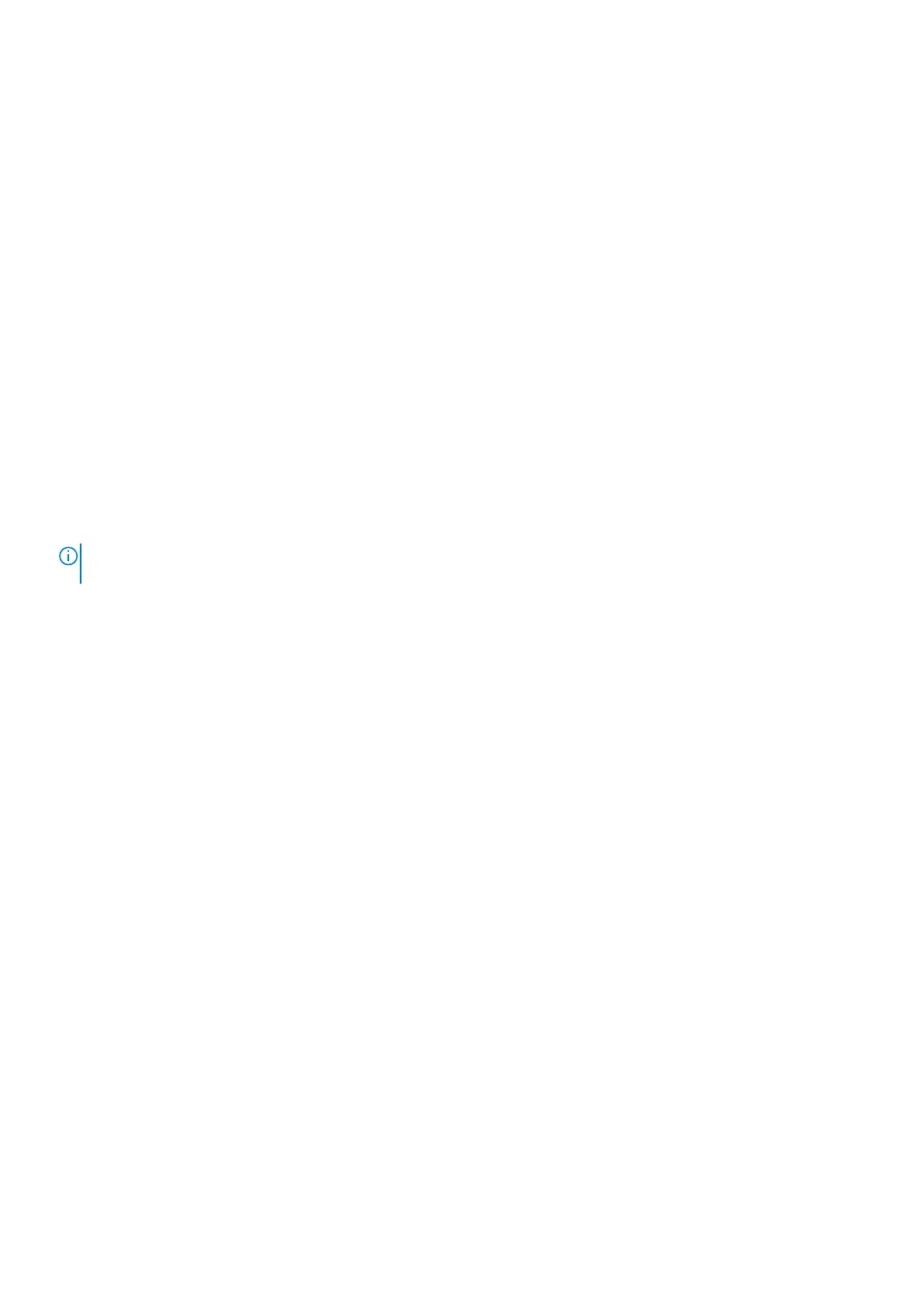● Using a non-Dell or incompatible battery may increase the risk of fire or explosion. Replace the battery only with a
compatible battery purchased from Dell that is designed to work with your Dell computer. Do not use a battery from other
computers with your computer. Always purchase genuine batteries from https://www.dell.com or otherwise directly from
Dell.
Lithium-ion batteries can swell for various reasons such as age, number of charge cycles, or exposure to high heat. For more
information on how to improve the performance and lifespan of the laptop battery and to minimize the possibility of occurrence
of the issue, see Dell Laptop Battery - Frequently Asked Questions.
Dell SupportAssist Pre-boot System Performance
Check diagnostics
About this task
SupportAssist diagnostics (also known as system diagnostics) performs a complete check of your hardware. The Dell
SupportAssist Pre-boot System Performance Check diagnostics is embedded with the BIOS and is launched by the BIOS
internally. The embedded system diagnostics provides a set of options for particular devices or device groups allowing you to:
● Run tests automatically or in an interactive mode
● Repeat tests
● Display or save test results
● Run thorough tests to introduce additional test options to provide extra information about the failed device(s)
● View status messages that inform you if tests are completed successfully
● View error messages that inform you of problems encountered during testing
NOTE:
Some tests for specific devices require user interaction. Always ensure that you are present at the computer
terminal when the diagnostic tests are performed.
For more information, see https://www.dell.com/support/kbdoc/000180971.
Running the SupportAssist Pre-Boot System Performance Check
Steps
1. Turn on your computer.
2. As the computer boots, press the F12 key as the Dell logo appears.
3. On the boot menu screen, select the Diagnostics option.
4. Click the arrow at the bottom left corner.
Diagnostics front page is displayed.
5. Click the arrow in the lower-right corner to go to the page listing.
The items detected are listed.
6. To run a diagnostic test on a specific device, press Esc and click Yes to stop the diagnostic test.
7. Select the device from the left pane and click Run Tests.
8. If there are any issues, error codes are displayed.
Note the error code and validation number and contact Dell.
Built-in self-test (BIST)
About this task
There are three different types of BIST to check the performance of display, power rail, and system board. These tests are
important to evaluate if an LCD or System board needs a replacement.
1. M-BIST: M-BIST is the system board built-in self-test diagnostics tool that improves the diagnostics accuracy of system
board embedded controller (EC) failures. M-BIST must be manually initiated before POST and can also run on a dead
system .
2. L-BIST: L-BIST is an enhancement to the single LED error code diagnostics and is automatically initiated during POST.
3. LCD-BIST: LCD BIST is an enhanced diagnostic test that is introduced through Preboot System Assessment (PSA) on legacy
systems.
Troubleshooting
119
