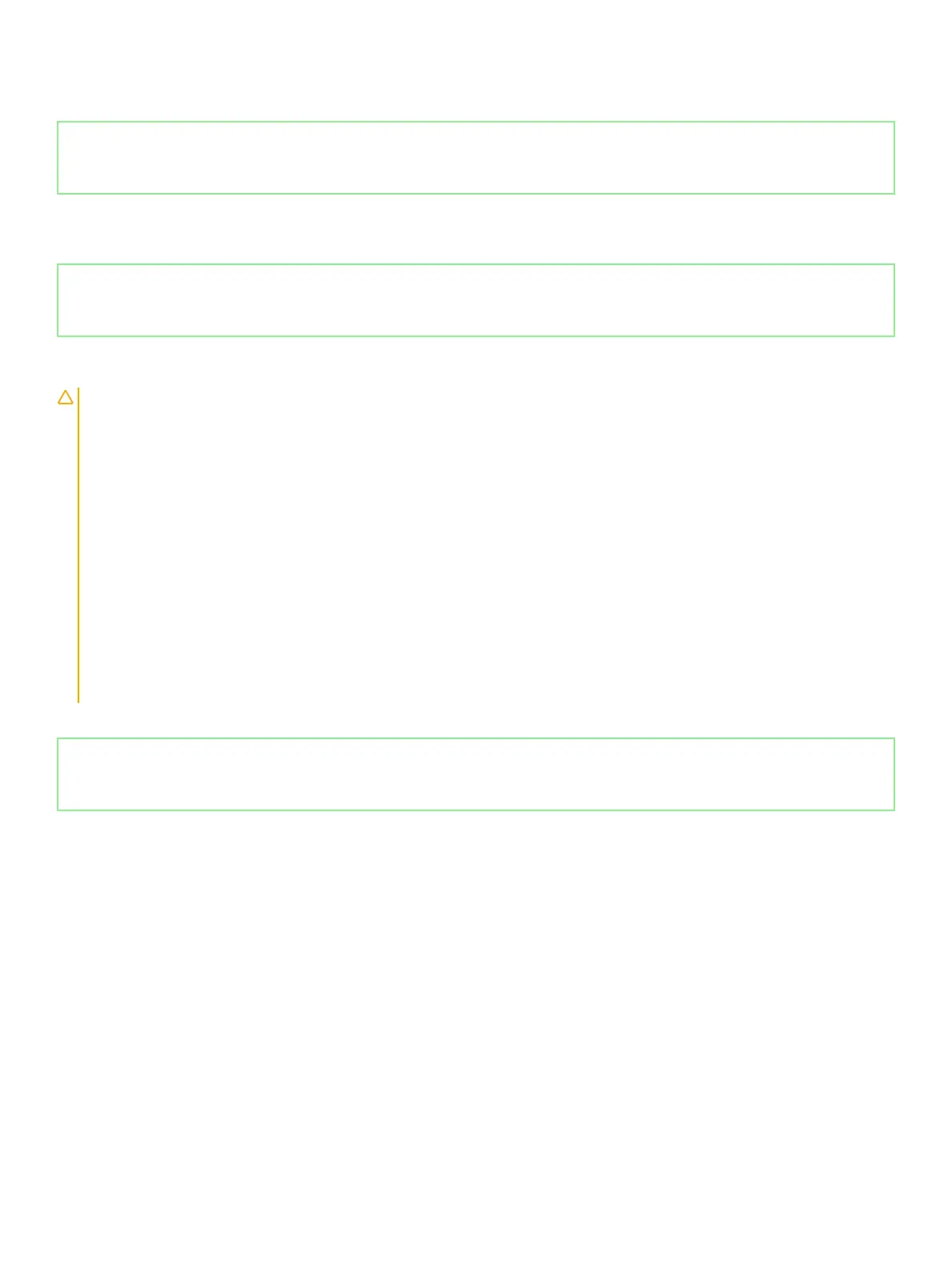Next step
1 Follow the procedure in After working inside your computer.
Identifier GUID-F65273B2-AF5E-4C69-B895-7CEF2148F79D
Status Released
Battery
Identifier GUID-22C7DCB3-8D29-41D7-8D51-D90ABC7C2D63
Status Released
Lithium-ion battery precautions
CAUTION:
• Exercise caution when handling Lithium-ion batteries.
• Discharge the battery as much as possible before removing it from the system. This can be done by disconnecting the AC adapter
from the system to allow the battery to drain.
• Do not crush, drop, mutilate, or penetrate the battery with foreign objects.
• Do not expose the battery to high temperatures, or disassemble battery packs and cells.
• Do not apply pressure to the surface of the battery.
• Do not bend the battery.
• Do not use tools of any kind to pry on or against the battery.
• Ensure any screws during the servicing of this product are not lost or misplaced, to prevent accidental puncture or damage to the
battery and other system components.
• If a battery gets stuck in a device as a result of swelling, do not try to free it as puncturing, bending, or crushing a Lithium-ion
battery can be dangerous. In such an instance, the entire system should be replaced. Contact https://www.dell.com/support for
assistance and further instructions.
• Always purchase genuine batteries from https://www.dell.com or authorized Dell partners and resellers.
Identifier GUID-EAB97C01-EE83-4790-8A4E-CFC47478A0C4
Status Released
Removing the battery
Prerequisite
1 Follow the procedure in Before working inside your computer.
2 Remove the base cover.
About this task
The following image indicates the location of the battery and provides a visual representation of the removal procedure.
14
Removing and installing components