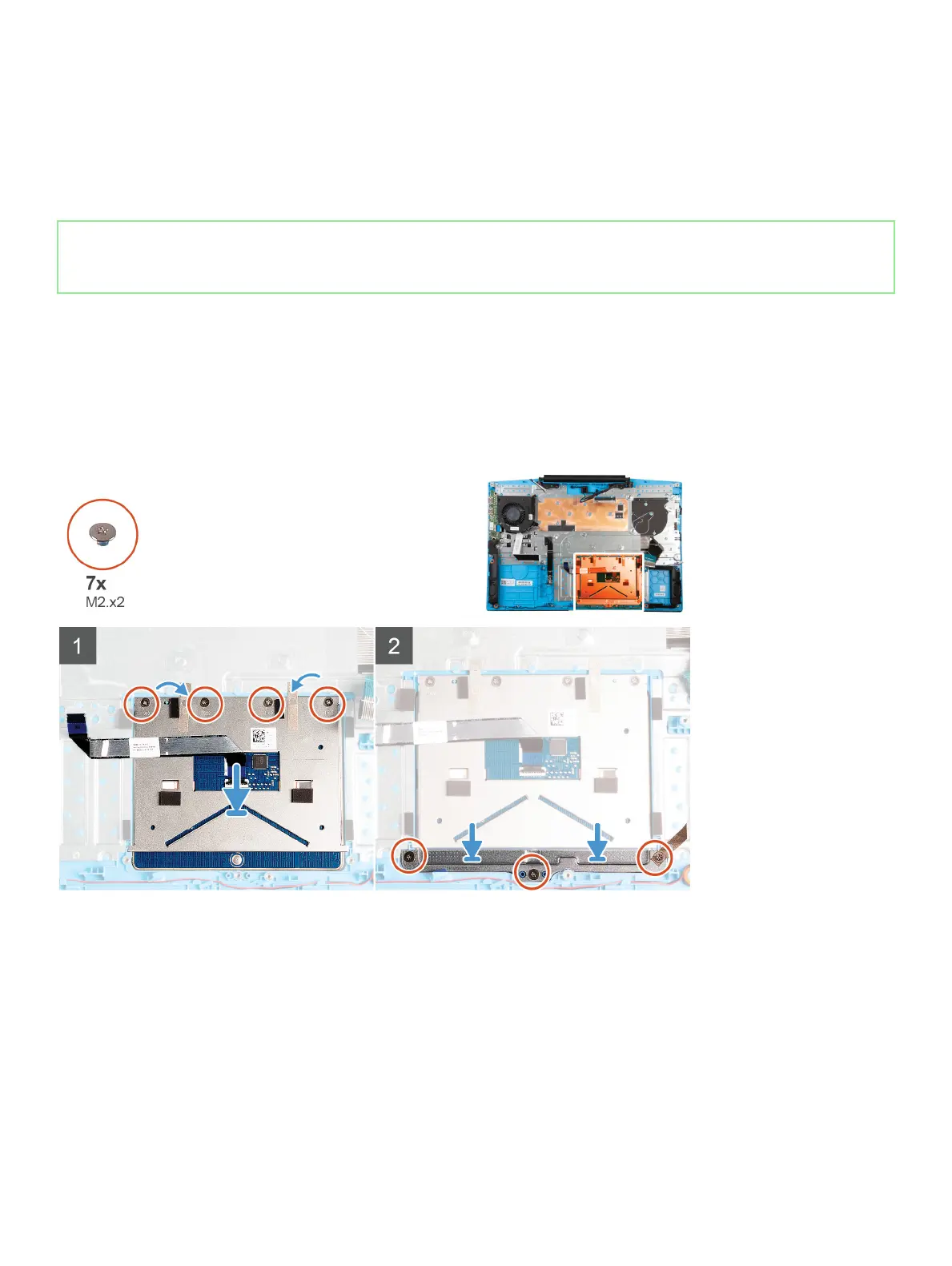Steps
1 Remove the three (M2x2) screws that secure the touchpad bracket to the palm-rest and keyboard assembly
2 Lift the touchpad bracket o the palm-rest and keyboard assembly.
3 Peel the tapes from the touchpad.
4 Remove the four (M2x2) screws that secure the touchpad to the palm-rest and keyboard assembly.
5 Lift the touchpad o the palm-rest and keyboard assembly.
Identifier GUID-C4F99E84-A8F5-48D2-9937-13BAE339135C
Status Released
Installing the touchpad
Prerequisite
If you are replacing a component, remove the existing component before performing the installation procedure.
About this task
The following image indicates the location of the touchpad and provides a visual representation of the installation procedure.
Steps
1 Align and place the touchpad into the slot on the palm-rest and keyboard assembly.
2 Replace the four (M2x2) screws and adhere the tapes that secure the touchpad to the palm-rest and keyboard assembly.
3 Align and place the touchpad bracket into the slot on the palm-rest and keyboard assembly.
4 Replace the three (M2x2) screws that secure the touchpad bracket to the palm-rest and keyboard assembly.
Next step
1 Install the system board.
2 Install the power-adapter port.
3 Install the display assembly.
Removing and installing components
51