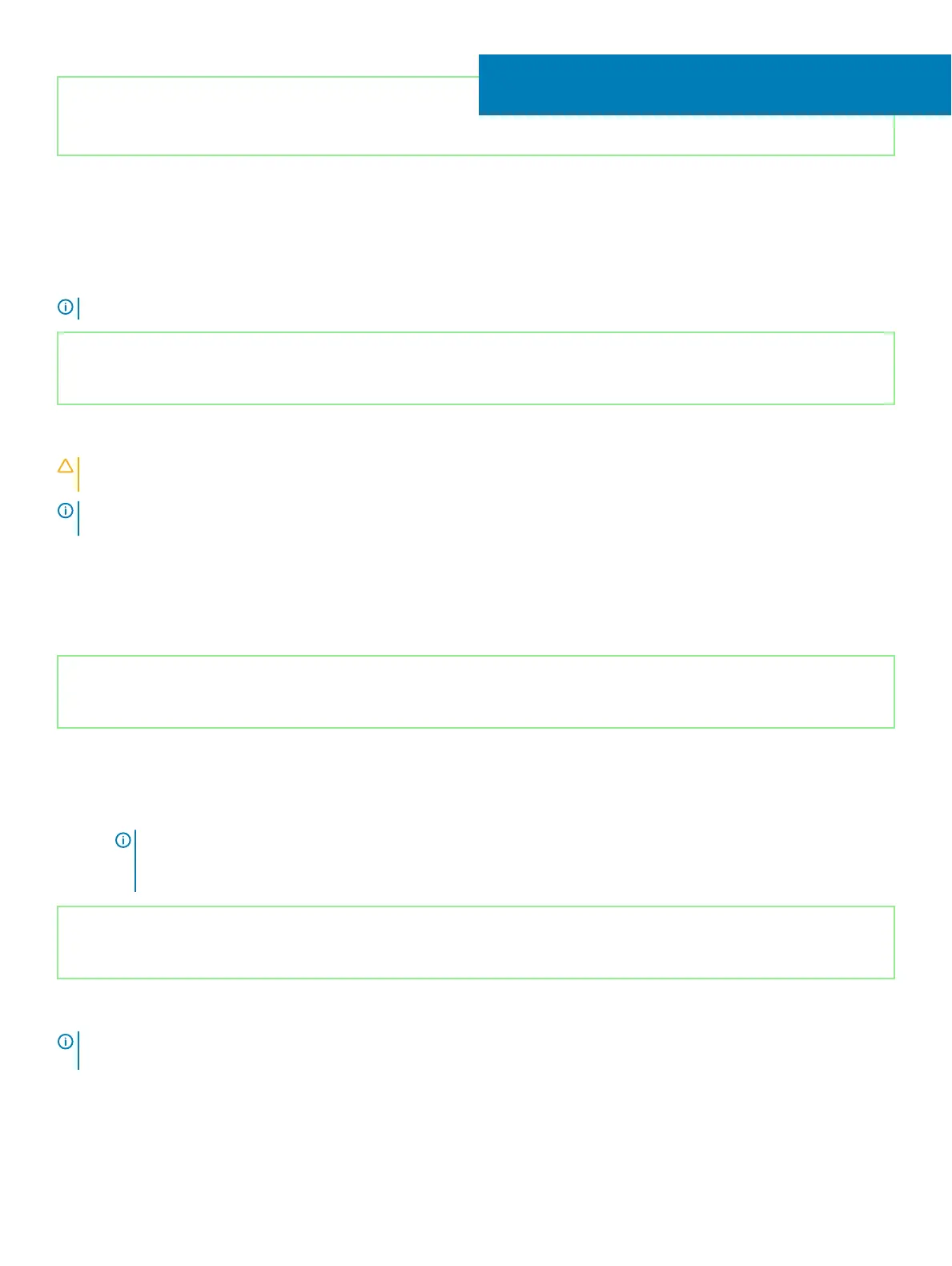Identifier GUID-4D6759B1-4017-4F54-87E6-9153B9D6E101
Status Released
System setup
NOTE: Depending on the computer and its installed devices, the items listed in this section may or may not be displayed.
Identifier GUID-E8E05C46-BC9D-4CF1-AC84-34B87FDCCFB7
Status Released
System setup
CAUTION: Unless you are an expert computer user, do not change the settings in the BIOS Setup program. Certain changes can
make your computer work incorrectly.
NOTE: Before you change BIOS Setup program, it is recommended that you write down the BIOS Setup program screen
information for future reference.
Use the BIOS Setup program for the following purposes:
• Get information about the hardware installed in your computer, such as the amount of RAM and the size of the hard drive.
• Change the system conguration information.
• Set or change a user-selectable option, such as the user password, type of hard drive installed, and enabling or disabling base devices.
Identifier GUID-1432A924-49E9-4080-961D-2AFBDAF42039
Status Released
Entering BIOS setup program
1 Turn on (or restart) your computer.
2 During POST, when the DELL logo is displayed, watch for the F2 prompt to appear, and then press F2 immediately.
NOTE
: The F2 prompt indicates that the keyboard is initialized. This prompt can appear very quickly, so you must watch
for it, and then press F2. If you press F2 before the F2 prompt, this keystroke is lost. If you wait too long and the
operating system logo appears, continue to wait until you see the desktop. Then, turn o your computer and try again.
Identifier GUID-7A7EB30A-4A48-422B-AE30-B8DC236A1790
Status Released
Navigation keys
NOTE
: For most of the System Setup options, changes that you make are recorded but do not take eect until you restart the
system.
Keys Navigation
Up arrow Moves to the previous eld.
4
System setup 57