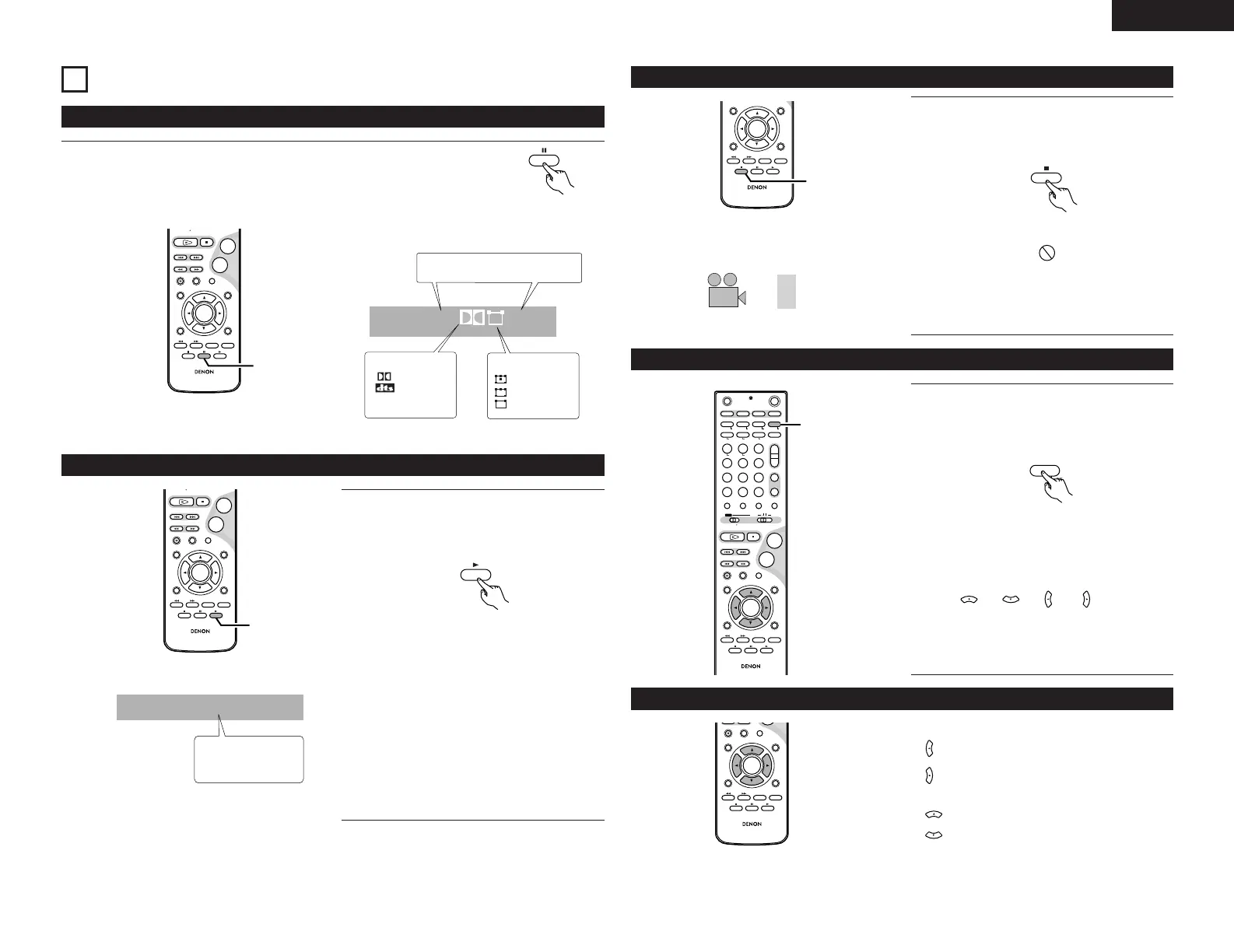ENGLISH
27
15
USING THE ONSCREEN DISPLAY
+
-
-
+
RC-973
STATUS
RETURN
ANGLE AUDIO
SUB TITLE
SETUP
TONE /DIMMER
DVD
ENTER
MUTING
DISPLAY MENU
TOP MENU
VCR CH
PBC
SURROUNDSURROUND
PARAMEAME TER
CH SELECT
1
1
To select an audio language, press the AUDIO button during playback.
Each time you press the AUDIO button, a language and its sound recording
system included on the disc appears on the screen.
(1)
Select an Audio Language
Remote control unit
DVD
• Some discs allow you to change audio language only via the disc menu. In
that case, press the MENU button and change the settings.
AUDIO
ENG
1/3
DIGITAL
Channel Numbers
: 5.1ch
: 5.0ch
: 2ch (STEREO)
ENG, DEU
: Kind Language
Audio Formats
: Dolby Digital
: dts
: PCM
PCM
A language
1, 2, 3 ...
: Number of Audio languge
+
-
-
+
RC-973
STATUS
RETURN
ANGLE AUDIO
SUB TITLE
SETUP
TONE /DIMMER
DVD
ENTER
MUTING
DISPLAY MENU
TOP MENU
VCR CH
PBC
SURROUNDSURROUND
PARARAMETER
CH SELECT
1
1
To select a subtitle language, press the
SUBTITLE button during playback.
Each time you press the SUBTITLE button, the
subtitle languages included on the disc appear
on the display.
(2)
Select a Subtitle Language
Remote control unit
DVD
• It may take a few seconds till a selected
subtitle appears on the screen.
• When no subtitles are recorded on the disc,
“OFF” will be displayed.
• In some cases, a subtitle cannot be turned
off even if you select “OFF”. Movies
recorded in a foreign language for the region
being played often have “permanent”
subtitles.
• Some discs allow you to change subtitles
only via the disc menu. In that case, press
the MENU button and change the settings.
• The maximum number of subtitle languages
stipulated by the manufacturer is 32/32.
ENG
SUBTITLE
1/2
Kind of subtitle
ENG, DEU...
+
-
+
-
+
-
-
+
-
+
RC-973
A / V
A-B REPEAT
ONOFF
REPEAT RANDOM
CLEAR ZOOM
PROG/DIRECT
MEMO BANDMODE
STATUS
RETURN
ANGLE AUDIO
SUB TITLE
SETUP
TONE /DIMMER
FUNCTIONSURROUNDINPUT MODETEST TONE
DVD
TUNER
CH
321
654
987
0
/
10
ENTER
MUTING
+
10
DISPLAY MENU
TOP MENU
TUNER TV / VCR
NTSC/PAL
SLEEP
TV IN
TUNING /
TV VOL
TV CH TV CH
VCR CH
AV AMPDVD
VCR PWR PWR
TV
PBC
CALL
SURROUND
PARAMETER
CH SELECT
CT RTPTYRDS
TV
DVD TUNER
VIDEO 1 VIDEO 2
1
1
Zoom allows you to zoom in and enlarge the
picture on the screen to either 2 times(x2) or 4
times(x4) or 16 times (x16) it normal size.
To zoom the picture, press the ZOOM button
during playback.
Each time the ZOOM button is pressed, the
magnification level changes.
: between : x2, x4, x16, off
• You can shift the zoom point by pressing the
/ / / buttons during
zoom playback.
• Zooming does not work on subtitles or
menu screens.
• Some DVD might not respond to zoom.
(4)
Picture Zoom
Remote control unit
DVD
-
+
RC-973
STATUS
RETURN
ANGLE AUDIO
SUB TITLE
SETUP
TONE /DIMMER
ENTER
MUTING
DISPLAY MENU
TOP MENU
VCR CH
PBC
SURROUND
PARAMETER
CH SELECT
• Turn around
: Toward the right
: Toward the left
•
Turn over
: Up and down
: Left and Right
(5)
JPEG
-
+
RC-973
RETURN
ANGLE AUDIO
SUB TITLE
SETUP
TONE /DIMMER
ENTER
DISPLAY MENU
TOP MENU
VCR CH
PBC
SURROUND
PARAMETER
CH SELECT
1
1
When a scene recorded with multiple angles is
played, the angle icon appears on the screen.
Each time you press the ANGLE button while
the angle icon is displayed, the camera angle
changes.
(3)
Change the Angle
Remote control unit
DVD
• When no other angle is recorded, the
PROHIBIT icon will be displayed.
• You can change the setting so that the angle
icon isn't displayed even when a scene
recorded with multiple angles is played.
• The maximum number of angles stipulated
by the manufacturer is 9/9.
