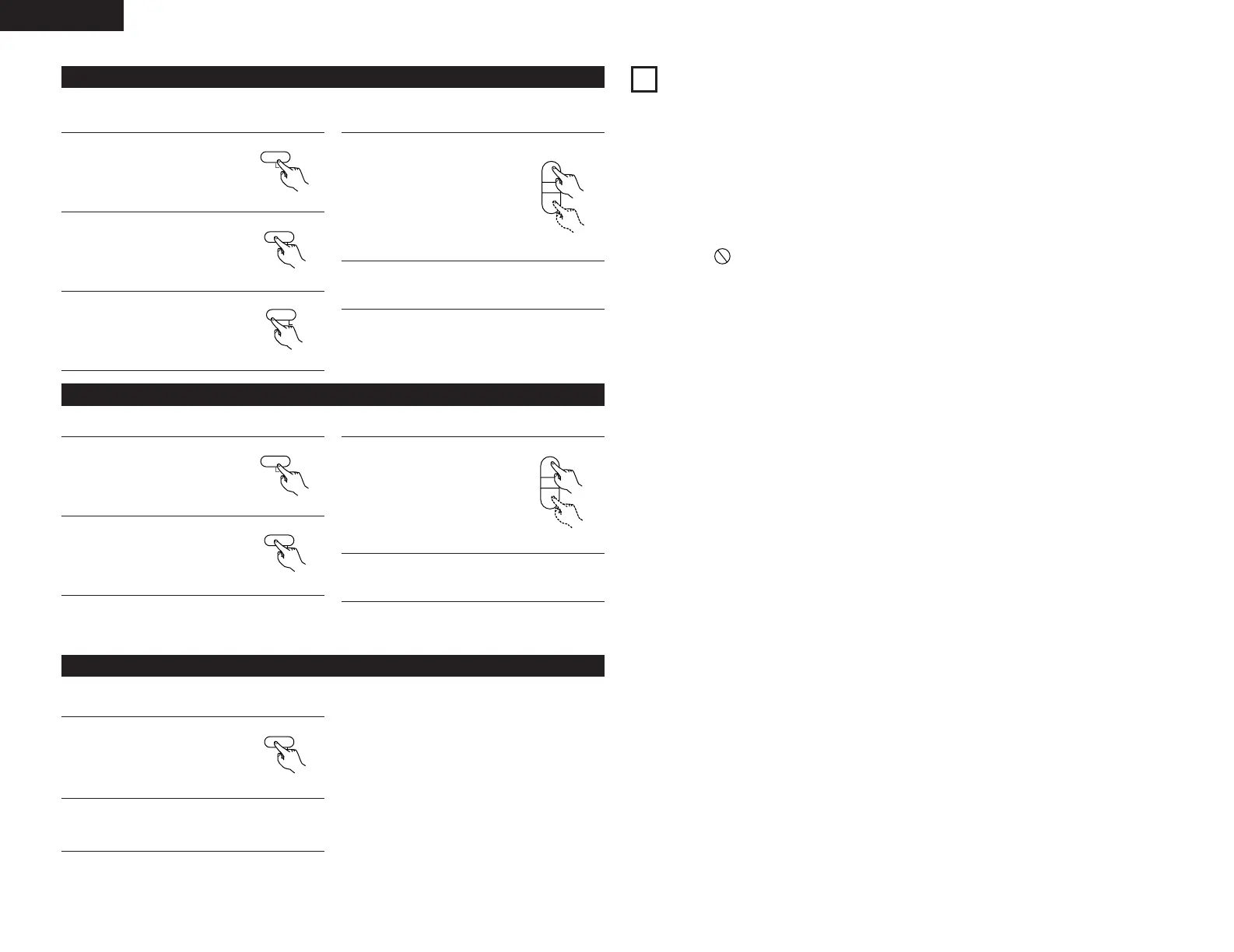34
ENGLISH
19
TROUBLESHOOTING
In case you experience any problem with this unit, please take the time to look through this chart and see if you
can solve the problem yourself before you call your dealer or a nearest DENON sales office.
No power
2 Check the connection to the AC wall outlet.
Make sure the outlet is not switched by a lamp
switch by plugging in another electrical device to
see if the outlet is “live”.
Playback does not start
2 Reload the disc with the label side UP.
2 Clean the disc.
PROHIBIT icon Aappears on the screen
2 The operation is not permitted by the disc or the
unit.
2 Note that during playback of a title part
(cautions, software maker's logo, etc.), most
operations are prohibited by the disc.
2 If another operation is still in process, wait a
moment and try again.
Picture playback stops and operation buttons do
not work.
2 Turn the unit off and back on again and restart
the playback.
No picture.
2 Turn on the TV.
2 Check that the system is connected properly.
2 Make sure you have selected the proper video
input on the TV so that you can view the
pictures from the DVD player.
Picture noise.
2 If video from this system has to go through your
VCR to get to your TV, the copy-protection
applied to some DVD programs could affect
picture quality. Please connect the unit directly
to your TV.
The image is distorted or monochromatic.
2 The color system selected does not match your
TV. Press the PAL/NTSC button of the remote
control unit once or twice.
2 Select the aspect ratio to match your TV.
The aspect ratio of the screen cannot be changed.
2 The aspect ratio might be fixed by the disc.
2 Depending on the TV, you may not be able to
change the aspect ratio.
There is no sound or only a very low-level sound
is heard.
2 Check that the speakers and components are
connected securely.
2 Check the operation of the connected
component.
2 Check the audio output setting.
2 The sound is muted during pause, slow-motion,
fast forward/reverse, and stepping playback.
Press the PLAY button to resume normal
playback.
Severe hum or noise is heard.
2 Check that the speakers and components are
connected securely.
2 Make sure the line cords and speaker cables are
as far away from the AC supply as possible.
Remote control doesn't work.
2 When the function selected by the main unit
and remote control unit differs, remote control
doesn't work. Press the FUNCTION buttons of
the remote control unit to select correct
function. (Even when the FUNCTION buttons
are pressed without pointing at the main unit,
the function of the remote control unit will be
changed.)
2 If the batteries are dead, change the batteries.
2 Use remote control unit within and point at the
front panel.
2 Clear obstacles between the remote control unit
and the main unit.
2 If a strong light is near the unit, turn it off.
Cannot play.
2 Load a disc with the playback side facing down.
If the disc is dirty, clean the surface of the disc.
2 A blank disc has been loaded. Load a
prerecorded disc.
2 Check the region code of the DVD.
Sound skips.
2 Place the unit on a stable place to avoid vibration
and shock.
2 If the disc is dirty, clean the surface of the disc.
2 Don't use scratched, damaged or warped discs.
If normal operation cannot be recovered, unplug
the power cord from the outlet and plug it in
again. This resets the internal micro-computer
which can be disturbed during electrical storms,
power interruptions, et cetera.
• If no station broadcasting the designated program
type is found when all the frequencies are
searched, “NO PROG” is displayed.
(5) PTY search
Use this function to find RDS stations broadcasting a designated program type (PTY).
For a description of each program type, refer to “Program Type (PTY)”.
1
Set the band to “FM”.
2
Press the RDS button until
“PTY” appears on the display.
3
Watching the display, press
the PTY button to call out the
desired program type.
4
Press the TUNING + (UP) or –
(DOWN) button to
automatically begin the PTY
search operation.
5
The station name is displayed on the display
after searching stops.
Remote control unit
Remote control unit
Remote control unit
Remote control unit
•
If no TP station is found when all the frequencies
are searched, “NO PROG” is displayed.
(6) TP search
Use this function to find RDS stations broadcasting traffic program (TP stations)
1
Set the band to “FM”.
2
Press the RDS button until
“TP” appears on the display.
3
Press the TUNING + (UP) or –
(DOWN) button TP search
begins.
4
The station name is displayed on the display
after searching stops.
Remote control unit
Remote control unit
Remote control unit
• When the RT mode is turned on while an RDS radio
station not offering an RT service is tuned in, “NO
DATA” is displayed on the display, then the mode
automatically switches to the PS mode.
• In the same way, the mode automatically switches
to the PS mode when the RT service is finished. In
this case, the mode automatically switches from
the PS mode back to the RT mode when an RT
broadcast is resumed.
• The RT mode cannot be set in the AM band or for
FM stations not offering RDS broadcasts.
• To turn the RT mode off, press the RT button and
switch to the desired display mode. (See pages 12,
33.)
(7) RT (Radio Text)
“RT” appears on the display when radio text data is
received.
1
To turn the RT mode on, press
the RT button on the remote
control unit until the RT
indicator is lit.
2
When the station currently tuned in is offering
a radio text message service, the message
scrolls on the display.
Remote control unit
